Encrypt your phone, Set up sim card lock – Motorola moto E User Manual
Page 117
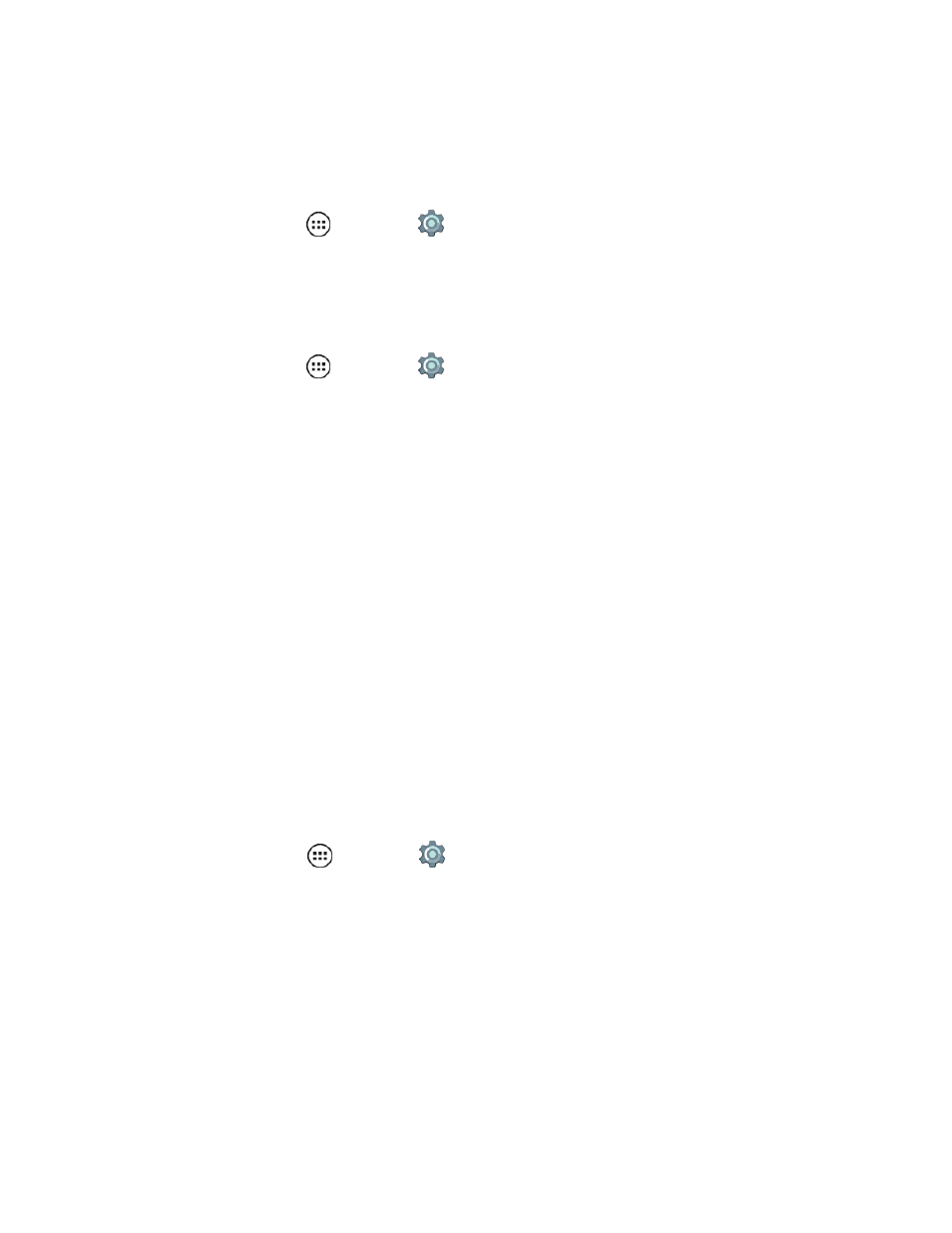
Settings
109
Tip: Don’t put your mobile number as your contact info unless you can access your voicemail from
another device.
Automatically Lock
n
From home, tap Apps
> Settings
> Security > Automatically lock, and then select a
length of time your phone is idle before it locks.
Note: Automatically lock is only available if you have a screen lock enabled.
Power Button Instantly Locks
n
From home, tap Apps
> Settings
> Security > Power Button Instantly Locks.
Note: Power Button Instantly locks setting is only available when Smart Lock is not enabled.
Smart Lock
Delay your phone locking by specifying trusted conditions.
n
Enter your PIN, password, or pattern and tap NEXT:
l
Trusted devices: Specify the devices to stop the phone from locking while in use such as
Bluetooth watches or your Bluetooth car connections.
l
Trusted places: With GPS turned on, map the locations you trust.
l
Trusted face: Tap SET UP and have your face memorized by your phone.
Note: Face matching is not as secure as a PIN, password or a pattern to secure your phone. In
conditions where the face match doesn't work, use your PIN or password.
Encrypt Your Phone
Encrypt the data stored on your phone.
).
2. From home, tap Apps
> Settings
> Security > Encrypt phone.
3. Select Encrypt phone to encrypt all personal data on your phone.
Note: Your phone must be fully charged and plugged into a charger to begin the encryption process.
The entire process can take more than an hour to complete.
Set Up SIM Card Lock
In addition to setting up a screen lock, you can require a SIM PIN each time you swap out your SIM
card or restart your phone. The SIM PIN is set up by your service provider.
