Find and install an app – Motorola moto E User Manual
Page 83
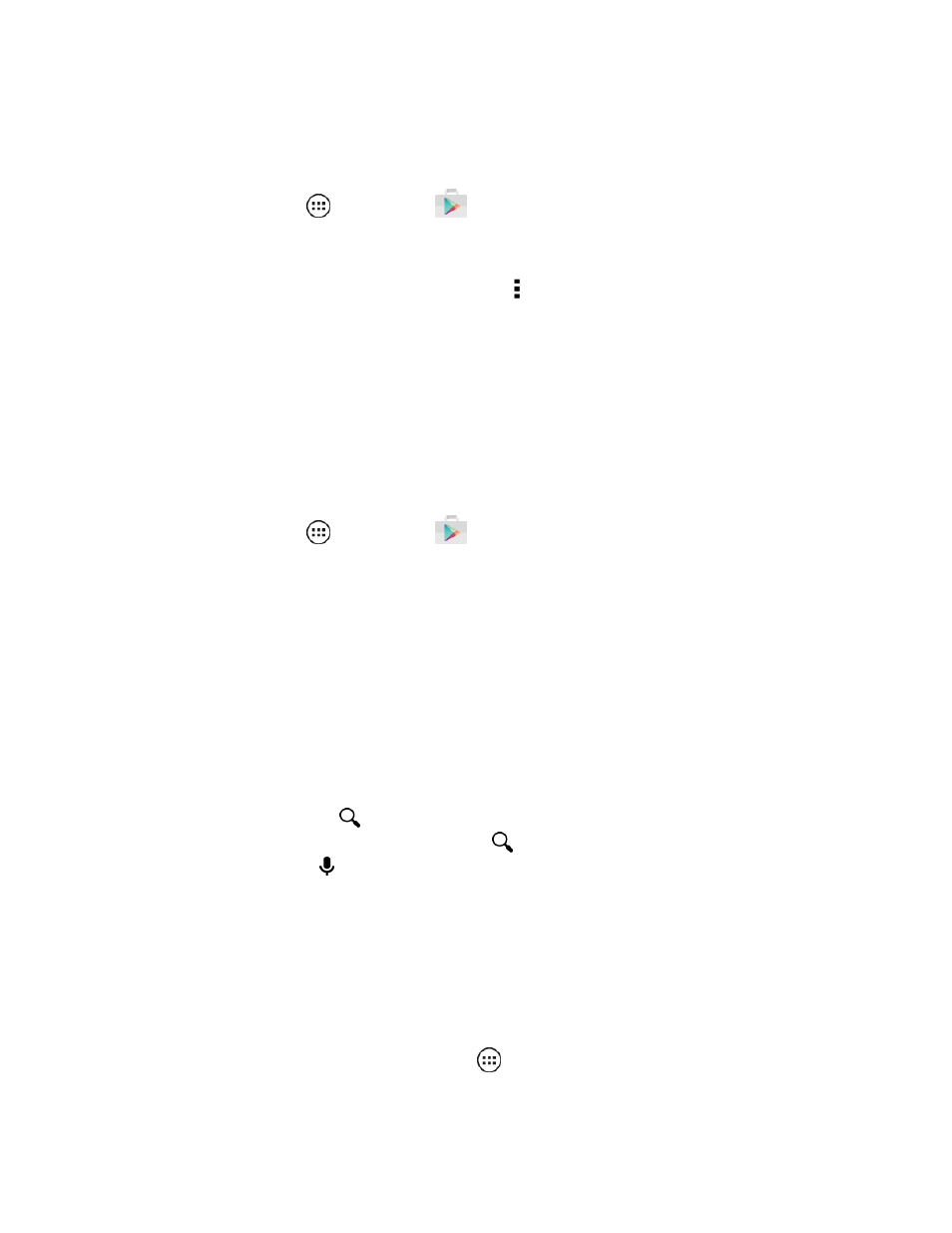
Useful Features
75
Note: You must first connect to the Internet using your phone’s Wi-Fi or data connection and you
must set up a Google Account (see
) in order to buy and download apps
from the Google Play Store.
n
From home, tap Apps
> Play Store
.
Get all the fun games and cool apps you want. The Google Play Store provides access to
applications created by developers worldwide, so you can find the app you want. If you need help or
have questions about the Google Play Store, tap Menu > Help.
Important: Third-party applications may access your personal information or require Sprint to
disclose your customer information to the third-party application provider. To find out how a third-
party application will collect, access, use, or disclose your personal information, check the
application provider’s policies, which can usually be found on their website. If you aren’t comfortable
with the third-party application’s policies, don’t use the application.
Find and Install an App
Search for and download apps for your phone.
1. From home, tap Apps
> Play Store
.
2. When you open the Google Play Store for the first time, you must agree to the terms of service.
Tap Accept to continue and tap Apps.
3. To browse, flick the screen left or right to locate different types of apps:
l
CATEGORIES: Tap a category, for example, Games, Entertainment, or Finance. Once you
have chosen a category, flick through the pages such as TOP PAID, TOP FREE, TOP NEW
PAID, and more.
l
FEATURED: Take a look through some great apps: tap the Sprint logo for Sprint Featured
Apps, or check out Staff Picks, Games, or Editor’s Choice when you open the Google Play
Store.
l
Search by name: Tap
Search on the Google Play Store home screen, type in the name
or kind of app you’re looking for and then tap
Search to the right of the search box. Or, tap
the microphone icon to start a Voice Search.
4. Tap the app you want to install. Then, tap Install (if app is free) or tap the price.
5. If an app you are downloading requires access to your data or control of functions on your
phone, you’ll be asked to give your permission. After selecting Install, the app will download.
After tapping the price, you may be asked to sign in to an additional Google™ Account. Sign in
and select Accept & buy to proceed. Follow the on-screen instructions. To see the download
progress, open the notifications window.
After you download an app, from home, tap Apps
and the icon for that app.
