Language and input settings, Language settings – Motorola moto E User Manual
Page 120
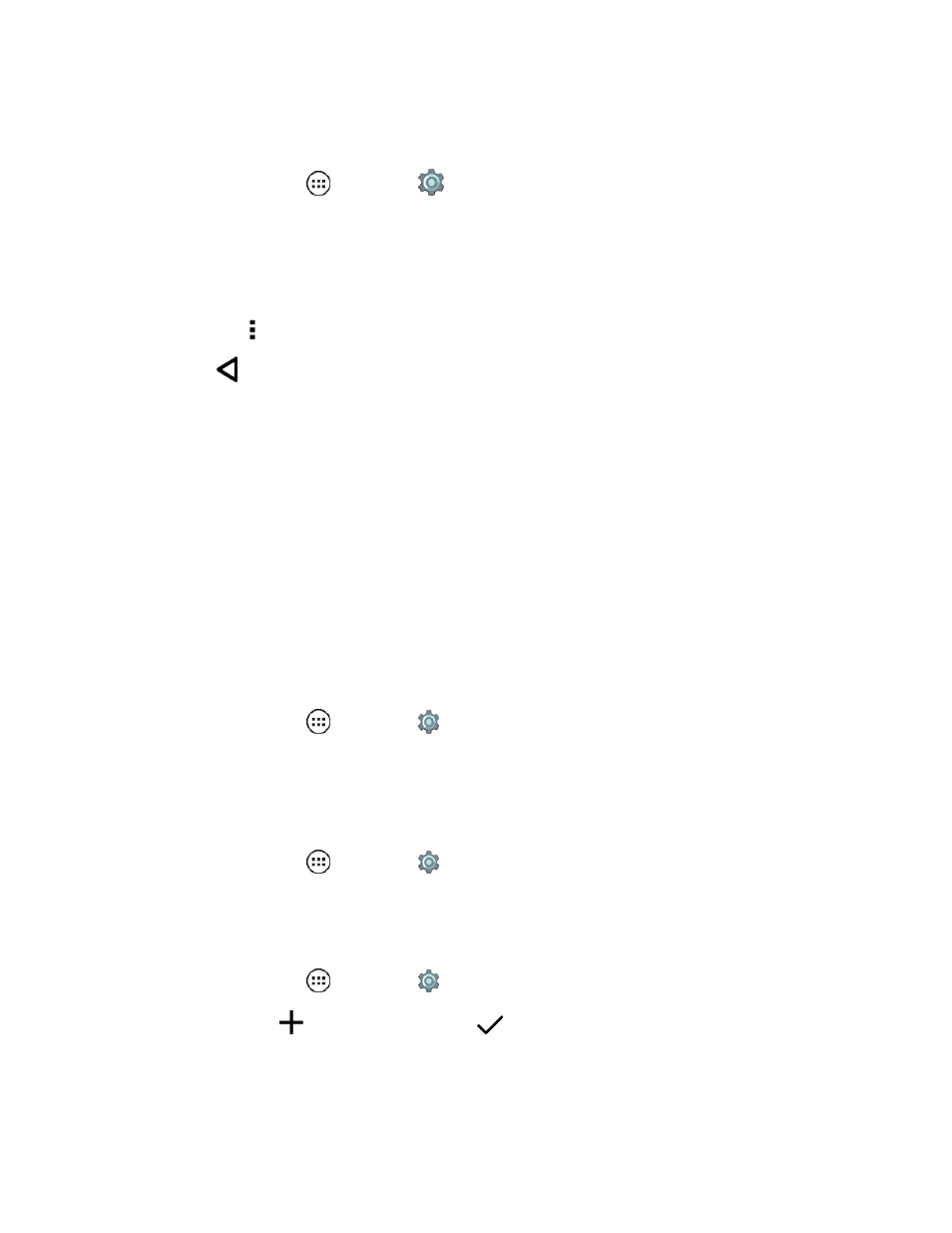
Settings
112
Manage Existing Accounts
1. From home, tap Apps
> Settings
> Accounts.
2. Select an account type to manage its settings.
l
Tap a related account in the list to change its synchronization settings.
Note: If you turn off synchronization, this account will not be updated across your devices.
l
Tap Menu > Remove account to delete the entire account from your phone.
3. Tap Back
when you are finished.
Language and Input Settings
Your phone’s Language Settings let you select a language for the phone’s screens and menus, as
well as manage a personal user dictionary. The Keyboard settings let you select a preferred input
method, control keyboard settings, and more.
Language Settings
The Language Settings menu lets you select an on-screen language and add custom words to your
phone’s user dictionary.
Select Language
Set your menu language and region:
n
From home, tap Apps
> Settings
> Language & input > Language.
Spell Checker
Turn on spell checking to verify your texting and typing functions. Your phone can also check contact
names for you.
n
From home, tap Apps
> Settings
> Language & input > Spell Checker.
Personal Dictionary
Add words to your personal dictionary so they are displayed as suggestions when you enter text.
1. From home, tap Apps
> Settings
> Language & input > Personal dictionary.
2. To add a word, tap
, type the word, and tap
DONE.
