Send a multimedia message (mms), Save and resume a draft message, New messages notification – Motorola moto E User Manual
Page 64: Message options
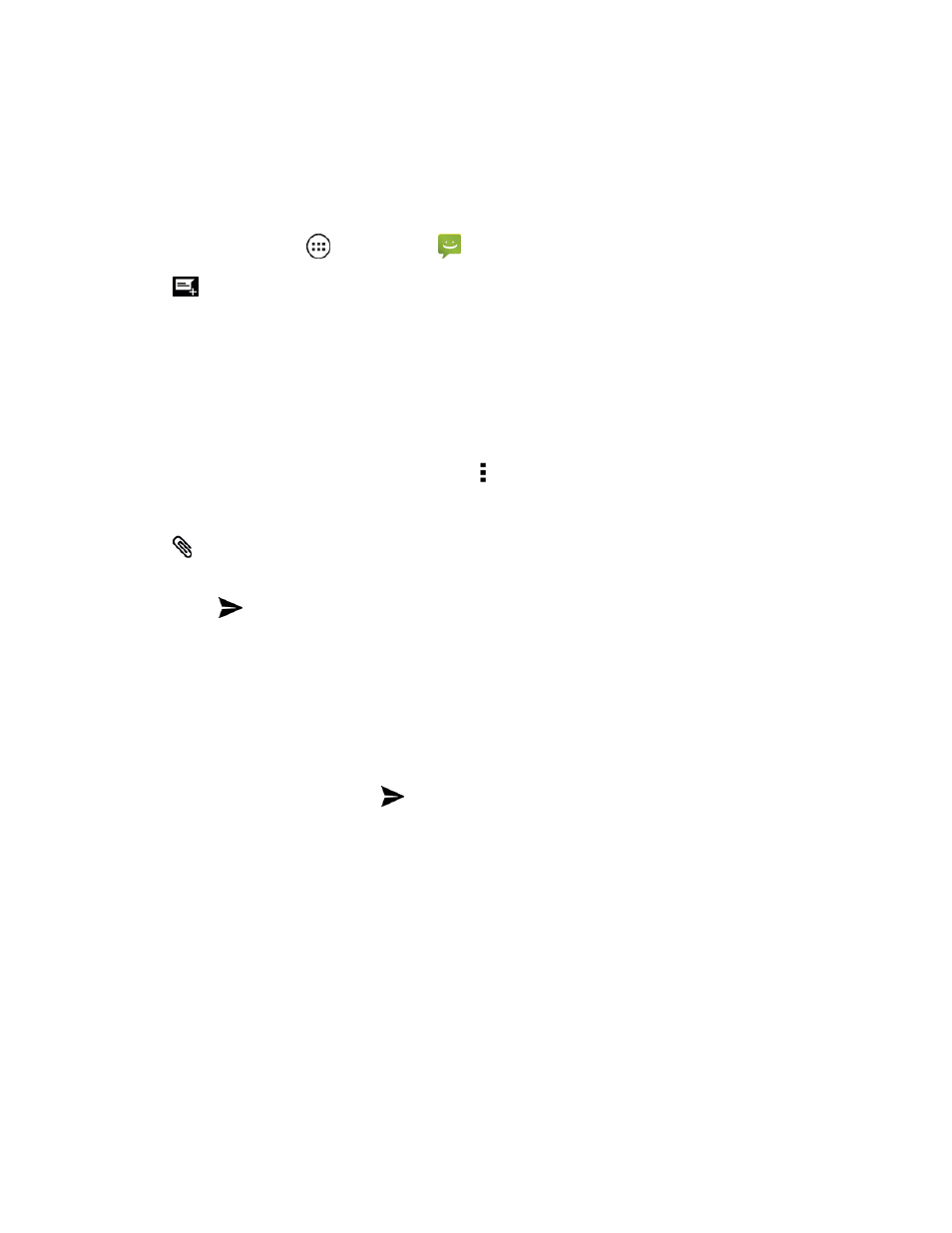
Messaging and Internet
56
Send a Multimedia Message (MMS)
When you need to add a little more to a text message, you can send a multimedia message (MMS)
with pictures, voice recordings, audio or video files, contact cards (vCard), or appointments
(vCalendar).
1. From home, tap Apps
> Messaging
.
2. Tap
to start a new message.
3. Add one or more recipients. You can:
l
Enter phone numbers directly in the To field. If you’re sending the message to several phone
numbers, separate the phone numbers with a comma.
l
Enter a contact from your list by beginning to type the contact’s name. Tap the contact’s
name to enter it. You can also add contact groups as recipients.
Note: You can add a subject line by tapping Menu > Add subject.
4. Tap the Type message box and compose your message.
5. Tap
and select a media type from the list. Messaging opens the location of your file (or sends
you to the camera to take a photo) so you can quickly choose what you want to send.
6. Tap Send
.
Save and Resume a Draft Message
Any message that you do not send is automatically saved as a draft unless you delete it.
To resume composing the message:
1. In the messages list, tap the message marked with Draft that you want to resume editing.
2. When you are finished, tap Send
.
New Messages Notification
Depending on your notification settings, the phone plays a ringtone, vibrates, or shows an icon in the
status bar when you receive a new text or multimedia message. To change the notification for new
text and multimedia messages, see
To open the message, with one finger, swipe down from status bar down to open Notifications. Tap
the new message to open and read it.
Message Options
Change your text and MMS options.
