Motorola moto E User Manual
Page 105
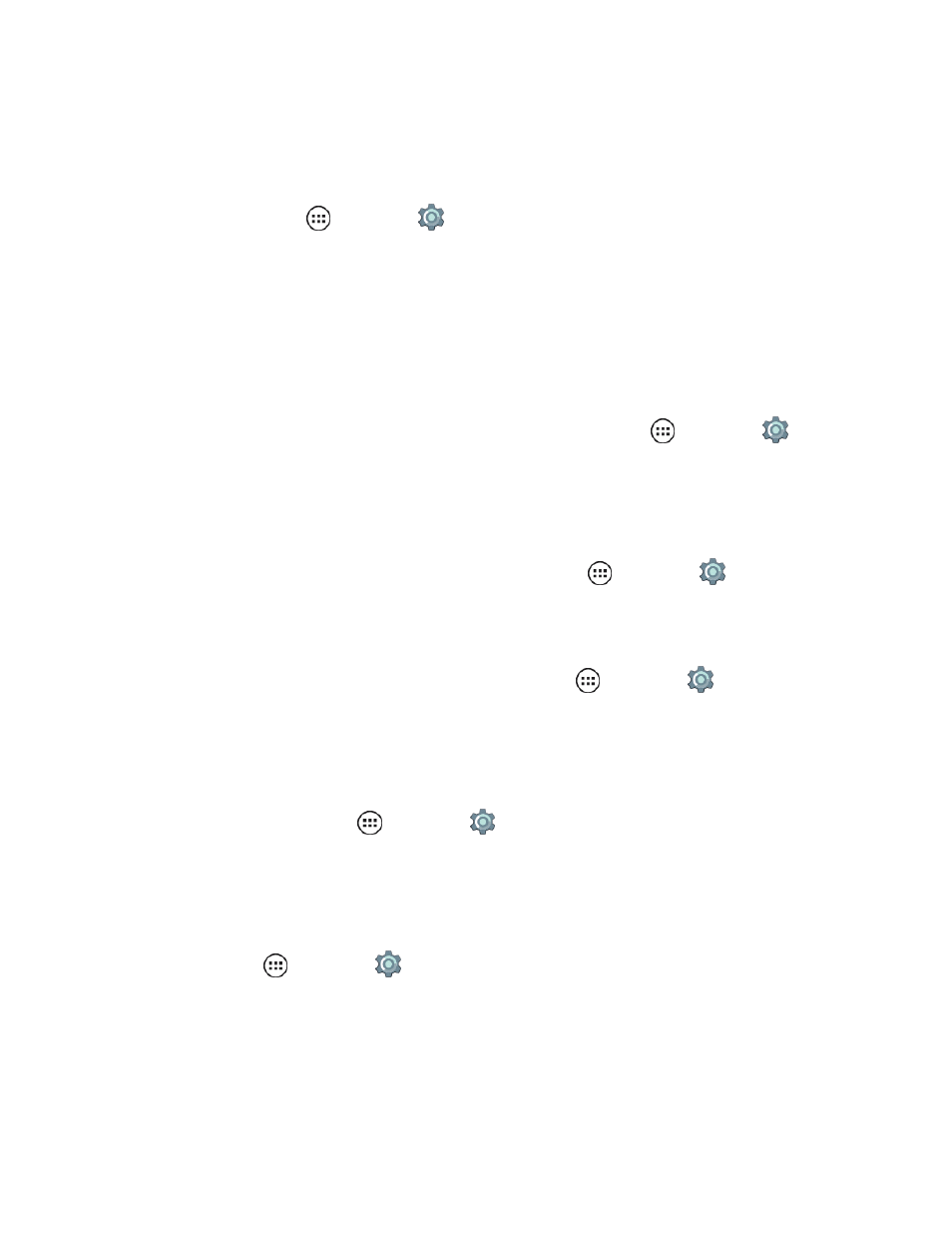
Settings
97
Wallpaper Settings
To apply a new wallpaper:
1. From home, tap Apps
> Settings
> Display > Wallpaper.
2. Tap Gallery, ID wallpapers, Live wallpapers, Photos, or Wallpapers and choose a
wallpaper.
3. Tap Set wallpaper.
Tip: You can also touch and hold an empty spot on your home screen to choose wallpaper.
Sleep
n
To set the number of minutes before your screen goes dark, tap Apps
> Settings
>
Display > Sleep and select the number of minutes.
Note: To save battery charge, make your phone go to sleep quicker.
Daydream
n
To set up a screen saver when docked or charging, tap Apps
> Settings
> Display >
Daydream.
Ambient Display
n
To wake a sleeping phone to display notifications, tap Apps
> Settings
> Display >
Ambient Display.
Note: Turning on Ambient Display turns off battery notifications when your phone is sleeping.
Font Size
n
To set the font size, tap Apps
> Settings
> Display > Font size.
Note: This changes font size for a guest and all users.
When Device is Rotated
n
To set the screen to rotate automatically when you rotate the phone from portrait to landscape
mode, tap Apps
> Settings
> Display > When device is rotated.
Cast Screen
You can purchase a Chromecast dongle that plugs into the HDMI port on your television. This device
lets you stream content from your phone over a Wi-Fi connection. Casting from your phone lets you
browse for what to watch, control playback, and adjust the volume.
