Edit account settings, Email, Add an email account (pop or imap) – Motorola moto E User Manual
Page 58
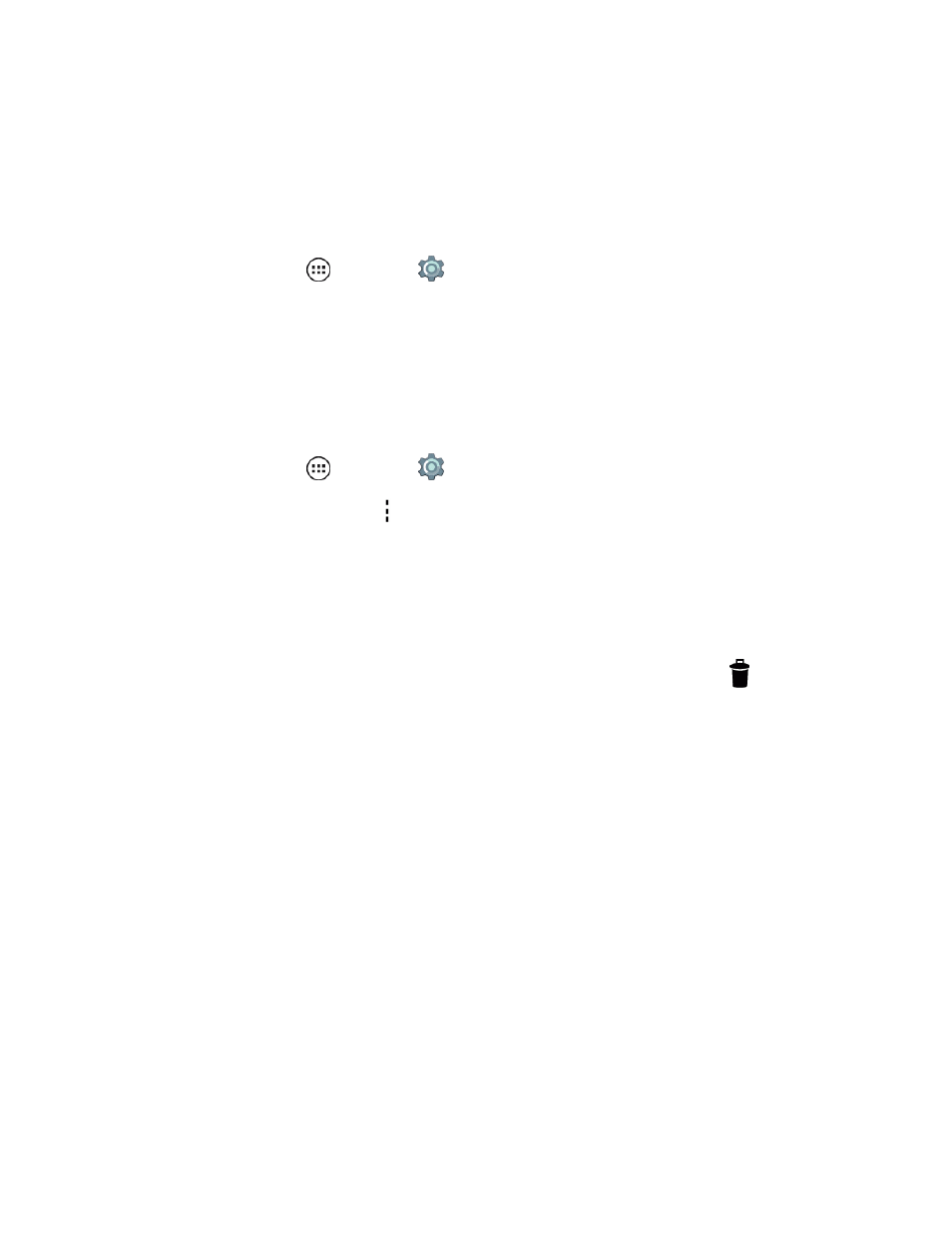
Messaging and Internet
50
Edit Account Settings
Additional functions for your email accounts, such as syncing your account, archiving and deleting
messages.
Change Account Settings
n
From home, tap Apps
> Settings
> Accounts.
l
Tap Account settings to add a signature, choose a ringtone as a delivery alert, stop
downloading of attachments. Set a vibrate alert and more.
Refresh (Sync) an Email Account
Whatever your automatic synchronization settings are, you can manually synchronize your email
messages with the email server at any time.
n
From home, tap Apps
> Settings
> Accounts.
l
Tap an email account and tap > Sync now to sync your account now.
Archive Email Messages
n
With your email account open, swipe any email message to the right and it is archived.
Delete Email Messages
n
With your email account open, tap any email message you want to delete and tap
.
Add email accounts to your phone and all use the same Gmail account screen to send and receive
email from your webmail or other accounts such as Yahoo and Outlook. Also access your Corporate
Sync email and other features in this same location.
Note: The screens and you see may look different depending on the type of account you want to
add. Your phone prompts you for the correct information if it familiar with the account type.
Add an Email Account (POP or IMAP)
You can add several types of personal email accounts and view them with the same features as
Gmail. On the Gmail screen, you choose the email account you want to see and the related email
messages appear. Toggle back and forth between Gmail and other email accounts without changing
the screen.
Note: You may need to check with your email service provider for any connection details.
