Photo options – Motorola moto E User Manual
Page 72
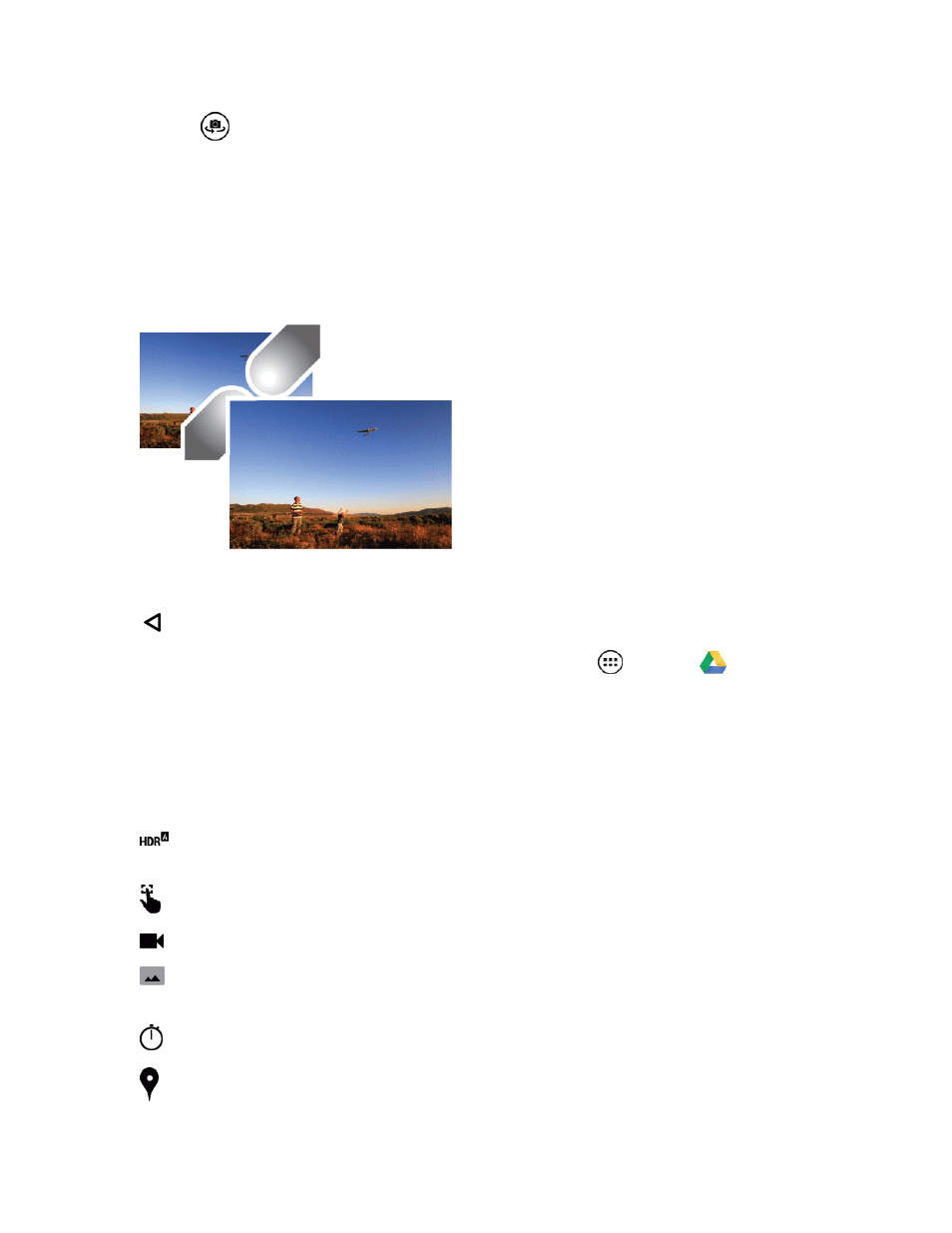
Camera and Video
64
l
Tap
to switch the camera to the front to take a picture of yourself.
2. To take a single photo, tap anywhere on the screen.
– or –
For a quick burst of multi shot photos, touch and hold the screen.
3. To change the camera focus, pinch two fingers together to zoom in or spread two fingers to
zoom out.
After you take a photo, the photo is stored and you are ready to snap another. If you want to quickly
check your last shots from within the camera mode, swipe the camera image left to open the Gallery.
Tap Back to return to the camera.
Tip: To view your photos later in the Gallery, from home, tap Apps
> Gallery
.
Photo Options
You can make adjustments to optimize your shot. Before snapping your photo, drag the screen right
to see the wheel with these options:
Note: To see previous photos you’ve taken, drag the screen left.
n
HDR: Turn on HDR (High-dynamic-range) effect for better pictures in challenging lighting
situations.
n
Tap to Focus: Set the camera to focus on the object you tap in the screen.
n
Video: Take an HD or slow motion video.
n
Panorama: Take a wide-angle shot. Use the on-screen guide to slowly pan while you are
taking the photo.
n
Timer: Choose from 3 seconds or 10 seconds.
n
Geo-Tag: Tag your photos with a location.
