Speak passwords, Accessibility shortcut, Text-to-speech output – Motorola moto E User Manual
Page 130: Touch & hold delay
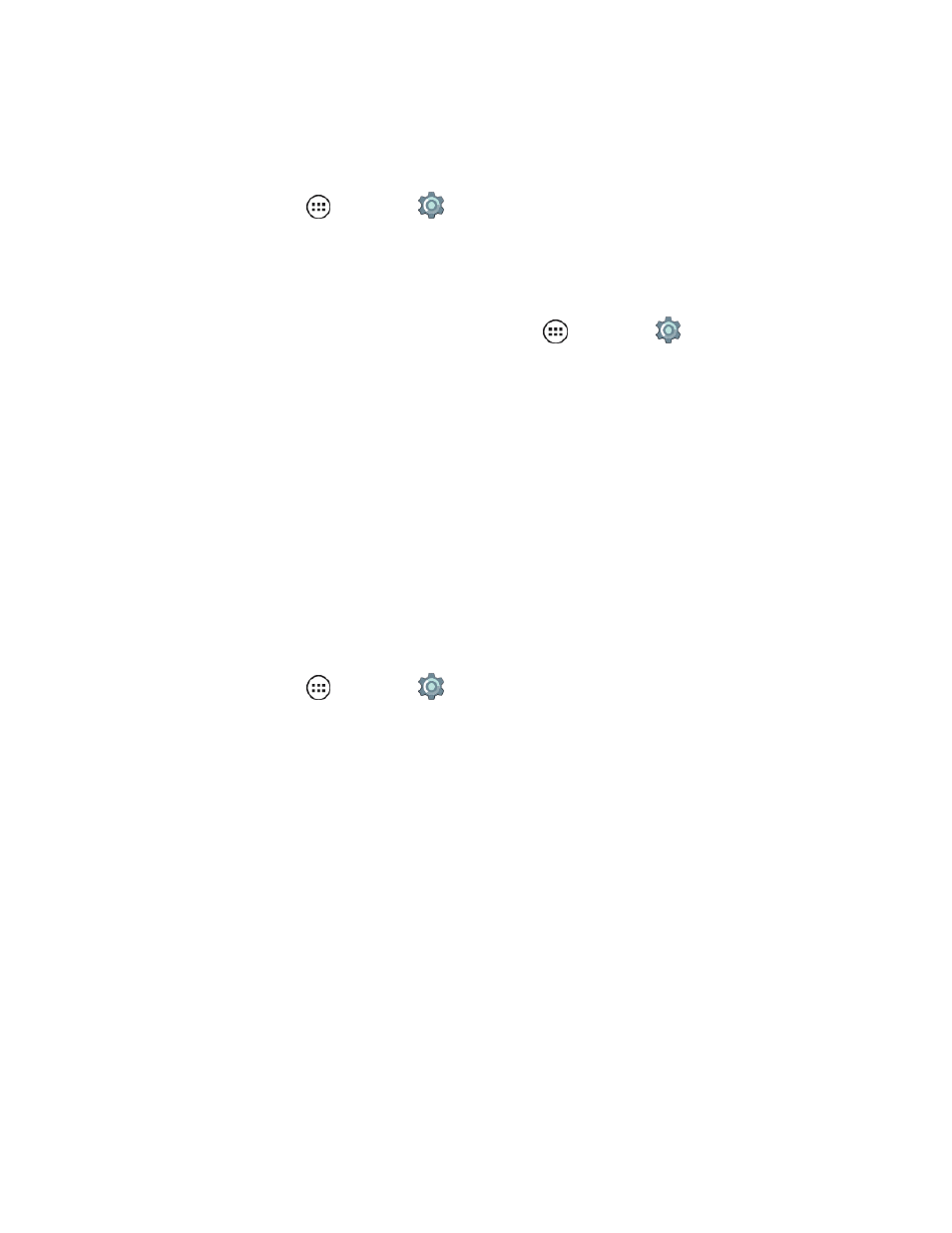
Settings
122
Speak Passwords
Speak Passwords allows you to speak your passwords instead of typing them.
n
From home, tap Apps
> Settings
> Accessibility > Speak passwords.
Accessibility Shortcut
Use simple gestures to quickly activate Talkback on your phone by turning on Accessibility Shortcut.
1. To turn on Accessibility Shortcut, from home, tap Apps
> Settings
> Accessibility >
Accessibility shortcut.
2. To enable accessibility features:
l
Press the Power key until you hear a sound or feel a vibration.
– or –
Touch and hold two fingers on the screen until you hear an audio confirmation.
Note: After accessibility features are enabled, they remain active until the phone is unlocked
regardless of which user enabled them.
Text-To-Speech Output
Set up your phone’s speech synthesis engine and speech rate.
n
From home, tap Apps
> Settings
> Language & input > Text-to-speech output to
configure the following settings:
l
Google Text-to-speech Settings.
o
Language: Sets the language for the spoken voice.
o
Settings for Google Text to speech: Open source licenses.
o
Install voice data: Downloaded voice data is required for speech synthesis.
l
Speech rate: Speed at which the text is spoken.
l
Listen to an example: Play a short demonstration of speech synthesis that matches the
settings you select in Speech rate.
l
Default language status: Reports if selected language is supported by text-to-speech.
Touch & Hold Delay
You can slow the phone response to your selections to provide time for accurate selection.
