Find your phone number, Touchscreen navigation, App list – Motorola moto E User Manual
Page 25
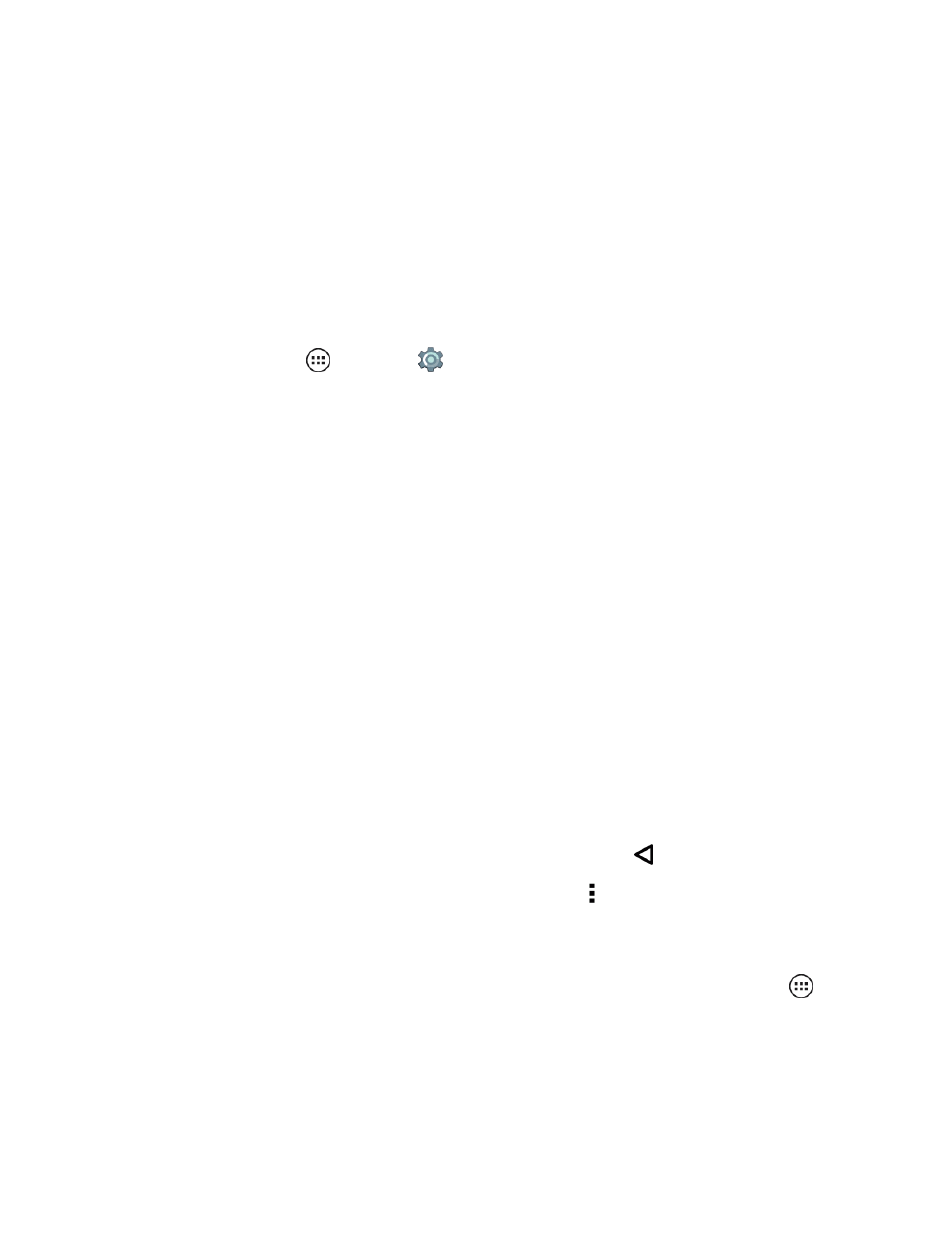
Basic Operations
17
l
Priority: Touch to select which interruptions to receive. You will always hear alarms. Set
when you want to be in this mode, or choose indefinitely.
l
None: Turn off all sounds and alarms. Override sound settings from other apps. Set how
long to stay in this mode, or choose indefinitely.
Tip: To keep your phone quiet when you sleep or during meetings, see
.
Find Your Phone Number
You can verify your phone number.
n
From home, tap Apps
> Settings
> About phone > Status > My phone number.
Touchscreen Navigation
Your phone’s touchscreen lets you control actions through a variety of tap or tap gestures.
n
Tap: Choose an icon or listed option with a single tap.
n
Touch and Hold: Position your finger on an item until it opens or lists the options related to an
item (such as Contacts).
n
Swipe (or drag): Press an item and then slide it to a new location and release.
n
Flick: Use light, quick strokes in a vertical or horizontal direction, such as when scrolling through
contacts or messages lists.
Tip: To stop a quickly scrolling list, tap the screen.
n
Pinch and Spread: "Pinch" the screen using your thumb and forefinger to zoom in or "spread"
the screen to zoom out when viewing a picture or a Web page. (Move fingers inward to zoom in
and outward to zoom out.)
n
Twist: Twist a map with two fingers to rotate it, and pull two fingers down to tilt it.
n
Pages: To add or show other pages of shortcuts and widgets, flick the home screen left or right.
n
Return: To close an option menu or return to a previous screen, tap
.
n
Menu: To show options or settings, when available tap Menu .
App List
The app menu shows you all of your applications. To open it from the home screen, tap Apps
.
