Motorola moto E User Manual
Page 57
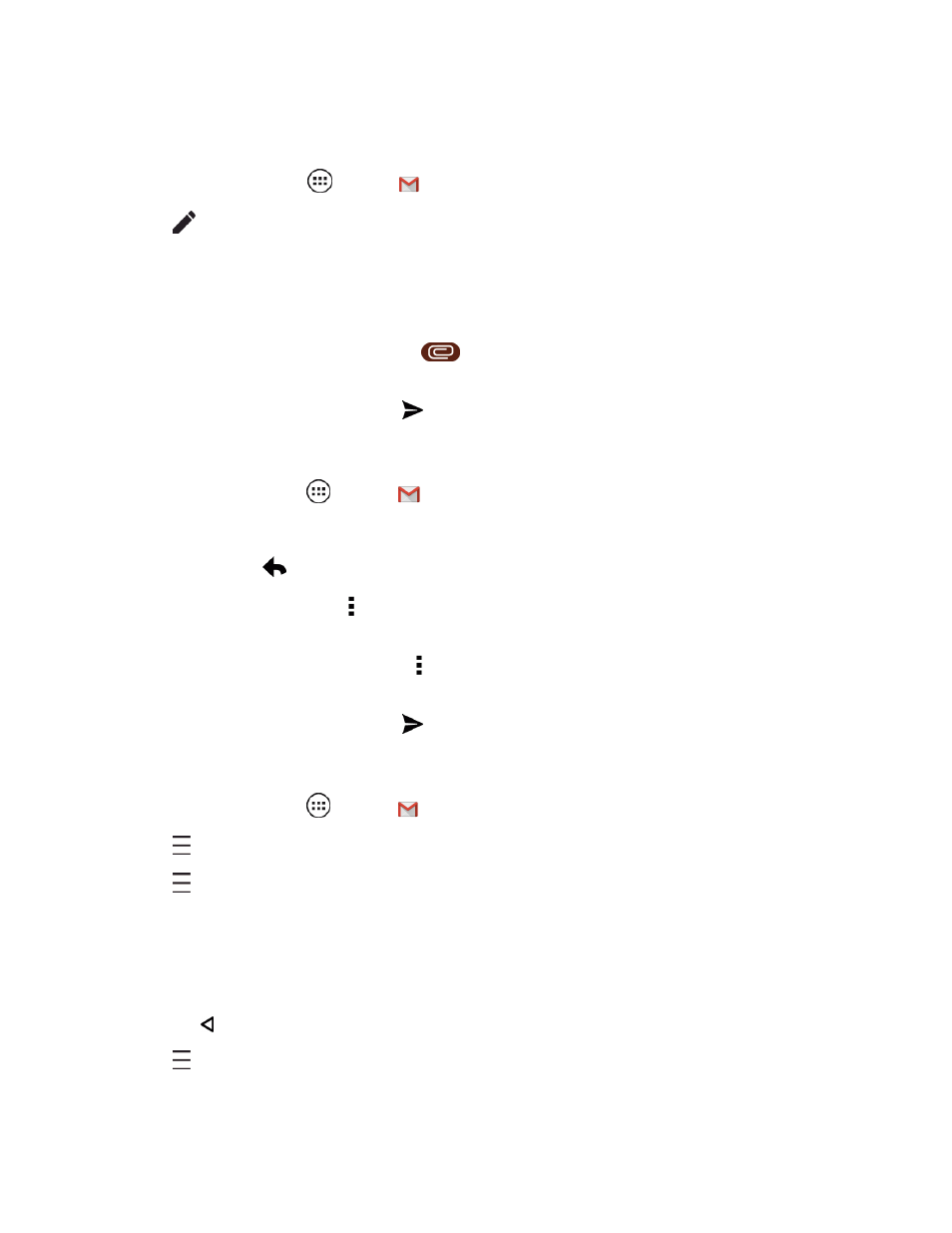
Messaging and Internet
49
Send a Gmail Message
1. From home, tap Apps
> Gmail
.
2. Tap
.
3. Type the message recipient’s email address in the To field. As you enter email addresses, any
matching addresses from your contacts list are shown. Tap a match to enter that address.
4. Type the email subject, and then compose your email.
5. To add an attachment, tap Attach file
and then tap the location from the list and tap the
filename.
6. After composing your message, tap
to send it.
Read and Reply to Gmail Messages
1. From home, tap Apps
> Gmail
.
2. Tap a message.
l
To reply, tap
and enter an additional message.
l
To reply to all, tap Menu (located on top right on the message) > Reply all, and enter your
message.
l
To forward a message, tap Menu > Forward, enter or select recipients, and then enter
your message.
3. After composing your message, tap
to send it.
Manage Your Account
1. From home, tap Apps
> Gmail
.
2. Tap to choose one of your accounts and see its inbox messages.
3. Tap to filter your view:
l
Tap a label such as Sent, Outbox, Drafts, and Trash.
l
Tap the name of a folder you created for this account to review its contents.
l
Tap Settings > General Settings to change the options and defaults for this account.
l
Tap to return to the emails screen.
4. Tap > Inbox to return to the Inbox.
