Motorola moto E User Manual
Page 70
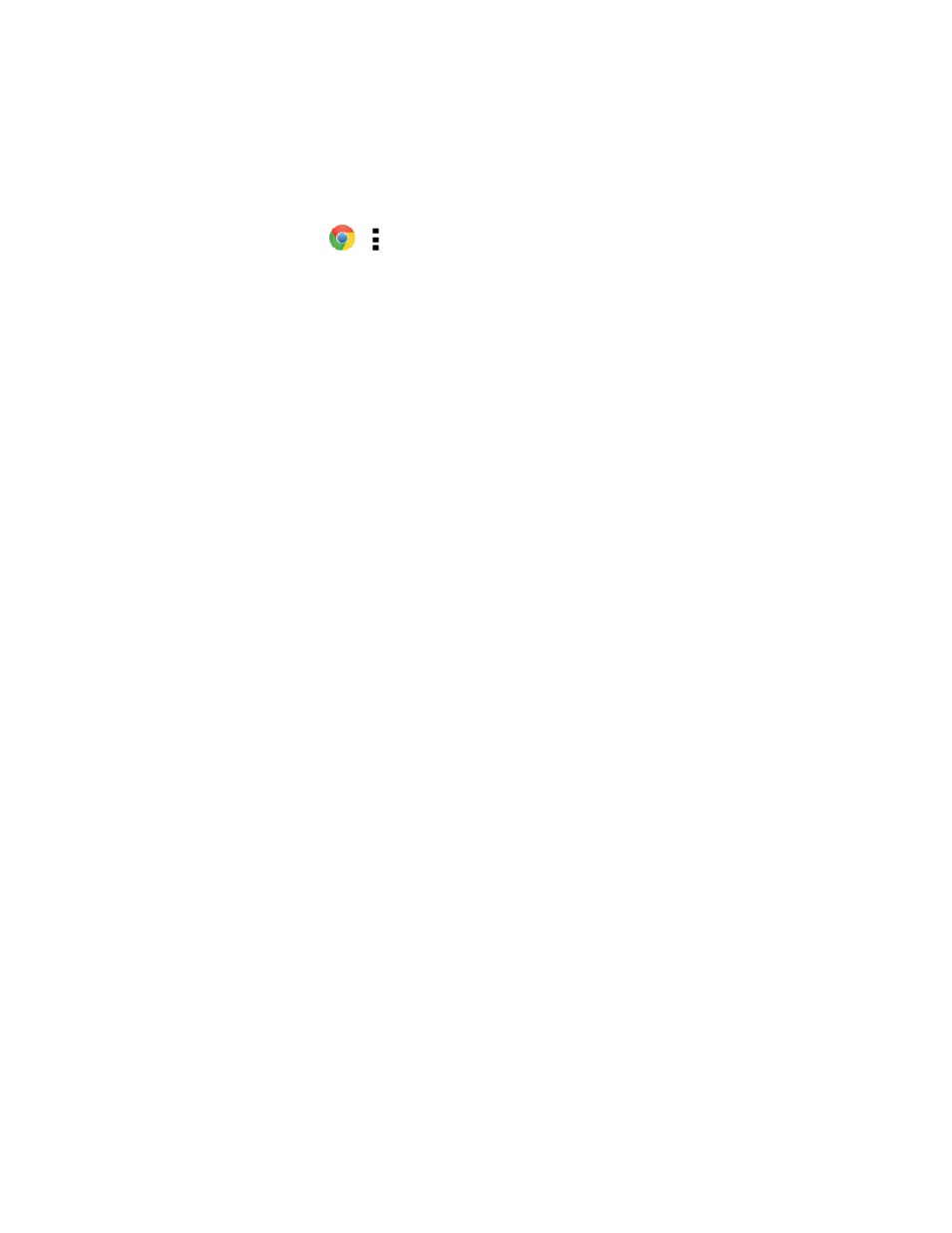
Messaging and Internet
62
Adjust Browser Settings
You can change the page settings for your browser, including default zoom level, preferred search
engine, pop-up blocking, display options, and more.
1. From home, tap Chrome
> > Settings.
2. Choose from these options:
l
Search engine: Choose your preferred search engine.
l
Merge tabs and apps: Saves recent apps with your page tabs.
l
Autofill forms: Allows you to store personal and credit card information to automatically fill
in this information for you on the Web.
l
Save passwords: Lists all the sites for which you have stored an access password.
l
Home page: Specify a home page or continue to use the default.
l
Privacy: Manage the browser’s navigation and network settings.
l
Accessibility: Set browser accessibility features such as comfortable text size and forced
zoom. For additional Accessibility options and features, see
l
Content settings: Manage internet features such as blocking pop-ups, accepting cookies,
and clearing cached (stored) Website data.
l
Reduce data usage: This feature compresses pages and makes your searches safer. Turn
this off for premium data services offered by your data carrier.
l
About Chrome: View Chrome app version, phone OS version, and other information.
