Emergency broadcasts, Moto settings, Display settings – Motorola moto E User Manual
Page 104
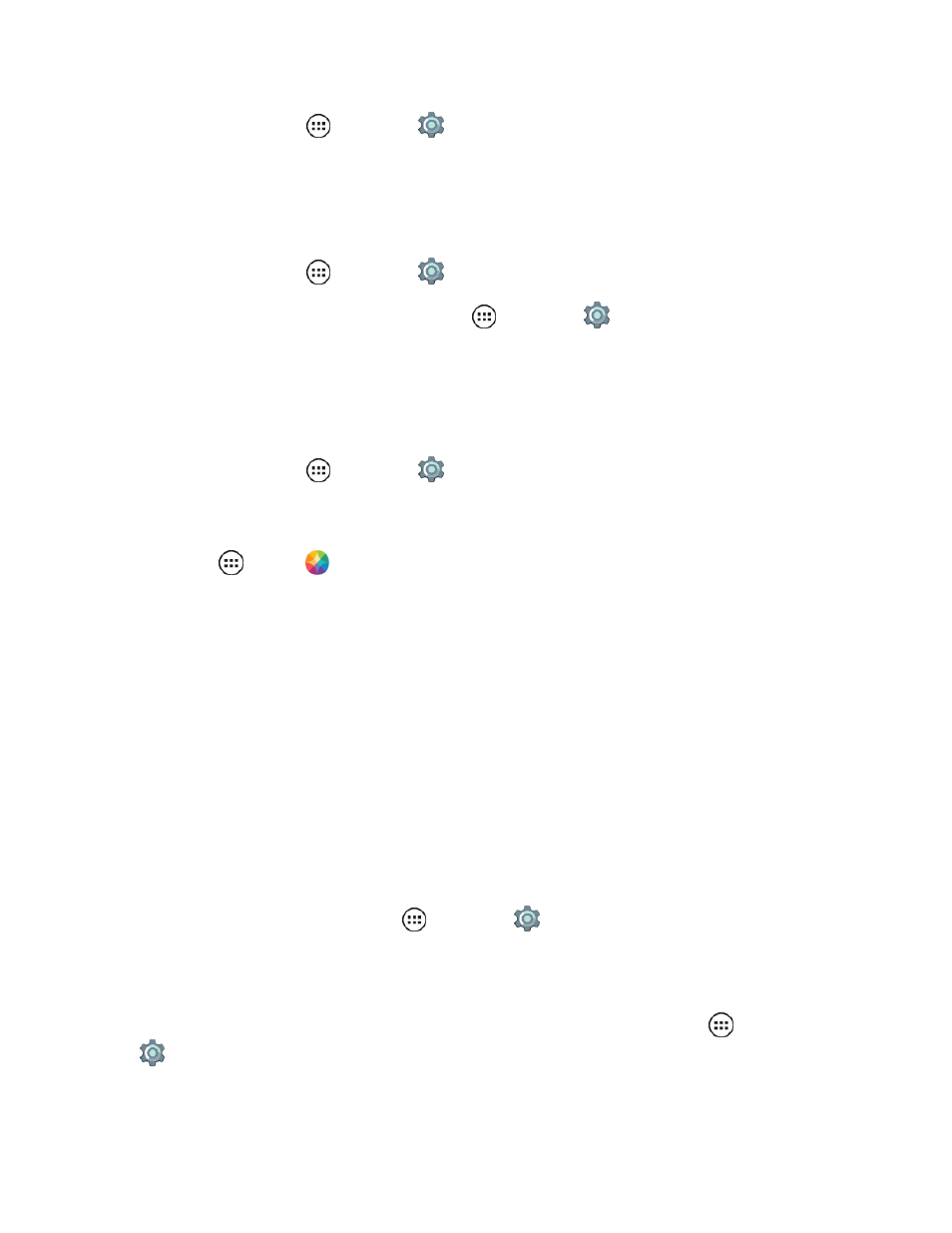
Settings
96
n
From home, tap Apps
> Settings
> More > Mobile networks.
Emergency Broadcasts
Extreme, severe and Amber emergency alerts are transmitted by the U.S. national emergency alert
system. Choose which Emergency Alerts you want to receive.
n
From home, tap Apps
> Settings
> More > Emergency broadcasts.
Tip: Select the emergency alert sound, tap Apps
> Settings
> Sound & notification >
Other sounds > Emergency tone.
Moto Settings
Automate everyday tasks to make your life easier by using Moto Assist, Actions, or Display.
n
From home, tap Apps
> Settings
> Moto.
– or –
Tap Apps
> Moto
.
l
Assist: Set do not disturb hours for sleep and meetings.
l
Actions: Set to automatically open the camera with a double twist of your wrist.
l
Display: Select notifications type, details, and vibration.
You can also use Moto Display to modify which apps information appears when your phone display
is off. Keep up with what's going on without the message—choose to display only the app's icon.
Display Settings
Adjusting your phone’s display settings not only helps you see what you want, it can also help
increase battery life.
Brightness Level
n
To set display brightness, tap Apps
> Settings
> Display > Brightness and slide
dimmer switch setting left or right.
Adaptive Brightness
n
To allow your phone to adjust brightness based on the environment, tap Apps
> Settings
> Display > Adaptive Brightness and slide dimmer switch setting left or right.
