Create a google wallet account, Request a refund for a paid app, Manage or remove apps – Motorola moto E User Manual
Page 84
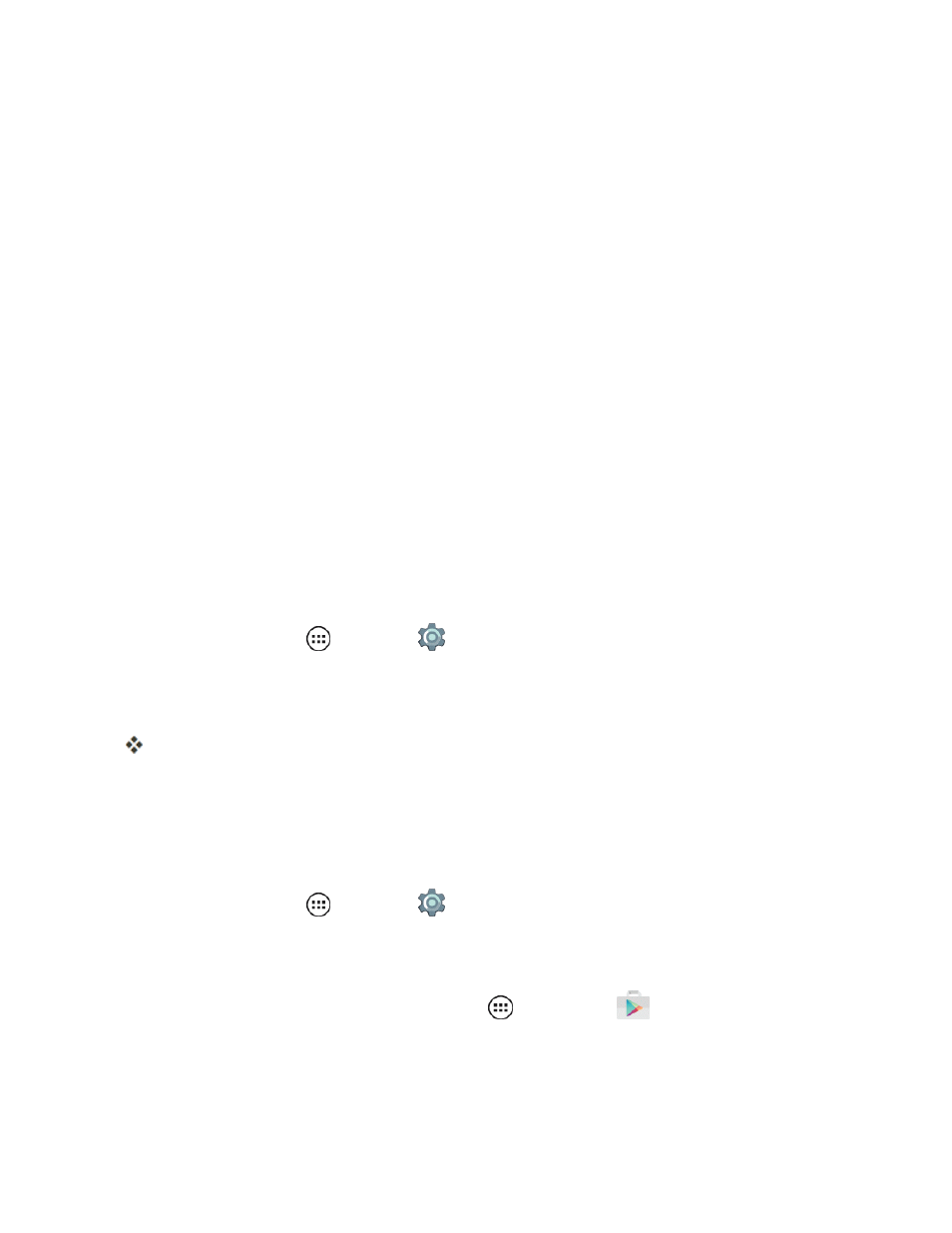
Useful Features
76
Note: You need a Google Wallet™ account to purchase items on Google Play. See
to set up a Google Wallet account if you do not have one.
Warning: Read the notification carefully! Be especially cautious with applications that have
access to many functions or a significant amount of your data. Once you tap OK on this screen, you
are responsible for the results of using this item on your phone.
Create a Google Wallet Account
You need a Google Wallet™ Account to purchase items from the Google Play Store.
n
On your computer, go to
to create a Google Wallet Account.
– or –
The first time you use your phone to buy an item from the Google Play Store, you’re prompted to
enter your billing information to set up a Google Wallet Account.
Request a Refund for a Paid App
If you are not satisfied with an application, you can ask for a refund within 24 hours of the purchase.
Your credit card is not charged and the application is uninstalled from your phone.
If you change your mind, you can install the application again, but you can’t request a refund a
second time.
1. From home, tap Apps
> Settings
> Apps > Downloaded.
2. Tap the application to uninstall.
3. Tap Uninstall & refund.
Your application is uninstalled and the charge is cancelled.
4. Tap the reason for removing the app, and then tap OK.
Manage or Remove Apps
Manage or remove the apps installed on your phone.
1. From home, tap Apps
> Settings
> Apps.
2. Tap an app in the list, and then tap Uninstall (an app you downloaded), Clear cache, or other
options.
Note: To reinstall any downloaded items, tap Apps
> Play Store
.
