Motorola moto E User Manual
Page 115
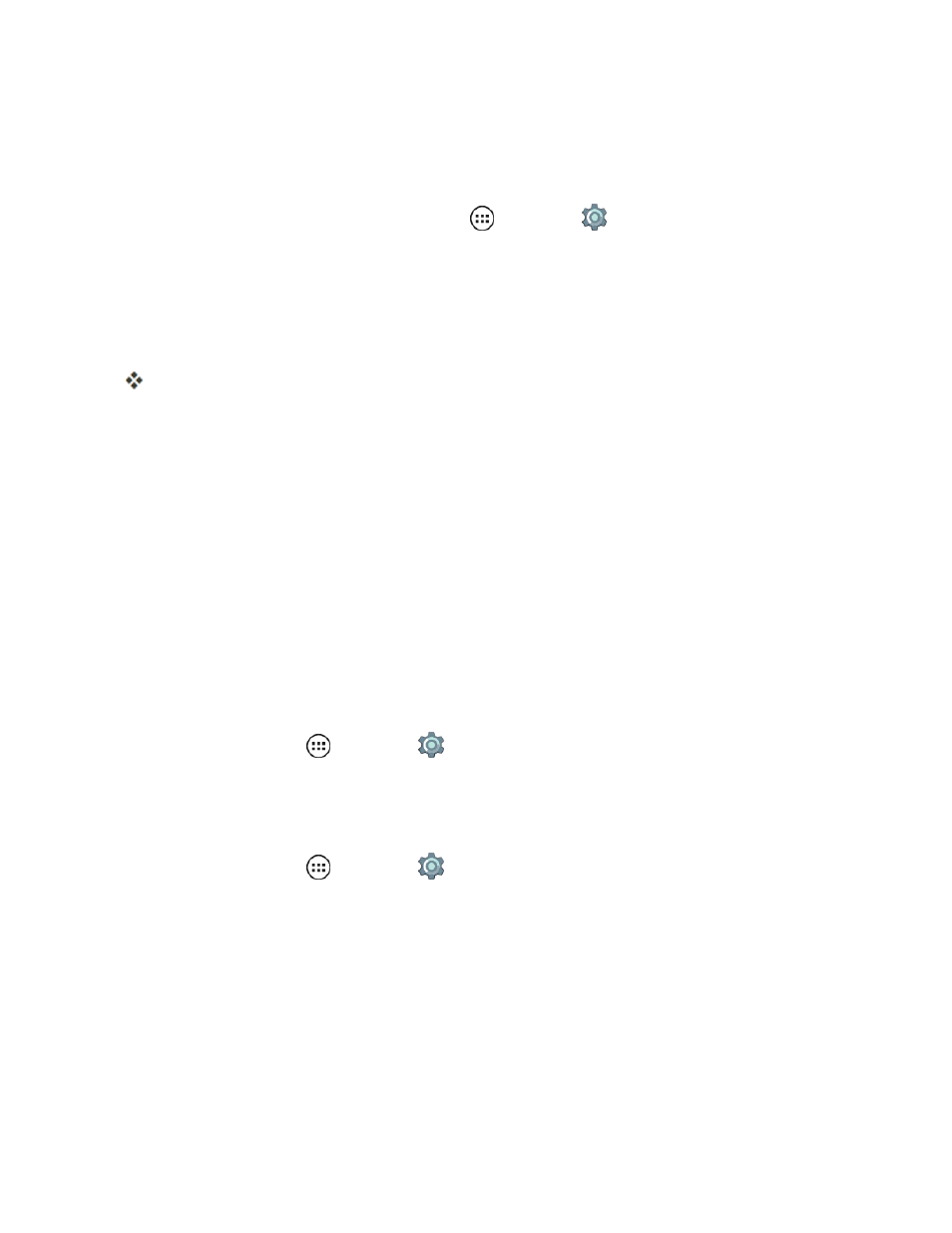
Settings
107
Pattern Lock
Draw a pattern to unlock your phone:
1. To set the lock pattern, from home, tap Apps
> Settings
> Security > Screen lock >
Pattern.
2. Choose when you are prompted for the pattern.
l
Require password to start the device.
l
No thanks.
A response of "no thanks" means the pattern is required when the phone is unlocked.
3. Follow the instructions to draw your lock pattern and confirm it.
4. Choose an option for notification display when the phone is locked and then tap DONE.
l
Show all notification content.
l
Hide sensitive notification content
l
Don't show notifications at all.
5. When prompted, draw the pattern to unlock the phone, and then tap Confirm.
If you fail to draw the correct unlock pattern on the screen after five attempts, you will be prompted to
wait for 30 seconds before you can try again.
When you draw the pattern to unlock your phone, you have the option to see the pattern or keep it
invisible.
n
From home, tap Apps
> Settings
> Security > Make pattern visible.
PIN Lock
Enter four to sixteen digits to unlock your phone.
1. From home, tap Apps
> Settings
> Security > Screen lock > PIN.
2. When prompted for the pattern, select an option and then tap CONTINUE.
l
Require password to start the device
l
No thanks
3. Enter a numeric PIN, and then confirm it.
4. Choose an option for notification display when the phone is locked.
