Hearing aids – Motorola moto E User Manual
Page 132
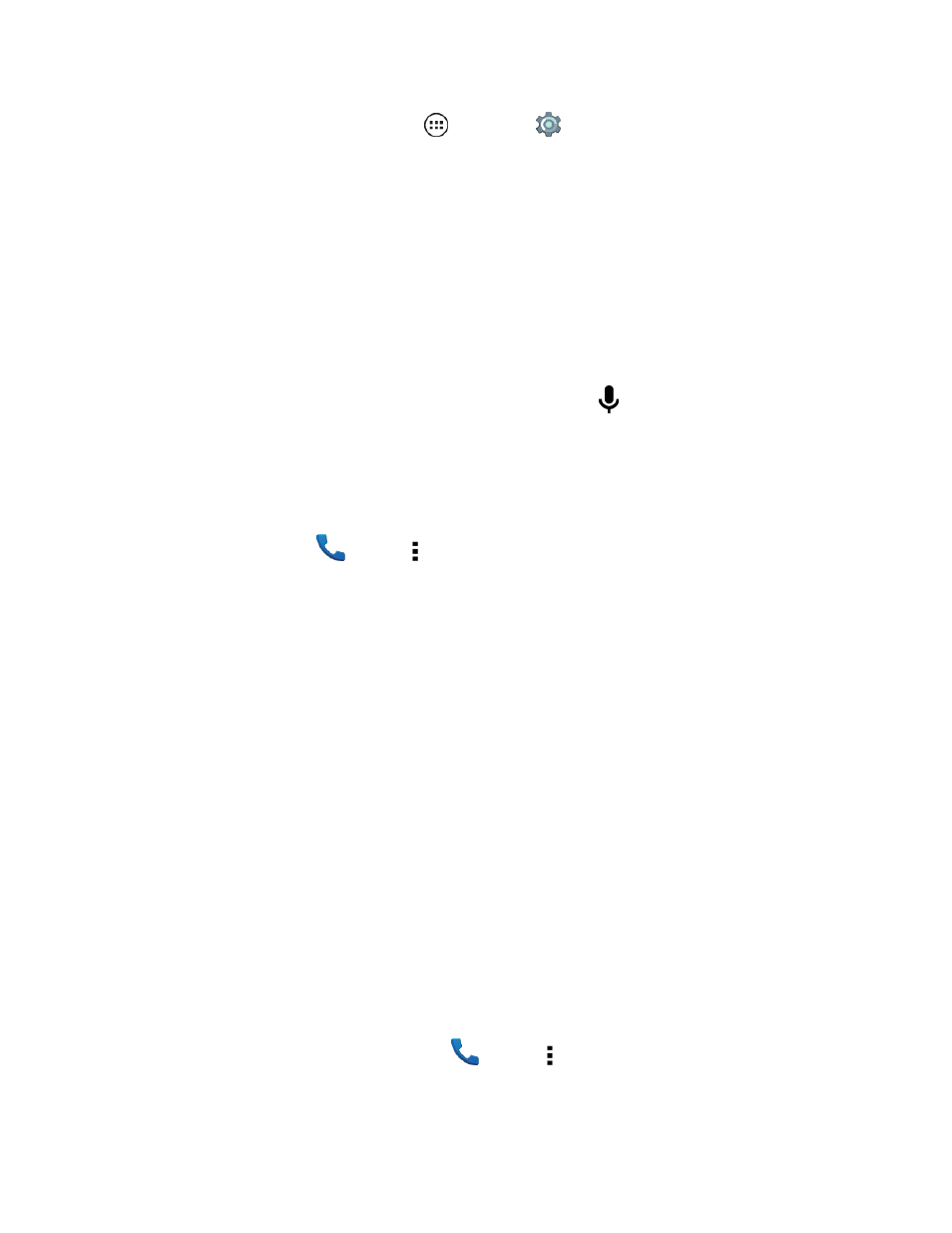
Settings
124
n
To set the auto text features, tap Apps
> Settings
> Language & input, then tap
Google Keyboard.
l
Languages
l
Preferences
l
Appearance & layouts
l
Gesture typing
l
Text correction
l
Advanced
Note: If you don’t want to type at all, then use your voice by tapping
on the touchscreen keyboard.
TTY
You can use your phone in TTY mode with standard teletype machines. For more information on
accessible settings, see
.
n
From home, tap Phone
> Menu > Settings > Call Settings > TTY mode and select the
mode you need:
l
TTY full: Type and read text on your TTY device.
l
TTY HCO: Hearing-Carry-Over—type text on your TTY device and listen to voice replies on
your phone’s speaker.
l
TTY VCO: Voice-Carry-Over—speak into your phone and read text replies on your TTY
device.
Note: You’ll need a cable/adapter to connect your TTY device to the headset jack on your phone. If
you need to charge your phone at the same time, make sure to first plug in your TTY devices so that
your phone can properly connect to it. Then plug in the charger.
Tip: Refer to your TTY device guide for mode and usage information.
Hearing Aids
To help get a clear sound when using a hearing aid or cochlear implant, your phone may have been
rated for use with hearing aids. If your phone’s box has “Rated for Hearing Aids” printed on it, then
please read the following guidance.
Note: Ratings are not a guarantee of compatibility (visit
. You may also
want to consult your hearing health professional, who should be able to help you get the best results.
n
To choose hearing aid options, tap Phone
> Menu > Settings > Call Settings >
Hearing aids.
