Add a corporate sync account – Motorola moto E User Manual
Page 59
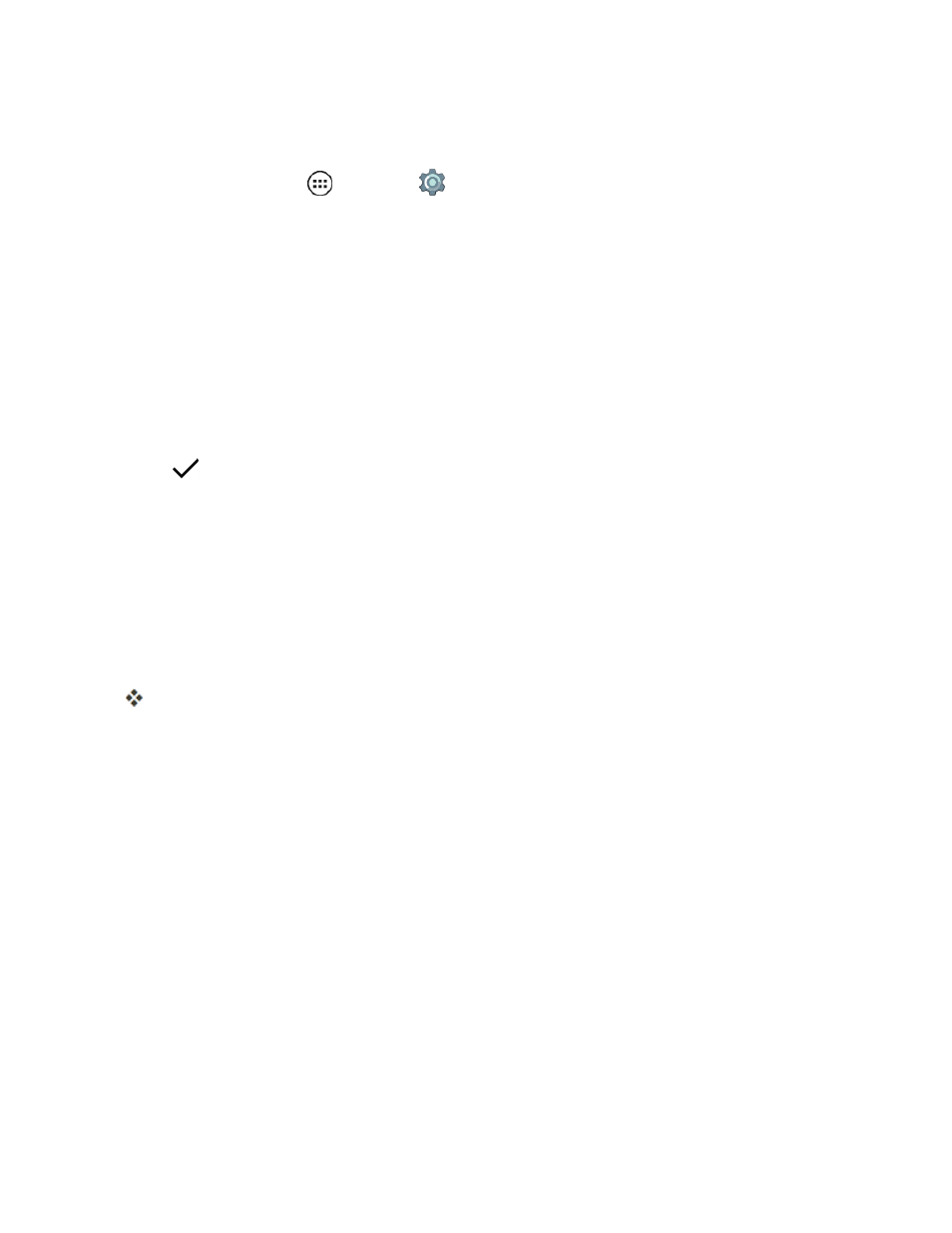
Messaging and Internet
51
Add an Email Account
1. From home, tap Apps
> Settings
> Accounts.
2. Tap Add account and then tap Personal (IMAP) or Personal (POP3).
3. Enter your email address.
l
Tap NEXT.
– or –
Tap MANUALLY SETUP, follow the prompts to enter your email server information, and
tap NEXT.
4. Enter your email password and tap NEXT.
5. Tap
and then tap NEXT.
6. If the email provider is known to your phone, your account is now authenticated. If not, add the
following data about your account:
l
Authentication password.
l
Server.
l
Port.
l
Security type.
Your email information is verified.
7. Tap NEXT and enter account options:
l
Sync frequency.
l
Notify me when email arrives.
l
Sync email from this account.
l
Automatically download attachments when connected to Wi-Fi.
8. Tap NEXT.
Add a Corporate Sync Account
You can also add a Microsoft Exchange ActiveSync type of email account to your phone.
Important: Before setting up a Microsoft Exchange ActiveSync Account, contact your company’s
Exchange Server administrator for required account settings and access to their credentials file.
