Screen pinning, Apps with usage access, Account settings – Motorola moto E User Manual
Page 119
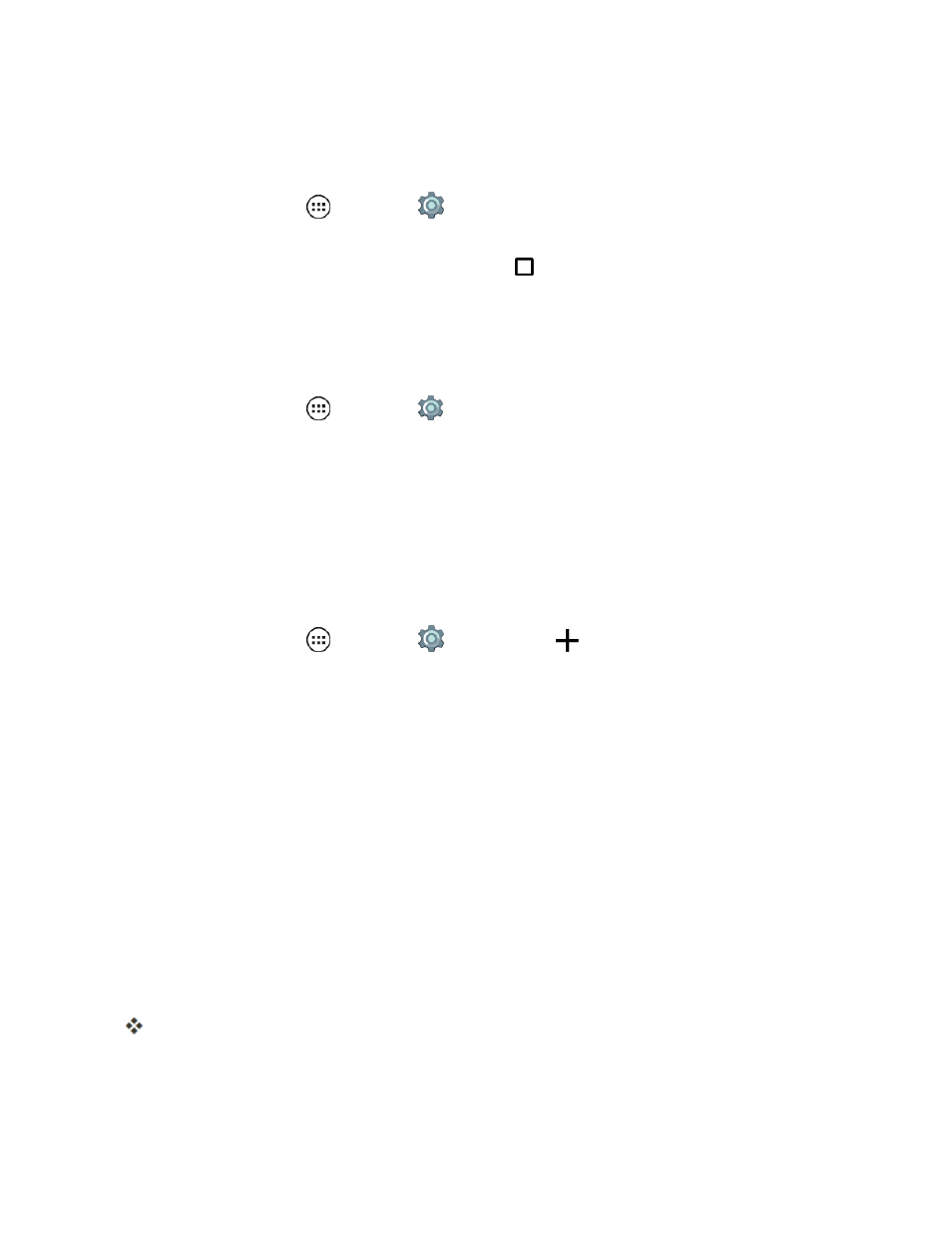
Settings
111
Screen Pinning
You can keep a screen active until you release it so you do not lose the on screen data.
n
From home, tap Apps
> Settings
> Security > Screen pinning and tap Off to turn it
on.
l
Open the screen you want to pin, tap Overview
and then tap the pin.
Apps with Usage Access
Manage the apps such as MotoCare, that you have allowed to access general information about
your phone.
n
From home, tap Apps
> Settings
> Security > Apps with Usage Access.
l
Tap a listed app to turn access On or Off.
Account Settings
The Accounts menu lets you add and manage all your email, social networking, and picture and
video sharing accounts.
Set Up a New Account
1. From home, tap Apps
> Settings
> Accounts >
Add account.
2. Tap an account type:
l
Exchange, Google, Personal (IMAP) , or Personal (POP3)
Note: You can check with your email provider if you are unsure which option to use. However, your
phone checks the option you select and may prompt you after your choice with the correct option for
common email providers.
3. Enter your account information and tap Next.
Note: Depending on the account type, you may need to enter an email address or user address,
password, domain name, or other information. For Corporate accounts using Microsoft® Exchange
server (your work email accounts), contact your server administrator to determine what information
you will need.
4. If prompted, choose your sync settings and the notification frequency of new mail.
5. Optional: Choose a name for this account for quick identification.
A message tells you that your new account is successfully added.
Note: If you add Facebook to your phone, Facebook is listed as an account.
