Introduction, About the user guide, Descriptions in the user guide – Motorola moto E User Manual
Page 9: Help
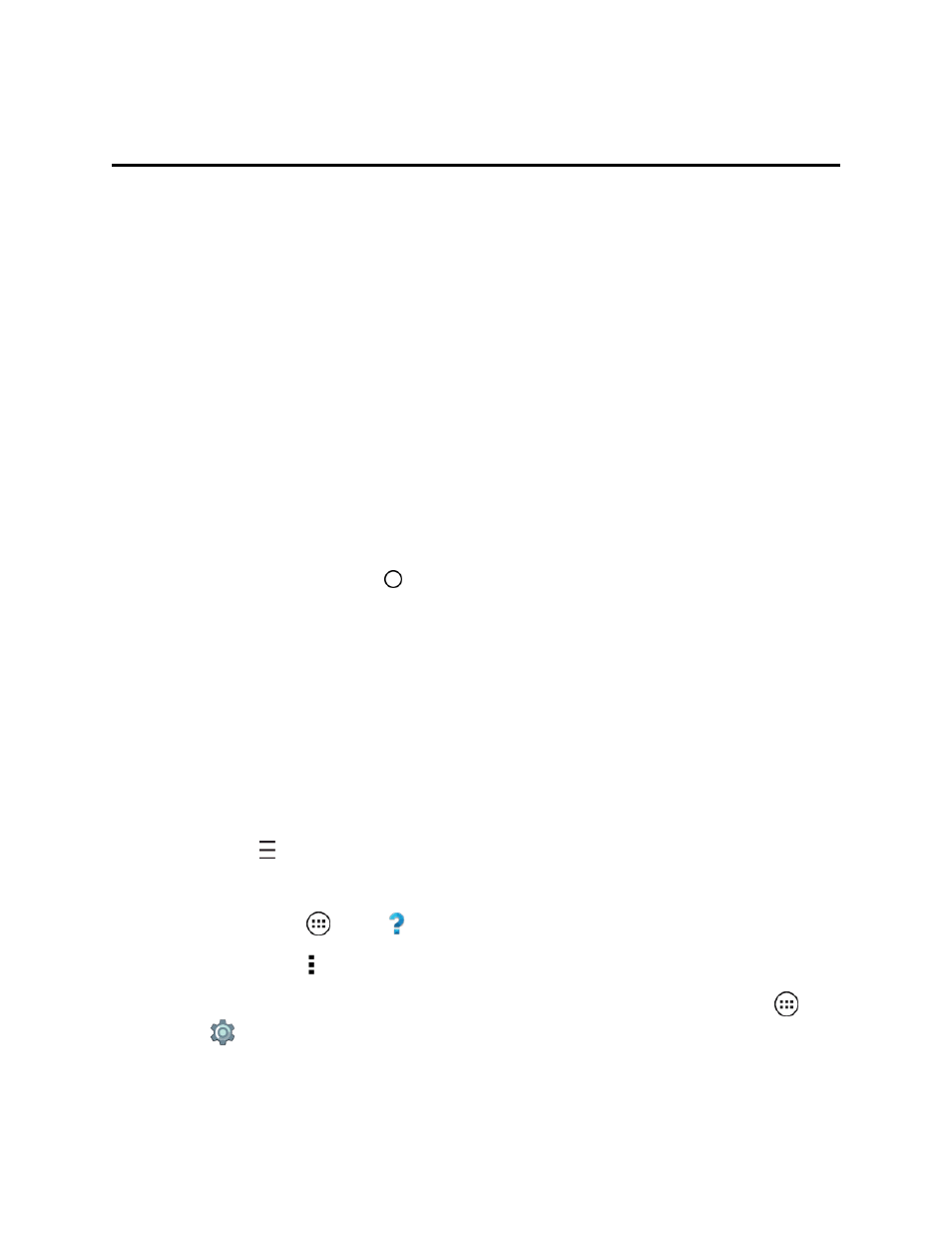
Introduction
1
Introduction
Your Moto E™ is built to keep up with you. It has a crisp display that’s water-resistant, the latest
software, and a battery that lasts all day. You can even customize your phone to match your style
with Motorola Bands and Grip Shells.
Note: Motorola Bands and Grip Shells are sold separately. Availability varies by country.
Caution: Before using your phone, please read the safety, regulatory and legal information provided
with your product.
About the User Guide
The following topics describe the basics of set up, customizing, and using your new phone.
Introductory topics explain common or essential features and the
gives you more in
depth topic coverage.
Descriptions in the User Guide
Descriptions in this guide may vary based on your phone's setup at the time of purchase and other
settings you may have selected. Unless otherwise noted, instructions begin from the phone's home
screen, which is displayed by tapping located above the bottom center of the phone.
In this user guide, the phone may be referred to either as "phone" or a "device." A microSD™ or
microSD™ card is referred to as an "SD Card" or a "memory card."
Note: Certain apps and features may not be available in all countries.
Help
Get help for your phone in a few different ways.
As you select explore your new phone, many features provide initial assistance to get you started. In
almost every Google app, you can get help.
n
From home, tap > Help and Feedback.
n
View the Google Help Centers online at
.
n
From home, tap Apps
> Help for general instructions with your phone.
n
From home, tap Menu and check for any help files.
n
For ongoing hints to enhance your phone use turn on Moto Care, from home, tap Apps
>
Settings
> Motorola Privacy > Enhanced Device support. You receive notifications on
how to improve apps use, battery charging, and more.
