Color inversion, Color correction, Sound volume and vibrate settings – Motorola moto E User Manual
Page 131: Display brightness, Touchscreen and keys, Messaging
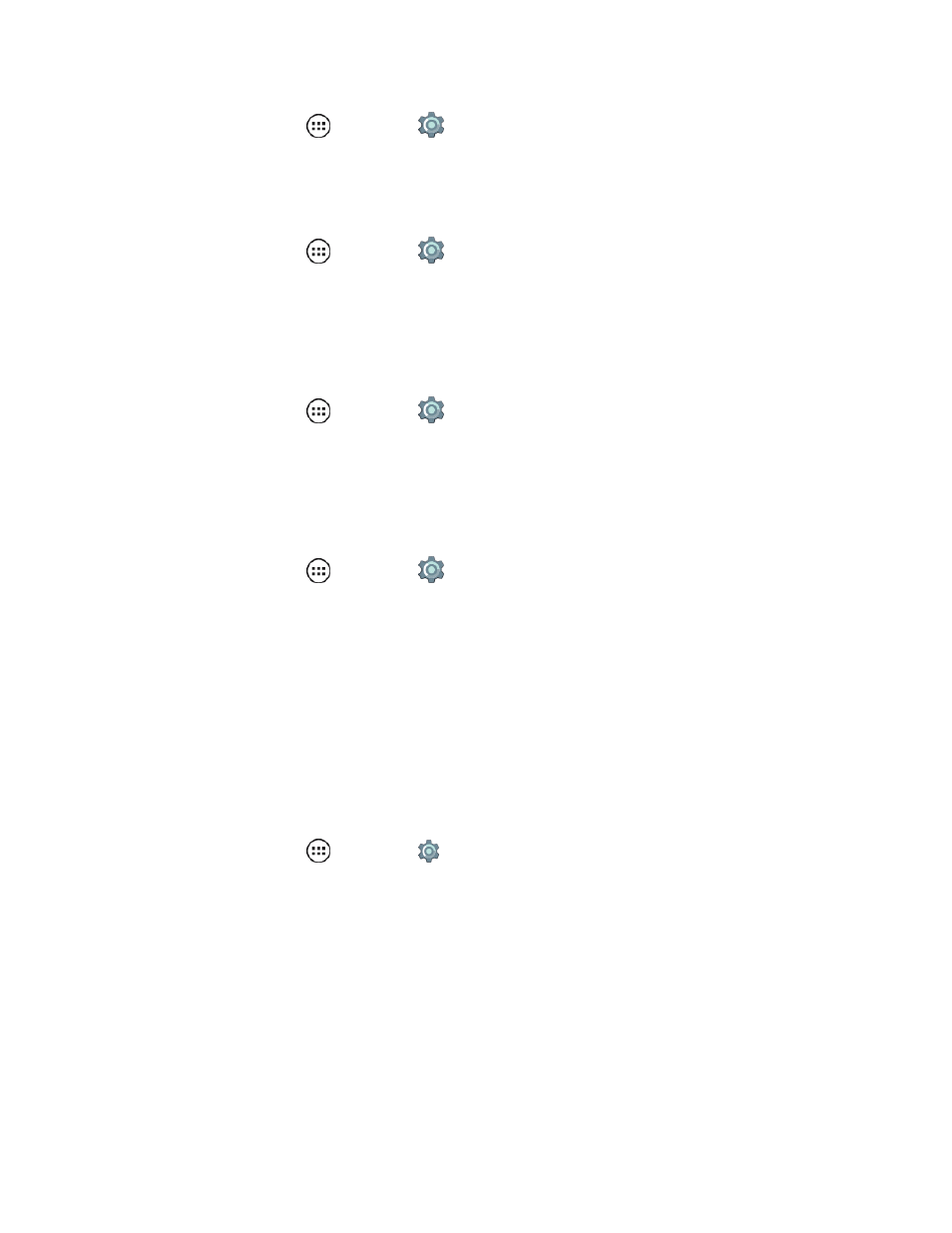
Settings
123
n
From home, tap Apps
> Settings
> Accessibility > Touch & hold.
Color Inversion
Replaces darker colors with light and light colors with dark for higher contrast.
n
From home, tap Apps
> Settings
> Accessibility > Color inversion.
Note: Color conversion is an experiment option.
Color Correction
Enhance the display for red-green color blindness.
n
From home, tap Apps
> Settings
> Accessibility > Color Correction.
Note: Color correction is an experiment option and may affect your phone's performance.
Sound Volume and Vibrate Settings
You can choose the volume and the vibration Settings for the various phone features. See
.
n
From home, tap Apps
> Settings
> Sound & notification.
Display Brightness
Your phone automatically adjusts the screen brightness when you’re in bright or dark places, but you
can set your own brightness level instead. To set display brightness, see
Note: Setting brightness to a high level decreases your phone’s battery life. To maximize battery life,
select Automatic brightness.
Touchscreen and Keys
You can optionally hear or feel when you tap or lock the screen.
n
From home, tap Apps
> Settings
> Language and Input and choose from the following
options:
l
To hear screen touches (clicks), select Sound on keypress.
l
To feel screen keyboard touches (vibrate), select Vibrate on keypress.
Messaging
To make text entry in messages even easier, use features like auto-complete, auto-correct, and
auto-punctuate.
