Restarting factorytalk historian se server, Configuring the data server – Rockwell Automation FactoryTalk Historian SE 3.01 Installation and Configuration Guide User Manual
Page 96
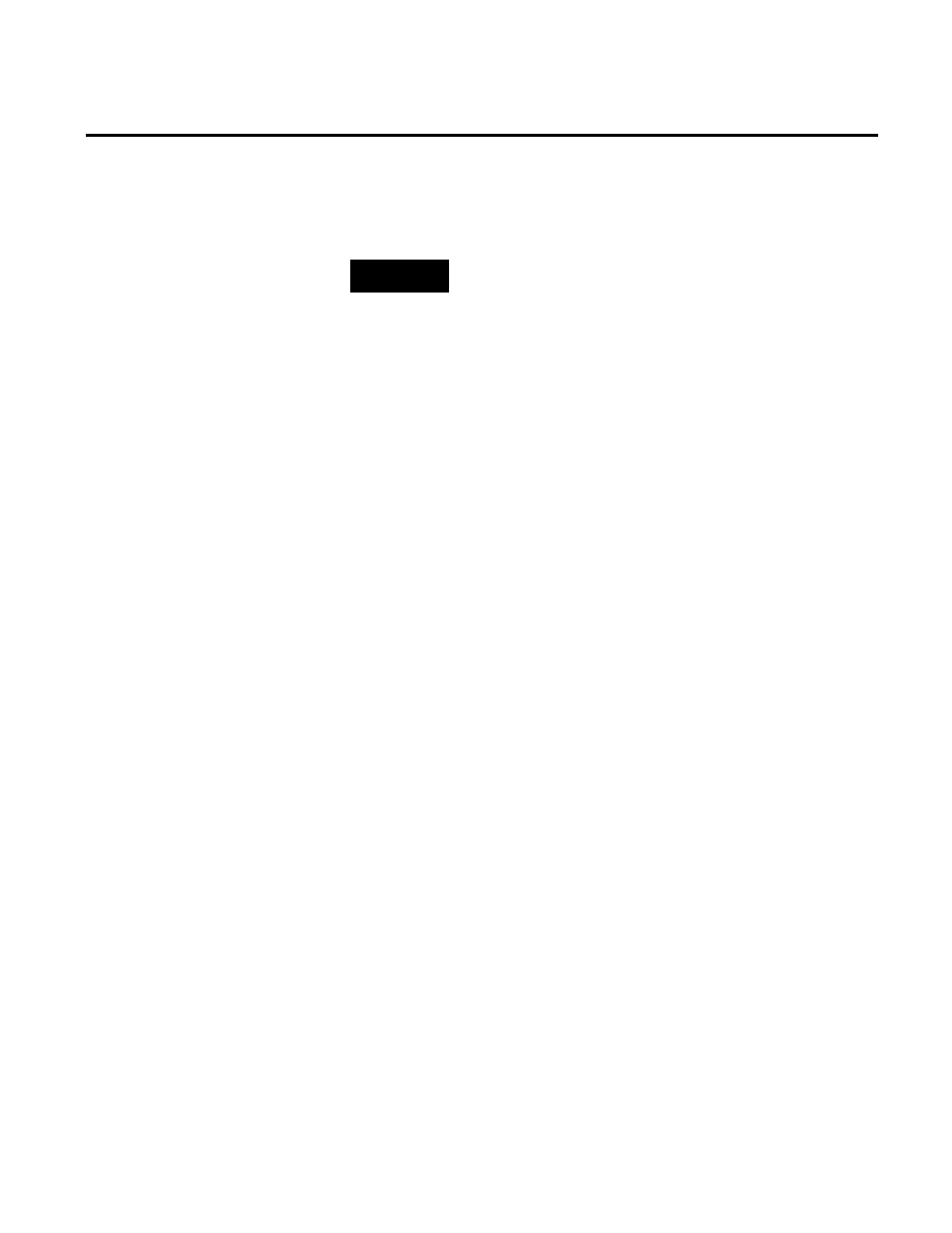
Chapter 6 Configuring FactoryTalk Historian
96
Rockwell Automation Publication HSE-IN024A-EN-E–December 2012
NOTE
You need administrative rights to perform these steps.
To restart the server:
1. Stop the server:
1. Go to
Start > All Programs > Rockwell Software >
FactoryTalk Historian SE > Stop FactoryTalk Historian SE.
The server stopping process begins. The progress is
displayed in the Command Prompt window.
2. Wait until the server is stopped and the Command Prompt
window is closed.
2. Start the server:
1. Go to
Start > All Programs > Rockwell Software >
FactoryTalk Historian SE > Start FactoryTalk Historian SE.
The server starting process begins. The progress is displayed
in the Command Prompt window.
2. Wait until the server is started and the Command Prompt
window is closed.
Use the FactoryTalk Administration Console to configure the data
server by adding new applications, areas, data server instances, and
shortcuts to controllers.
To open FactoryTalk Administration Console:
1. Go to
Start > All Programs > Rockwell Software > FactoryTalk
Administration Console. The FactoryTalk Administration
Console dialog box appears.
Restarting FactoryTalk
Historian SE Server
Configuring the Data Server
