Rockwell Automation FactoryTalk Historian SE 3.01 Installation and Configuration Guide User Manual
Page 49
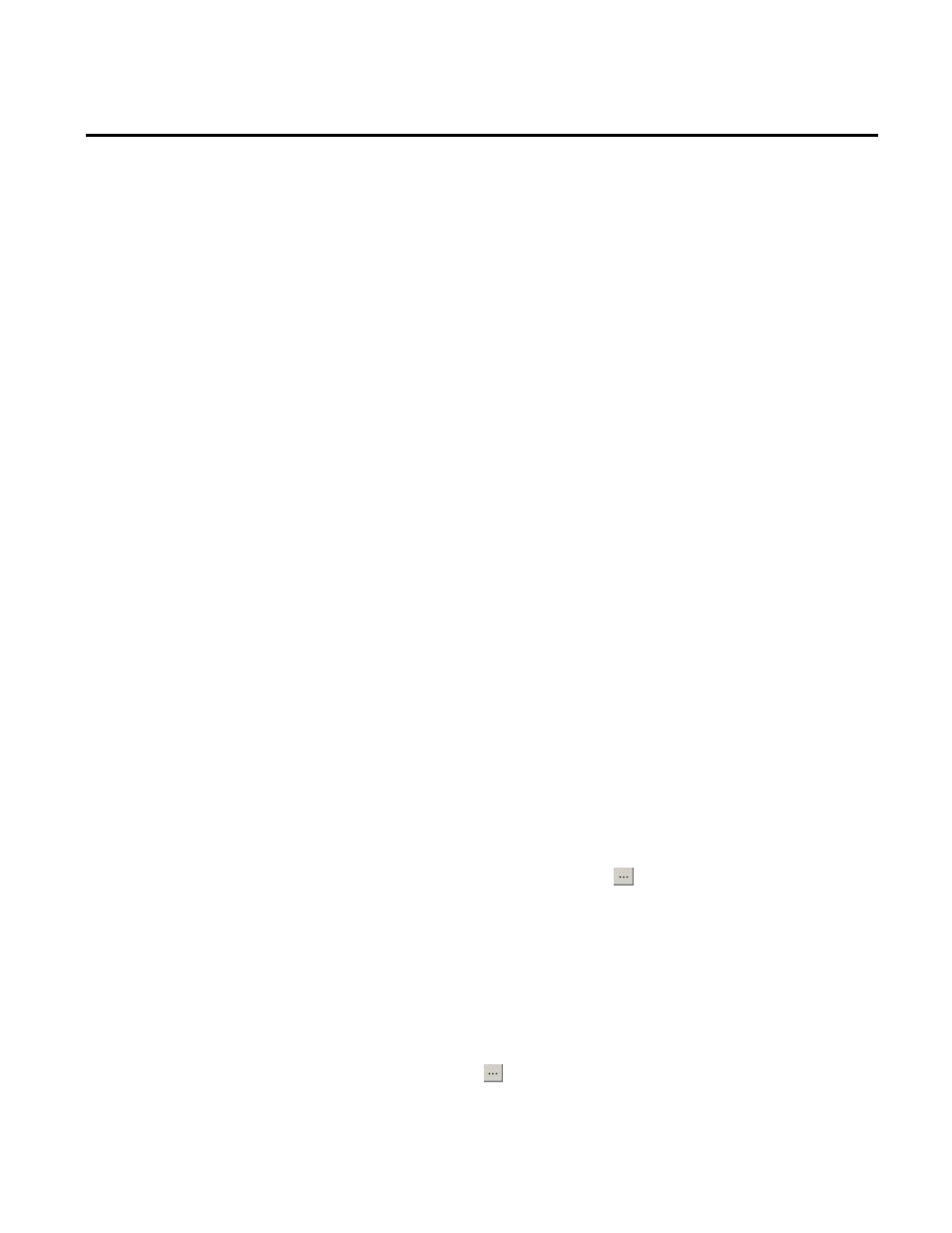
Installing FactoryTalk Historian Chapter 4
Rockwell Automation Publication HSE-IN024A-EN-E–December 2012
49
During the installation process, the
Release Notes appear. Close
the dialog box to proceed with the installation.
If the FactoryTalk Activation Manager has not been installed
yet, the wizard for installing USB dongles software appears.
The FactoryTalk Activation Manager installation wizard
appears with a list of prerequisite packages.
Click Continue.
9. In the message box that appears:
• Click Yes, if you want to install the software for Rockwell
Automation USB dongles.
The drivers are used to support mobile activations which
are locked in a hardware dongle.
Follow the on-screen instruction to install the software.
• Click No, if you want to skip this step.
The installation wizard appears.
10. Follow the instructions displayed on the screen to complete
the installation.
11. In the FactoryTalk Directory Server Location Utility dialog
box, identify the computer that hosts the FactoryTalk
Directory server. If it is the current computer, leave
localhost in
the text box. Otherwise, do the following to point to the
proper FactoryTalk Directory computer:
1. Click the ellipsis button ( ). The Login User dialog box
appears.
2. In the User name and Password text boxes, type the
credentials to the current FactoryTalk Directory machine.
The FactoryTalk Directory Server Configuration dialog
box appears.
3. Select the Remote computer option and click the ellipsis
button ( ) to open the Browse for Computer dialog box.
