Rockwell Automation FactoryTalk Historian SE 3.01 Installation and Configuration Guide User Manual
Page 45
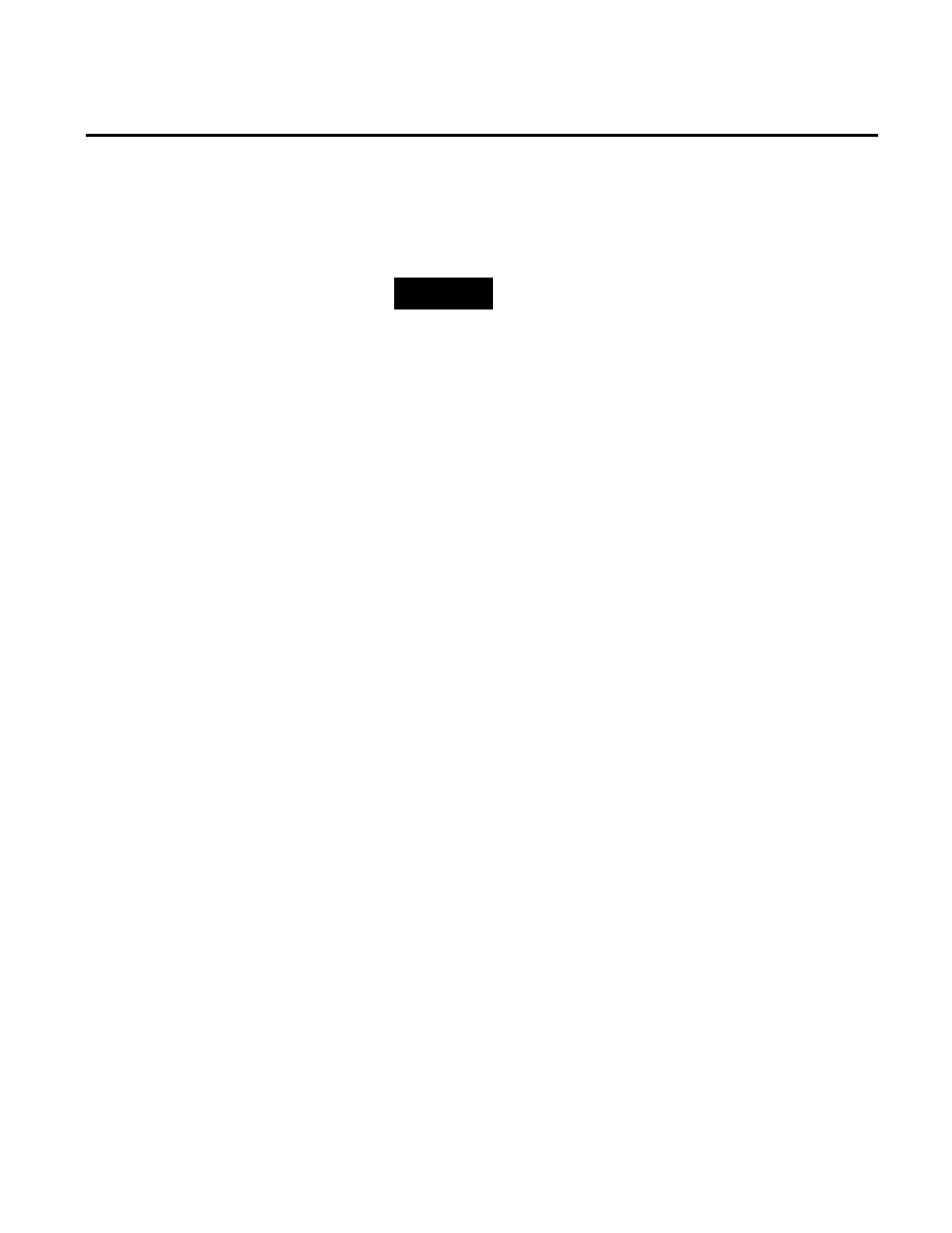
Installing FactoryTalk Historian Chapter 4
Rockwell Automation Publication HSE-IN024A-EN-E–December 2012
45
Installation drive list. In such a case, select another drive or
increase the available space on the drive you have originally
selected.
NOTE
You can choose the destination drive only if you install the
component on the selected machine for the first time. If there have
been any FactoryTalk Historian components installed on the
machine before, the Installation drive list will not be enabled.
Click Next.
The Installation Progress page appears. It lists the
components that are going to be installed. The status of the
installation is displayed in the Status column of the
component table.
8. Click Install to start the installation.
9. Wait until the components are installed. The installation time
will vary depending on the number of components being
installed and the computer performance. The installation
status is displayed below the component table.
During the installation process, the
Release Notes appear. Close
the dialog box to proceed with the installation.
If the FactoryTalk Activation Manager has not been installed
yet, the wizard for installing USB dongles software appears.
The FactoryTalk Activation Manager installation wizard
appears with a list of prerequisite packages.
Click Continue.
10. In the message box that appears:
• Click Yes, if you want to install the software for Rockwell
Automation USB dongles.
The drivers are used to support mobile activations which
are locked in a hardware dongle.
Follow the on-screen instruction to install the software.
• Click No, if you want to skip this step.
