Viewing archive data – Rockwell Automation FactoryTalk Historian SE 3.01 Installation and Configuration Guide User Manual
Page 94
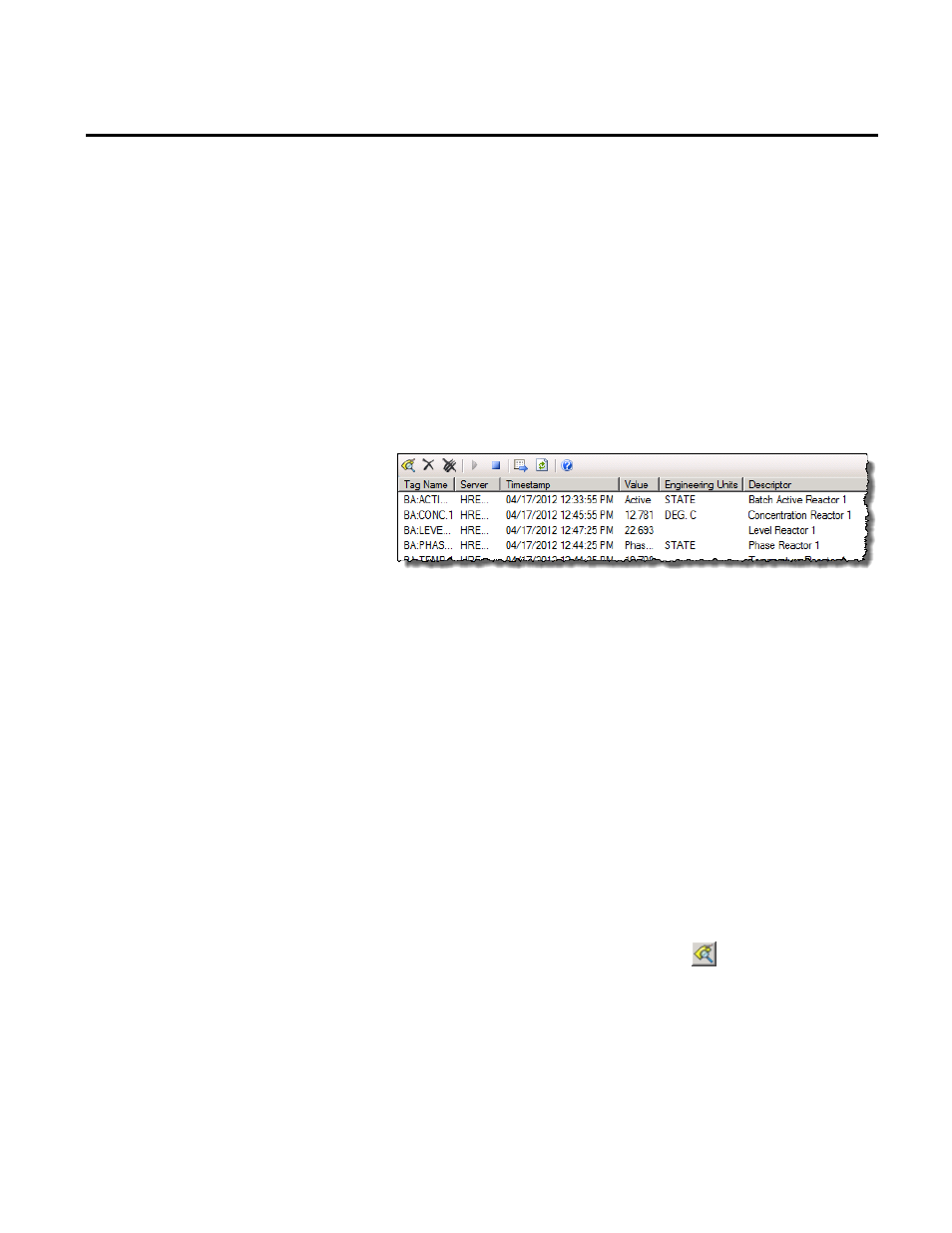
Chapter 6 Configuring FactoryTalk Historian
94
Rockwell Automation Publication HSE-IN024A-EN-E–December 2012
3. Under System Management Tools, select Data > Current
Values.
4. From the menu bar, select Tools > Tag Search. The Tag
Search dialog box appears.
5. Use the default settings and click Search.
6. From the list of tags that appears in the search results, select
the tags you want to view, and click OK. The current values of
the tags are displayed in the right pane of the System
Management Tools dialog box.
If you want the server to start updating the values for the tag,
right-click it and select Start Updating Values.
To view archive data that has been collected by the FactoryTalk
Historian SE server:
1. Go to
Start > All Programs > Rockwell Software > FactoryTalk
Historian SE > System Management Tools. The System
Management Tools dialog box appears.
2. Under Collectives and Servers, select the FactoryTalk
Historian SE server whose data you want to view.
3. Under System Management Tools, select Data > Archive
Editor.
4. In the (Tag Not Specified) tab, click
. The Tag Search
dialog box appears.
5. Use the default settings and click Search.
6. From the list of tags that appears in the search results, choose
one of the tags you have selected in "Adding Individual Data
Points Manually (page 90)", and click OK.
Viewing Archive Data
