Rockwell Automation FactoryTalk Historian SE 3.01 Installation and Configuration Guide User Manual
Page 57
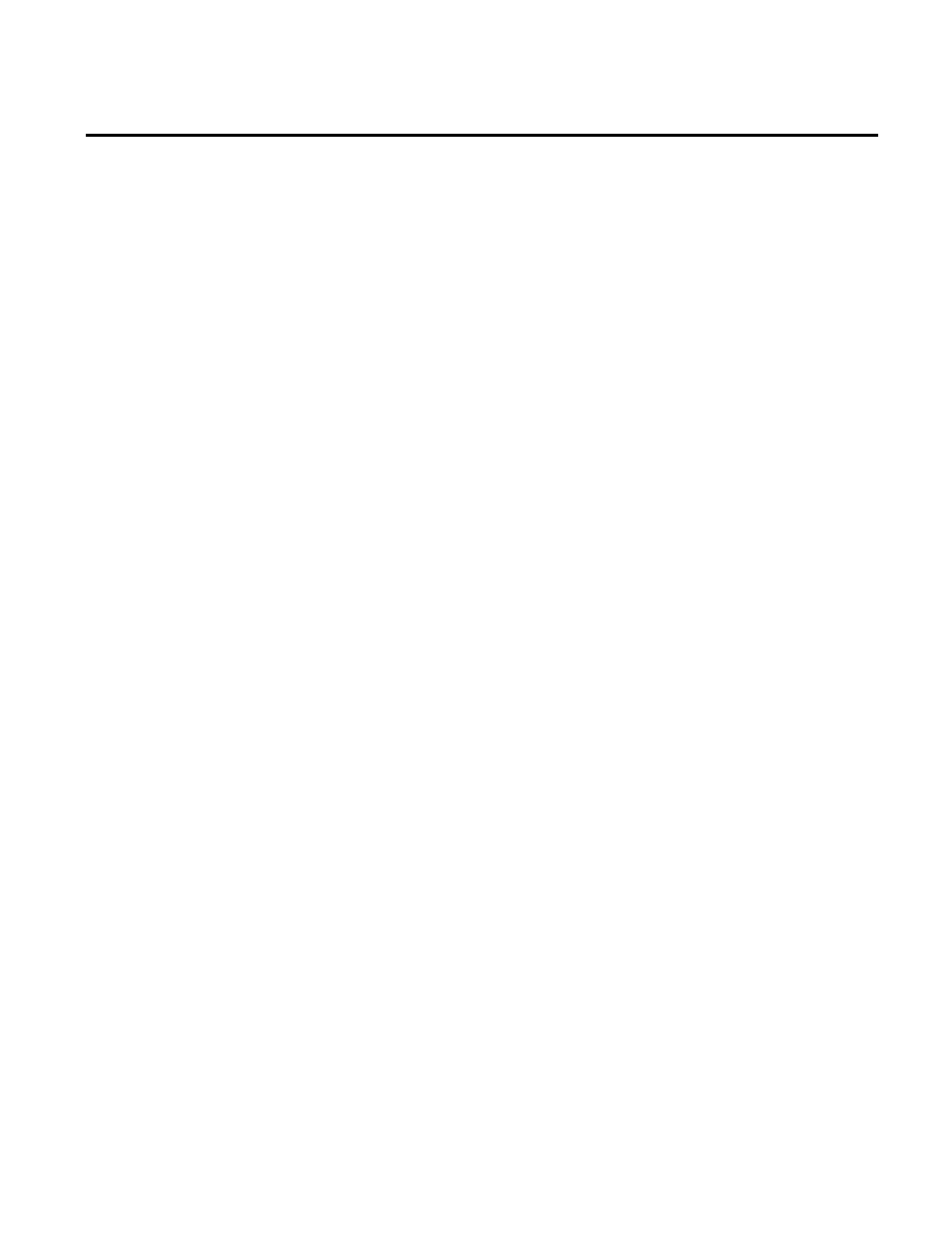
Post-Installation Tasks Chapter 5
Rockwell Automation Publication HSE-IN024A-EN-E–December 2012
57
To manually create the Asset Framework SQL PIFD database:
1. On the computer to which the unprocessed database scripts
were copied during the FactoryTalk Historian Asset
Framework installation process, open the Command Prompt
window and navigate to the following folder in the Program
Files directory:
Rockwell Software\FactoryTalk
Historian\PIPC\AF\SQL.
2. Call the GO.bat file with the following parameters, depending
on the user authentication method:
• SQL Server authentication:
GO.bat SQLServer\SQLInstance PIFD SQLServerLogin
SQLServerPassword, where:
• SQLServer is the name of the SQL Server machine on
which the PIFD database will be installed.
• SQLInstance is the name of the instance of the SQL
Server. This parameter is required if the SQL Server has
been installed with an instance name.
• SQLServerLogin is the SQL Server user name.
• SQLServerPassword is the password of the SQL Server
user.
• Windows authentication:
GO.bat SQLServer\SQLInstance PIFD
3. Press Enter to start the database creation process.
The end of the process is indicated with an underscore at the
command prompt.
Once the database is created, you need to configure the Asset
Framework service to communicate with the database. See
"Manually Configure the Asset Framework Service (page 58)" for
more information.
