Configuring windows firewall with wfcu – Rockwell Automation FactoryTalk Historian SE 3.01 Installation and Configuration Guide User Manual
Page 115
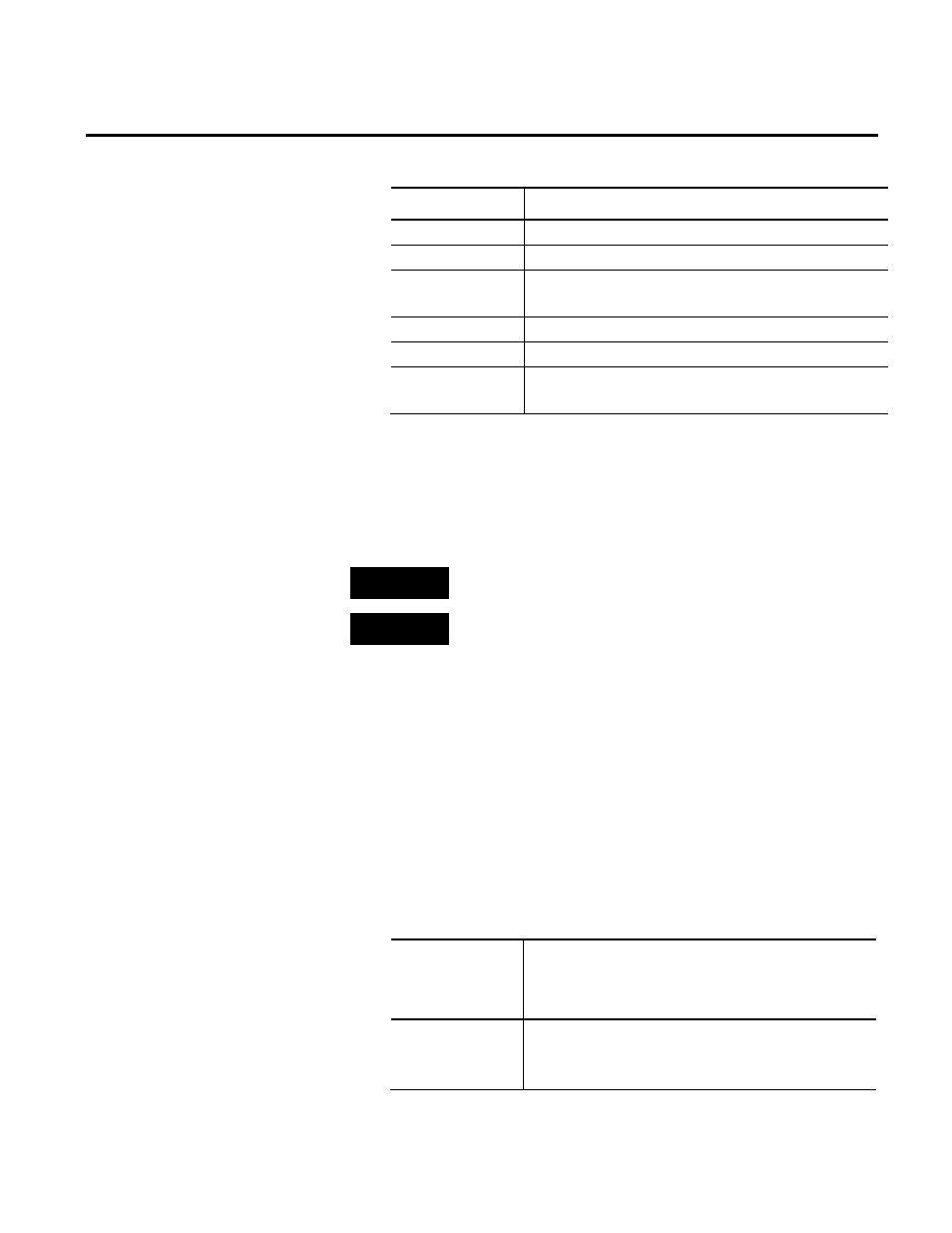
Troubleshooting FactoryTalk Historian Chapter 7
Rockwell Automation Publication HSE-IN024A-EN-E–December 2012
115
Error number
Description
120
The .WFCU file contains incorrect data.
130
The .WFCU file is missing.
300
The configuration of Windows Firewall is not supported by
WFCU.
310
The .WFCU file contains incorrect configuration settings.
400
The Microsoft Firewall service is stopped.
-999
Rockwell Windows Firewall Configuration Utility (WFCU)
could not be found.
See "Configuring Firewall for FactoryTalk Historian (page
73)" for details.
If the error message does not contain the error number, refer to the
FactoryTalk Historian log for the error details.
NOTE
You need administrator privileges to perform the steps described
below.
TIP
If you prefer, you may configure the firewall settings described below
manually (page 73).
To automatically configure Windows Firewall with WFCU:
1. Go to the computer on which you have the particular
Historian suite installed.
2. Check the location of the Common Files folder on the
computer for the 32-bit operating system. You will need it in
the command line.
3. Open the Command Prompt window.
4. Type the command provided in the table below.
For this
FactoryTalk
Historian suite:
Run these commands:
Historian to Historian
Interface
%COMMONFILESFOLDERX86%\Rockwell\WFCU\wfcu.exe -I
"%COMMONFILESFOLDERX86%\Rockwell\WFCU\FTH2HInte
rface.wfcu"
Configuring Windows
Firewall with WFCU
