Factorytalk view se trendx, Appendix c – Rockwell Automation FactoryTalk Historian SE 3.01 Installation and Configuration Guide User Manual
Page 131
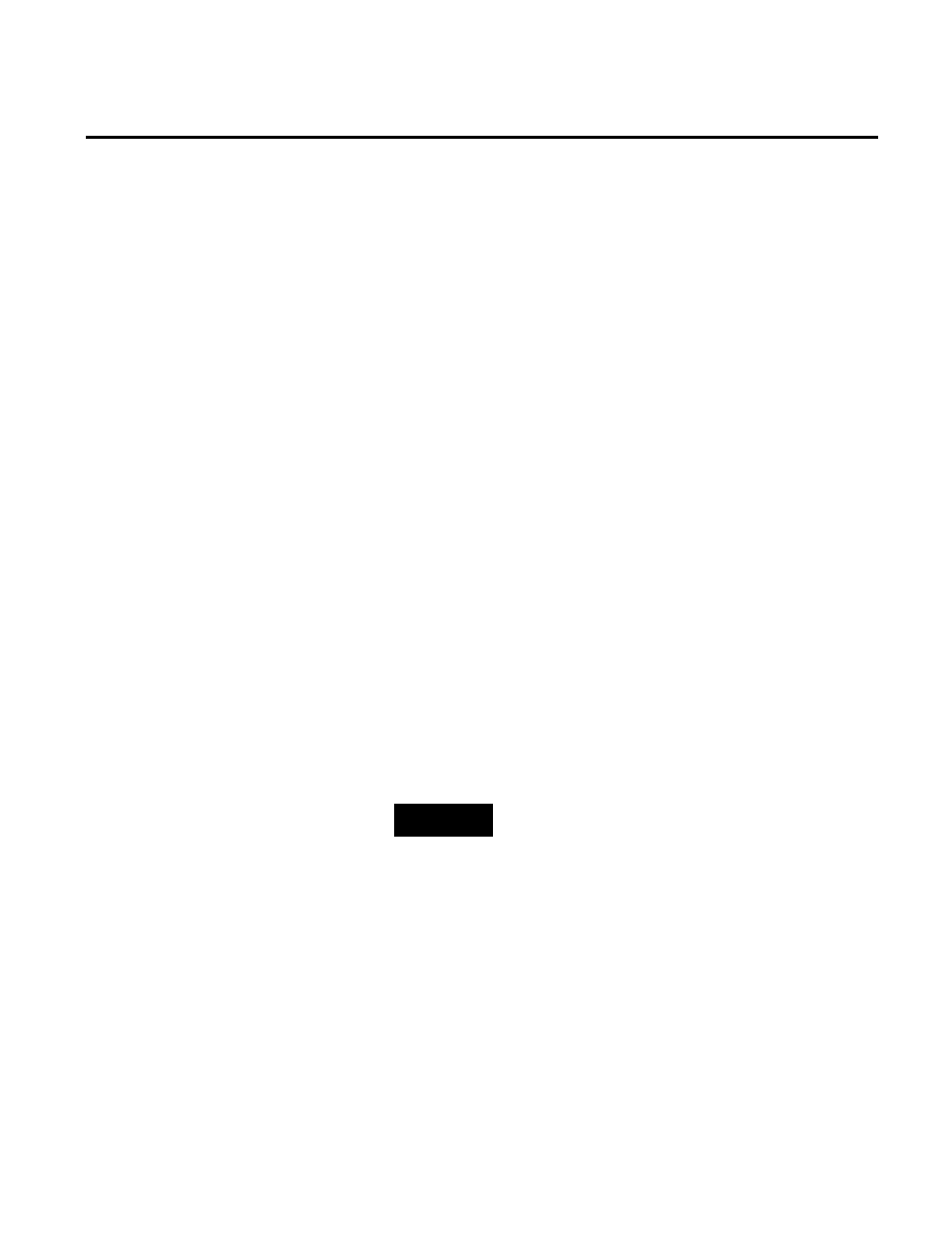
Rockwell Automation Publication HSE-IN024A-EN-E–December 2012
131
Appendix C
FactoryTalk View SE TrendX
The FactoryTalk View TrendX display object supports FactoryTalk
Historian SE server as a data source. In this chapter you will learn
how to configure FactoryTalk View TrendX to trend the data
points (tags) from FactoryTalk Historian SE server. A trend is a
visual representation or a chart of real-time or historical data. It
provides a way to track plant activity as it is happening.
Before you start using the TrendX object with your FactoryTalk
Historian SE server, do the following:
• Install the FactoryTalk Historian Management Tools (page
47) on the FactoryTalk View SE Server, Studio, and client
computers.
• Either use a Windows user (page 69) mapped in the System
Management Tools, or create a trust (page 131) between the
device on which you will use the TrendX object and the
FactoryTalk Historian SE server that will be used as the data
source of the object.
NOTE
The preferred connection method is through Windows users
mapped to Historian groups. If the HMI users are not Windows
users, then configure a trust to allow connectivity.
• Add the FactoryTalk Historian SE server to the FactoryTalk
Directory (page 75).
• Make sure both the device and the FactoryTalk Historian SE
server point to the same FactoryTalk Directory (page 28).
If you intend to use the FactoryTalk View TrendX display object to
trend data points (tags) from the FactoryTalk Historian SE server,
you need to establish a security connection between the device on
which you use the TrendX object (e.g. a computer with FactoryTalk
Creating Security Trusts for
the FactoryTalk View
TrendX Display Object
