Rockwell Automation FactoryTalk Historian SE 3.01 Installation and Configuration Guide User Manual
Page 132
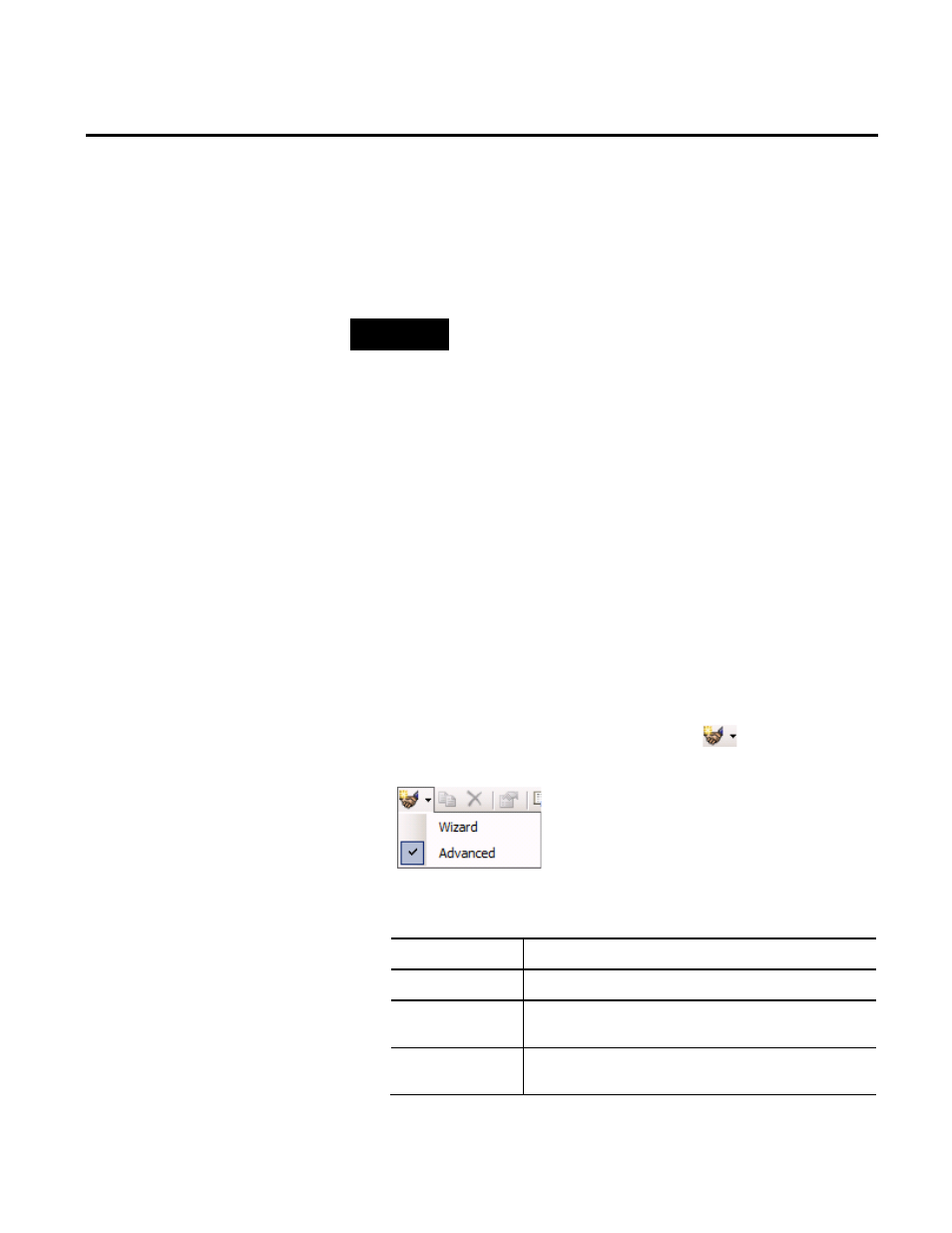
Appendix C FactoryTalk View SE TrendX
132
Rockwell Automation Publication HSE-IN024A-EN-E–December 2012
View running) and the FactoryTalk Historian SE server. You can
achieve it by creating a trust between the IP address of the device
and the FTHOperator user of the FactoryTalk Historian SE server
security model.
NOTE
For more information on the FactoryTalk Historian SE server users,
see "Historian Security Components and Their Privileges (page 63)".
To create a security trust for the FactoryTalk View TrendX
object:
1. On the computer with the FactoryTalk Historian SE server
installed, go to
Start > All Programs > Rockwell Software >
FactoryTalk Historian SE > System Management Tools. The
System Management Tools dialog box appears.
2. Under Collectives and Servers, select the FactoryTalk
Historian SE server, for which you want to create the trust.
3. Under System Management Tools, select Security >
Mappings & Trust.
4. Go to the Trusts tab.
5. On the toolbar, click the arrow next to
, and select
Advanced.
6. In the Add New Trust dialog box, provide the following
information:
Item name
Description
Trust Name
Type a name of the trust.
Server Name
Select from the list the FactoryTalk Historian SE server for
which you want to create the trust.
IP Address
Type the IP address of the device on which you will use the
FactoryTalk View TrendX objects.
