Creating server collectives – Rockwell Automation FactoryTalk Historian SE 3.01 Installation and Configuration Guide User Manual
Page 120
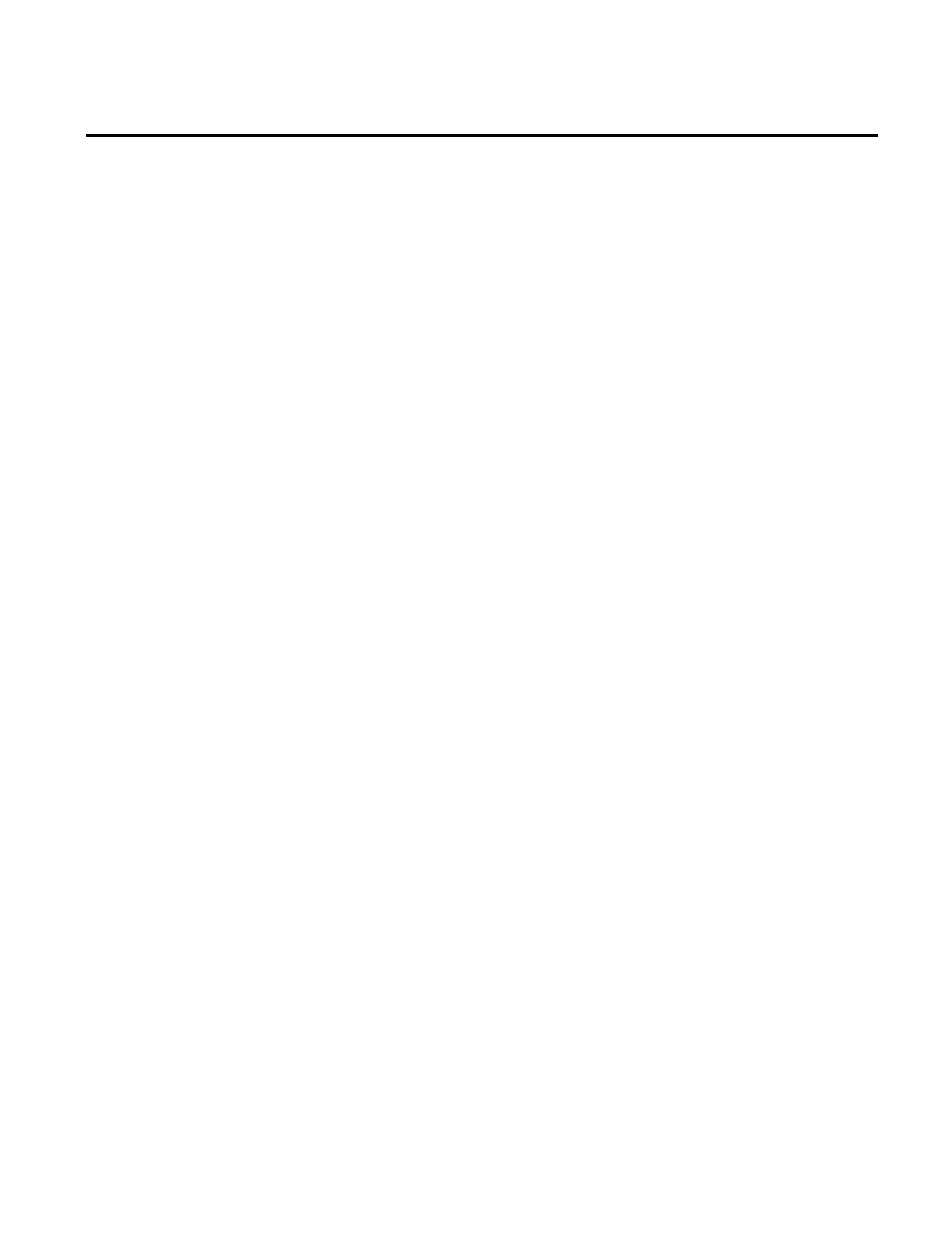
Appendix A Configuring Historian Servers in High Availability Mode
120
Rockwell Automation Publication HSE-IN024A-EN-E–December 2012
Console will not recognize any of the third-party tag licenses
you may have on your servers.
• To create a server collective on computers that have Windows
Firewall turned on, you must manually open the TCP 445
port between the two computers. Please refer to the Microsoft
documentation for more information.
• The Windows user that configures server collectives must be a
domain user and must be mapped to the
piadmin user. See
"Create Security Mappings (page 69)" for more information.
• The same Windows user to piadmin user mapping must be
performed on both the primary and secondary server in a
collective.
• Activate your server collective in the FactoryTalk
Administration Console.
To create a collective:
1. Click
Start > All Programs > Rockwell Software > FactoryTalk
Historian SE > FactoryTalk Historian SE System > Collective
Manager. The Collective Manager dialog box appears.
2. From the menu bar, select File > Connections. The
Connection Manager dialog box appears.
3. From the menu bar, select Server > Add Server. The Add
Server dialog box appears.
4. In the Network Node text box, type the name of the other
server that you want to add to your collective.
5. Click OK, and then Save.
6. From the menu bar, select File > Create New Collective. The
Create New Collective wizard appears.
7. Select both check boxes, and click Next.
Creating Server Collectives
