Removing the suite using the start menu, Removing the suite using control panel – Rockwell Automation FactoryTalk Historian SE 3.01 Installation and Configuration Guide User Manual
Page 140
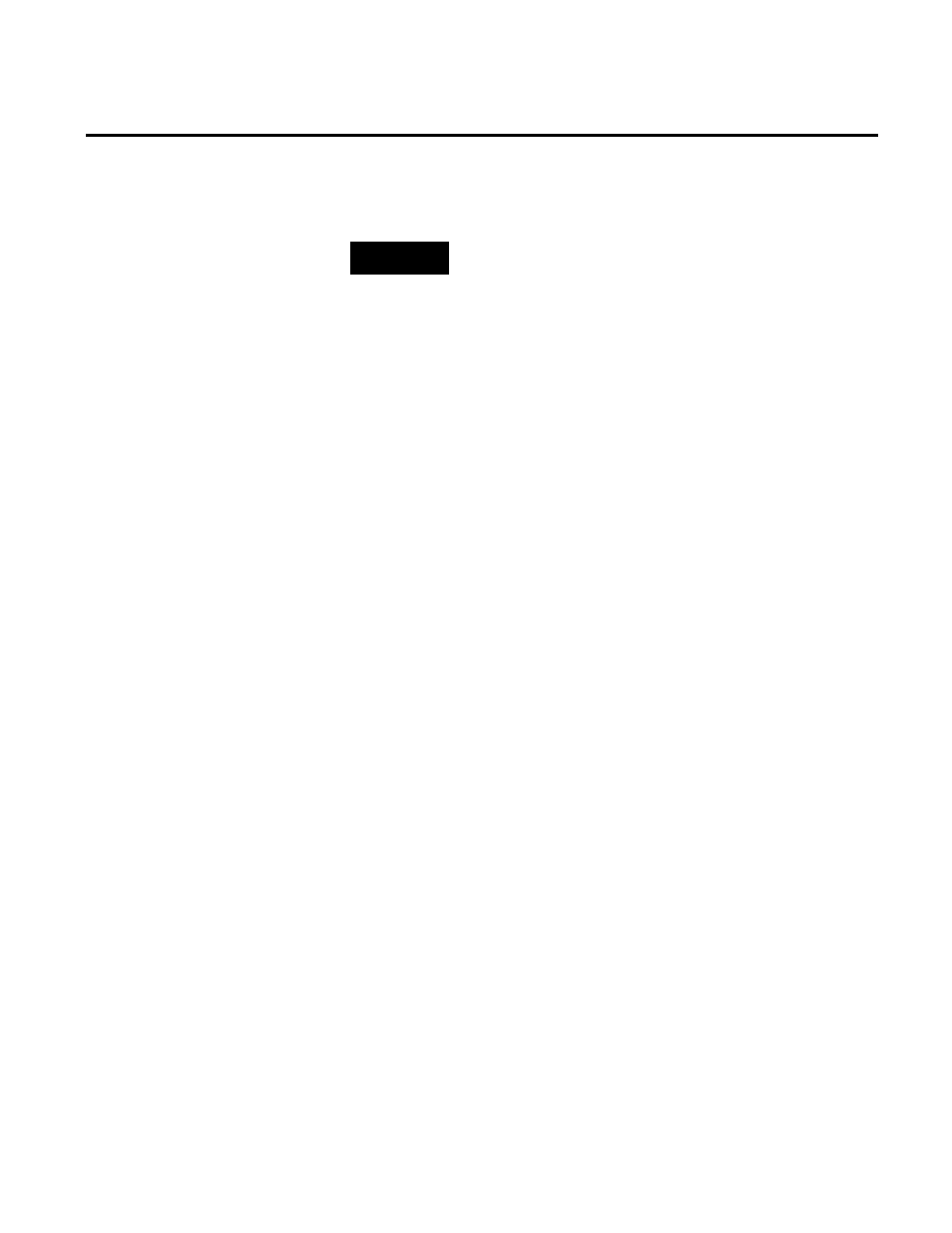
Appendix E Removing FactoryTalk Historian
140
Rockwell Automation Publication HSE-IN024A-EN-E–December 2012
Click OK to complete the removal process.
NOTE
The FactoryTalk Historian removal wizard does not remove the
components that are shared by other FactoryTalk products. If you want
to remove them as well, you need to do it manually using Control
Panel.
To remove the suite using the Start menu:
1. Go to
Start > All Programs > Rockwell Software > FactoryTalk
Historian SE.
2. Click the Uninstall link of the FactoryTalk Historian suite
you want to remove from the computer.
The removal wizard appears.
3. On the wizard pages, click Next and then Uninstall to start
the removal process.
4. Click Finish.
5. In the message that appears, click OK to complete the removal
process.
To remove the suite using Control Panel:
1. Go to
Start > Control Panel > Programs > Programs and
Features.
2. Under Uninstall or change a program, select the name of the
FactoryTalk Historian suite you want to remove from the
computer, and click Uninstall/Change.
The removal wizard appears.
3. On the wizard pages, click Next and then Uninstall to start
the removal process.
Removing the Suite Using
the Start Menu
Removing the Suite Using
Control Panel
