Rockwell Automation FactoryTalk Historian SE 3.01 Installation and Configuration Guide User Manual
Page 46
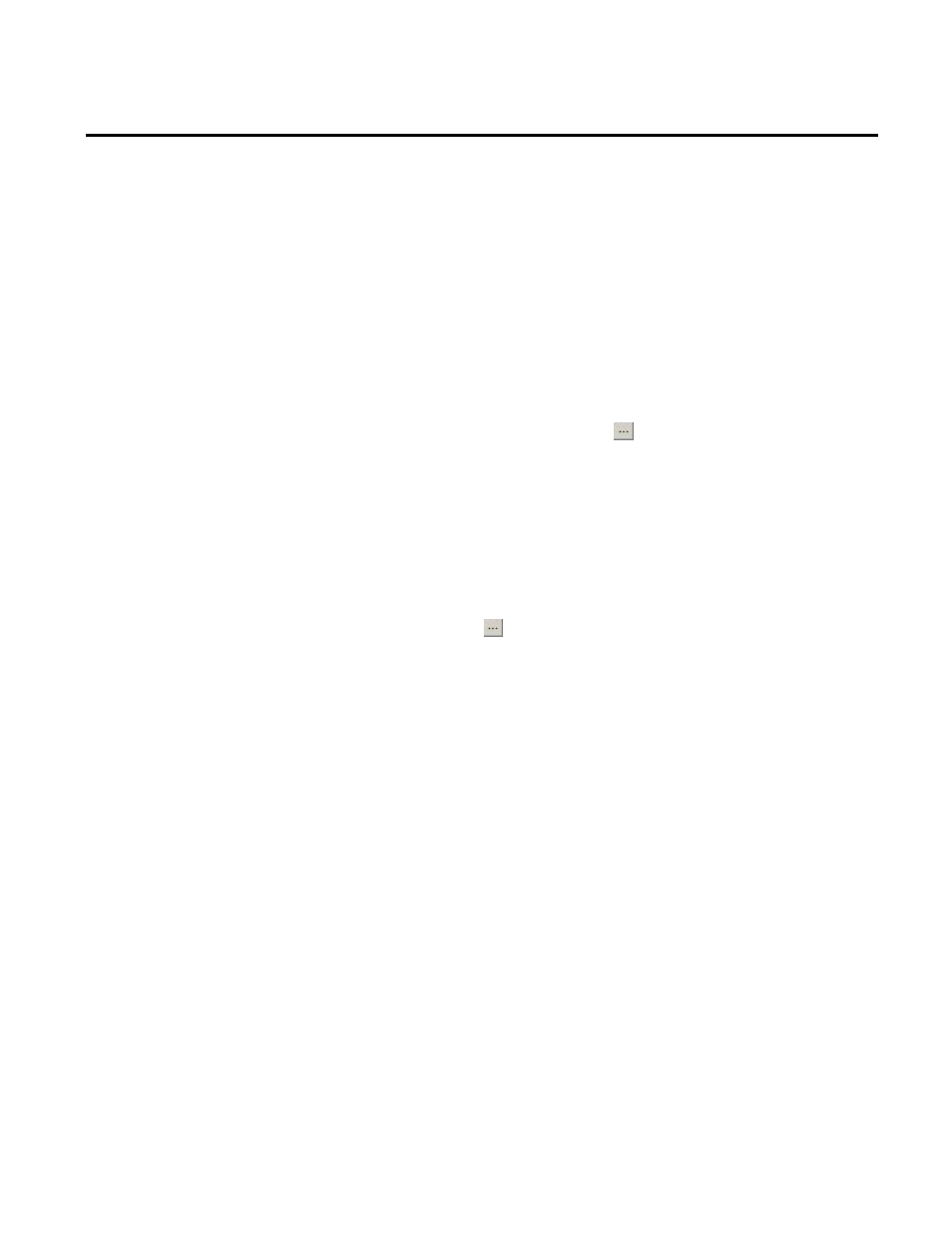
Chapter 4 Installing FactoryTalk Historian
46
Rockwell Automation Publication HSE-IN024A-EN-E–December 2012
The installation wizard appears.
11. Follow the instructions displayed on the screen to complete
the installation.
12. In the FactoryTalk Directory Server Location Utility dialog
box, identify the computer that hosts the FactoryTalk
Directory server. If it is the current computer, leave
localhost in
the text box. Otherwise, do the following to point to the
proper FactoryTalk Directory computer:
1. Click the ellipsis button ( ). The Login User dialog box
appears.
2. In the User name and Password text boxes, type the
credentials to the current FactoryTalk Directory machine.
The FactoryTalk Directory Server Configuration dialog
box appears.
3. Select the Remote computer option and click the ellipsis
button ( ) to open the Browse for Computer dialog box.
4. Select the machine that hosts the FactoryTalk Directory
and click OK.
The name of the machine appears in the FactoryTalk
Directory Server Location Utility dialog box.
5. Click OK.
6. In the message box informing you that you will need to
restart the computer, click OK.
7. In the Log On to FactoryTalk (New Server) dialog box,
type the user name and password to the newly selected
FactoryTalk Directory machine.
13. Click OK. The system connects to the FactoryTalk Directory
server.
14. On the Installation Wizard Completed page, click Show the
installation log (page 53), if you want to view the installation
log after the installation wizard closes.
