Archiving and backups – Rockwell Automation FactoryTalk Historian SE 3.01 Installation and Configuration Guide User Manual
Page 95
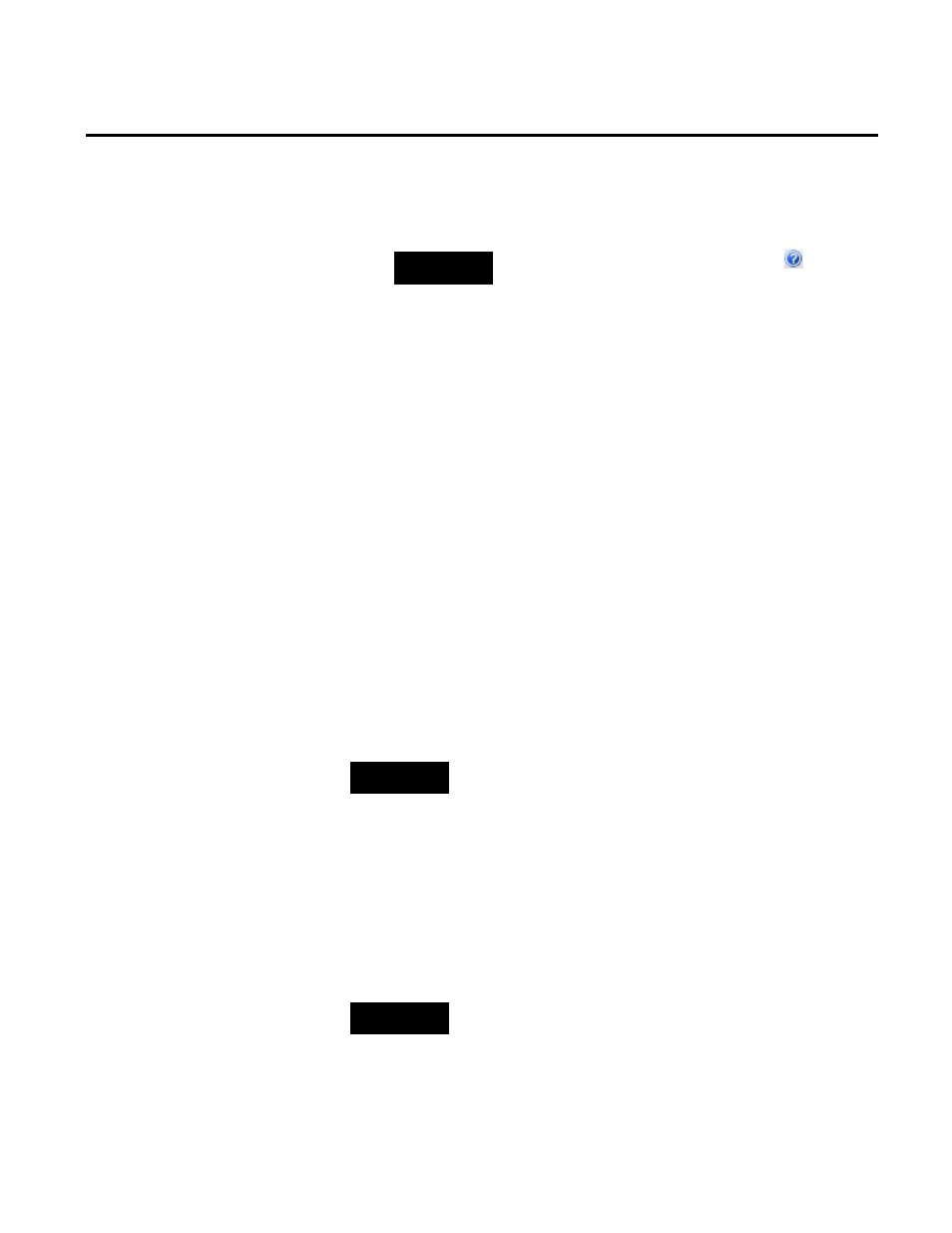
Configuring FactoryTalk Historian Chapter 6
Rockwell Automation Publication HSE-IN024A-EN-E–December 2012
95
The list of events of the selected tag is displayed in the tab in
the right pane of the System Management Tools dialog box.
NOTE
For more information on the Archive Editor, click
.
7. Verify that the system has returned archived values, and close
the System Management Tools.
After you have installed and verified the Historian server, configure
your Historian server automatic daily backups. You must specifically
schedule a backup task on the Historian server.
Historian Archive files store the historical record of process data
maintained by the Historian server. By default, the Historian server
setup program creates three archive files. Make sure that the location
of the archive directory contains enough free space for these files.
The default archive file size of 256 MB might be too small for most
systems. Rockwell Automation recommends that you change the
default size based on the number of Historian Points, according to
the recommendations in the
Introduction to Historian SE Server
System Management guide.
NOTE
The complete user documentation on FactoryTalk Historian SE is
available in the Common Files\Rockwell\Help folder in your
Program Files directory, and in the Redist\Docs folder on your
FactoryTalk Historian SE installation DVD.
The location for archives is typically on the largest drive on the
server. Rockwell Automation recommends that you change the
name of the archive directory from the default
Server\dat to a more
meaningful name, such as
\arc.
NOTE
Use the Windows File System Compression feature with caution; it
might slow down the access of the Historian server to archive files. The
compression can save disk space, but it requires more CPU resources.
Archiving and Backups
