Disable virus scanning – Rockwell Automation FactoryTalk Historian SE 3.01 Installation and Configuration Guide User Manual
Page 60
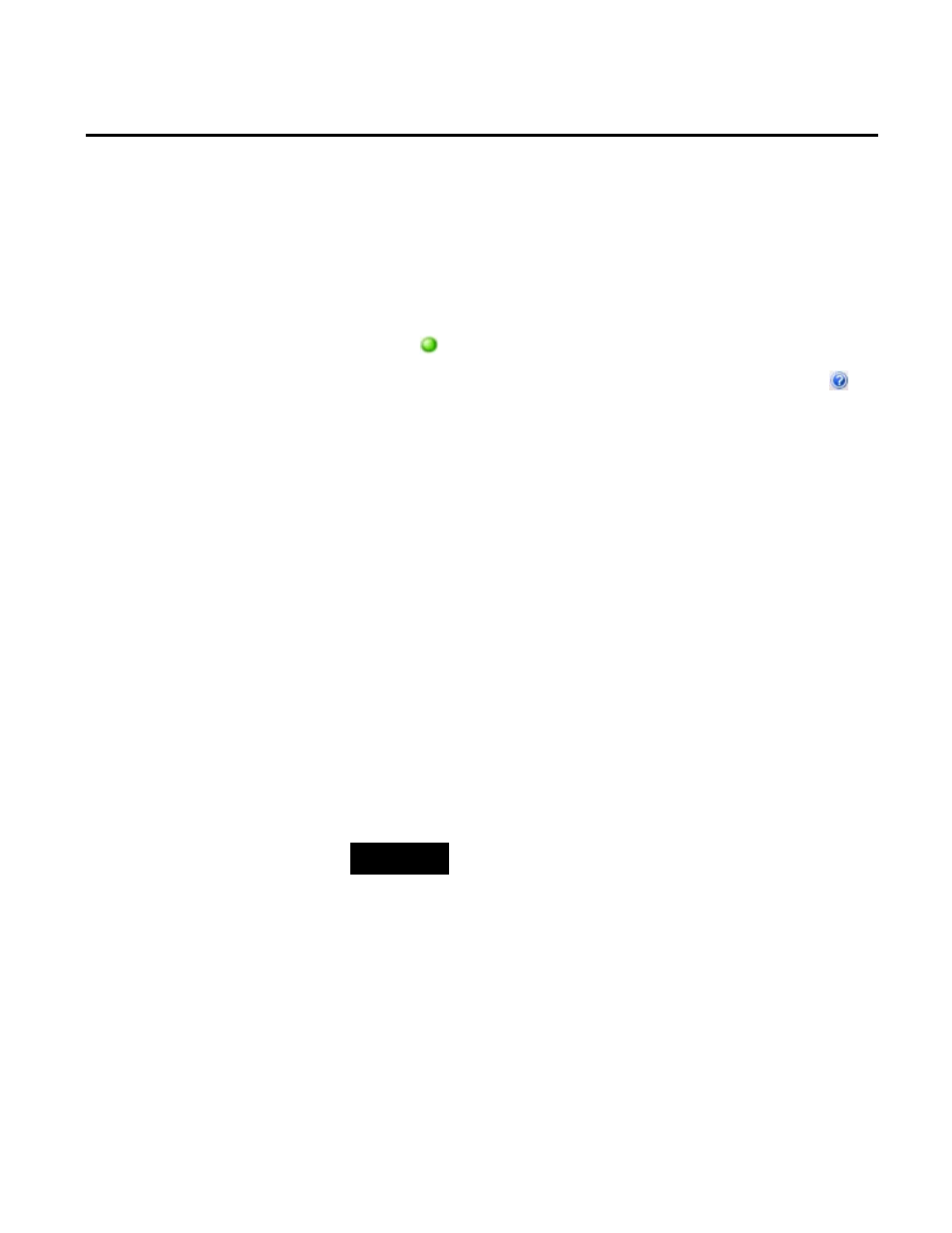
Chapter 5 Post-Installation Tasks
60
Rockwell Automation Publication HSE-IN024A-EN-E–December 2012
2. Under System Management Tools, select Operation > MDB
to AF Synchronization.
3. Select the Historian server for which you want to verify the
synchronization.
• If the synchronization is operating correctly, a green icon
appears next to the name of the server.
• If the synchronization fails, a red icon appears. Click in
the System Management Tools dialog box for information
on how to diagnose and solve the problem.
Rockwell Automation considers it a good practice to exclude the
following directories from anti-virus software scanning:
• On Historian server computers, exclude the Server\dat
directory and any directory where archive or event queue files
are located.
• For Interface nodes, exclude the pipc\dat and pipc\log
directories, as well as the directory where buffer queue files are
located.
By excluding these directories you avoid random signature match
incidents, potential performance impacts, and conflicts with locked
files.
NOTE
For more details, see the FT Historian SE Server Reference Guide,
available in the Redist\Docs folder on the FactoryTalk Historian SE
installation DVD and in the Common Files\Rockwell\Help folder in
your Program Files directory.
Disable Virus Scanning
