Configuring firewall for factorytalk historian – Rockwell Automation FactoryTalk Historian SE 3.01 Installation and Configuration Guide User Manual
Page 73
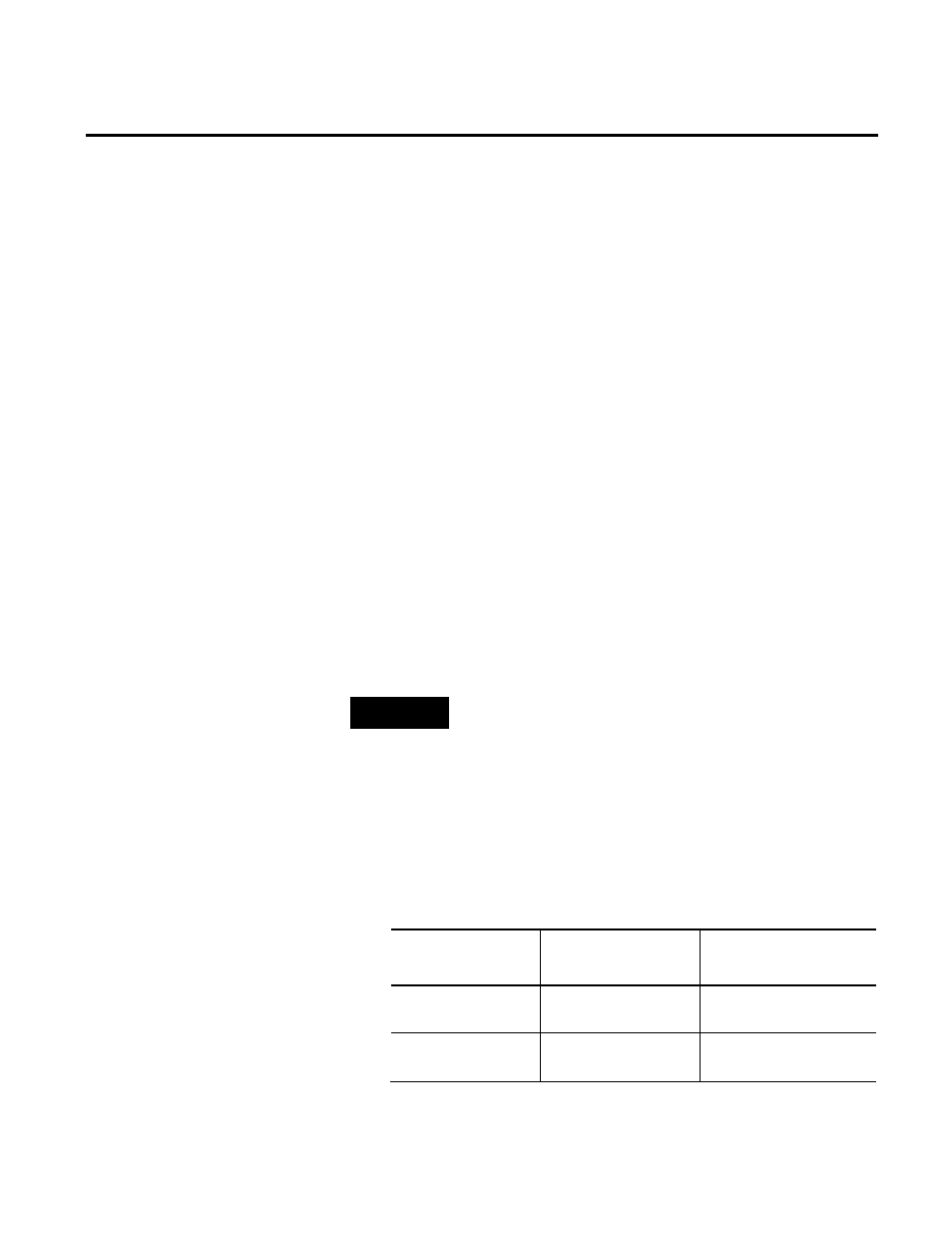
Configuring FactoryTalk Historian Chapter 6
Rockwell Automation Publication HSE-IN024A-EN-E–December 2012
73
5. Click a security component to check its privileges in the
Permissions for… list.
You can modify the privileges of the component for the
database table to the extent that is allowed by the component’s
configuration. See "Historian Security Components and Their
Privileges (page 63)" for more information.
6. Click OK.
If you use Microsoft Windows Firewall on the computers on which
you have installed FactoryTalk Historian SE, the firewall
configuration is performed automatically during the installation of
individual FactoryTalk Historian components, using the Rockwell
Firewall Configuration Utility (WFCU).
If you use another utility, you need to configure the firewall
manually following the steps presented below. Refer to the user
documentation of your firewall configuration utility for more
information.
NOTE
You need administrator privileges to perform the steps described
below.
To manually configure the firewall:
• Open TCP/IP ports in the firewall to accept incoming
connections:
See the table below to learn which ports need to be open for
individual FactoryTalk Historian suites.
For this FactoryTalk
Historian suite:
Open these ports:
Of this type:
Historian to Historian
Interface
5450
TCP
Asset Framework
5457
5459
TCP
TCP
Configuring Firewall for
FactoryTalk Historian
