Find the version and build numbers, View computer platform information – Rockwell Automation FactoryTalk Historian SE 3.01 Installation and Configuration Guide User Manual
Page 15
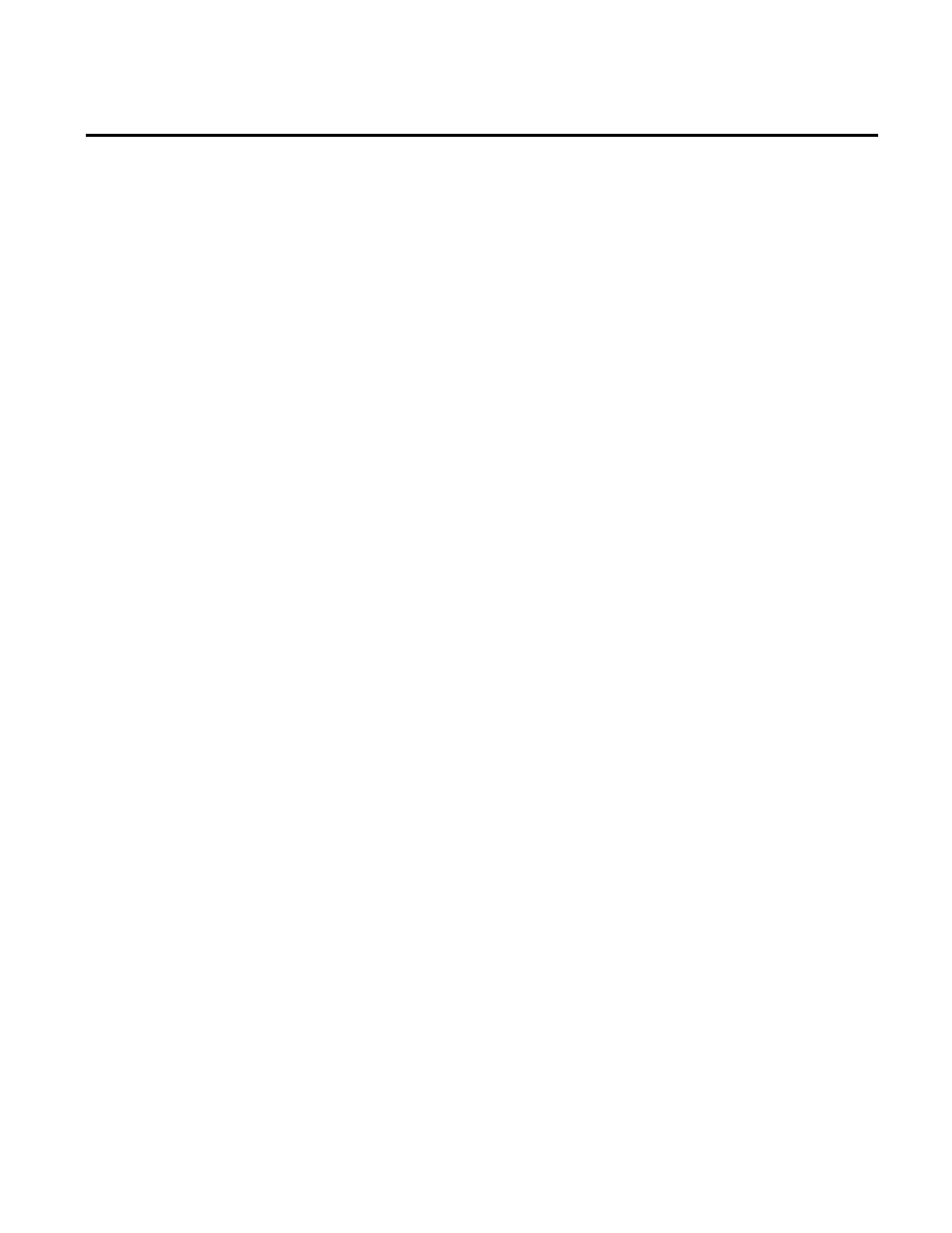
Overview Chapter 1
Rockwell Automation Publication HSE-IN024A-EN-E–December 2012
15
To find version and build numbers for each Historian Server
subsystem (which vary depending on installed upgrades, updates, or
patches), use either of the following methods:
To check the numbers with System Management Tools (SMT):
1. Go to
Start > All Programs > Rockwell Software > FactoryTalk
Historian SE > System Management Tools. The System
Management Tools dialog box appears.
2. Under Collectives and Servers, select the name of the server
you want to check.
3. Under System Management Tools, select Operation > PI
Version.
The Version in Memory and Version on Disk columns
display information on versions of all the server subsystems.
If you do not have System Management Tools installed, open a
command prompt, change to the pi\adm directory, and type
piversion -v. To see individual version numbers for each subsystem,
change to the pi\bin directory and type the subsystem name
followed by the option
-v (for example, piarchss.exe -v).
To view platform specifications, right-click My Computer and
select Properties. For more detailed information, choose
Start >
Run, and type msinfo32.exe.
Find the Version and Build
Numbers
View Computer Platform
Information
