Configuring points, Adding individual data points manually – Rockwell Automation FactoryTalk Historian SE 3.01 Installation and Configuration Guide User Manual
Page 90
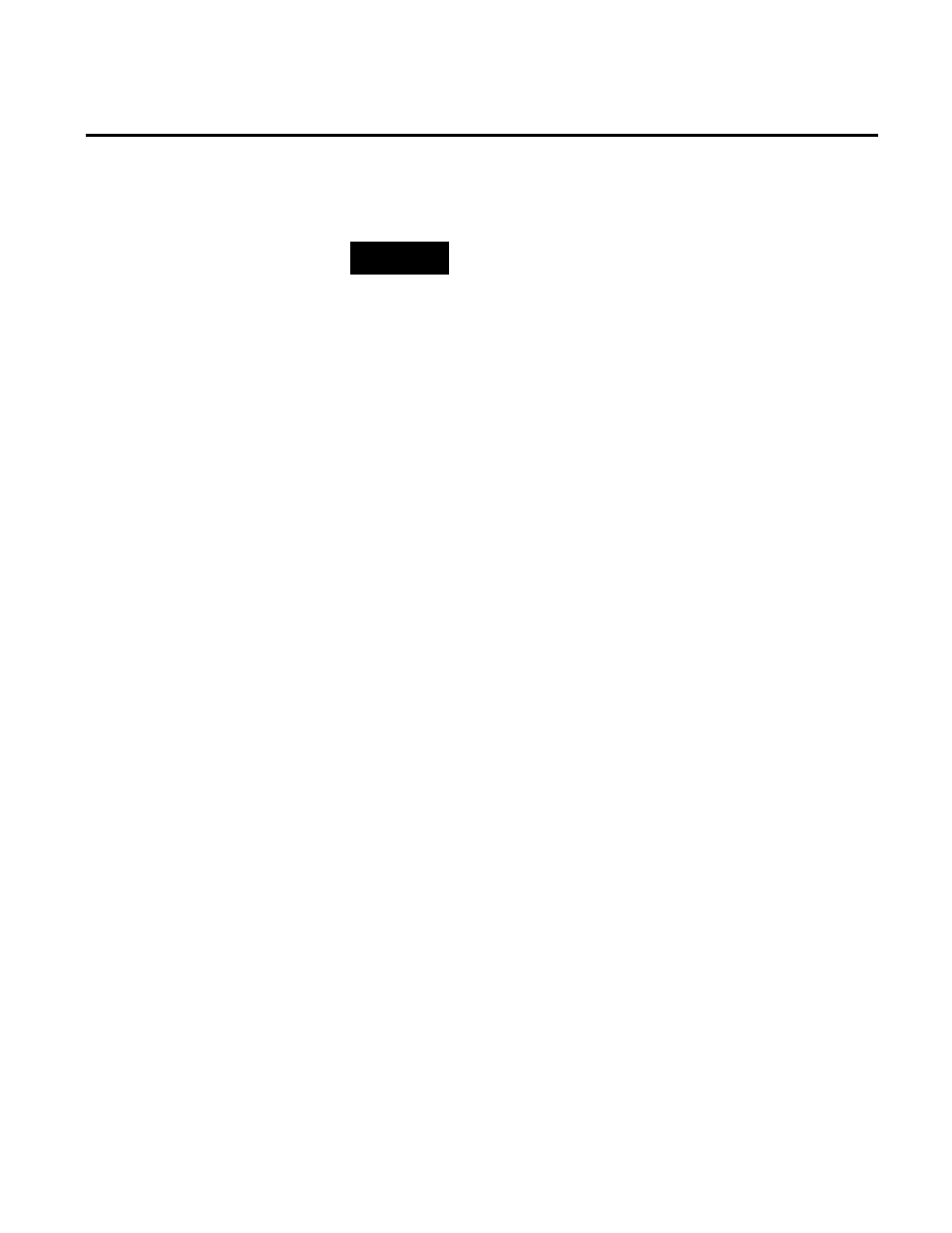
Chapter 6 Configuring FactoryTalk Historian
90
Rockwell Automation Publication HSE-IN024A-EN-E–December 2012
NOTE
The numbers provided for PINotifications in Total, Amount Used, and
Amount Left are multiplied by 7 against those set in the FactoryTalk
Administration Console. It is because each notification uses 7 points
from the Rockwell pool.
For example, if you set the limit for PINotifications to 50 in the
FactoryTalk Administration Console, the Total number of allocated
licenses in the System Management Tools will equal 350.
Use the FactoryTalk Administration Console to configure your
FactoryTalk Historian SE server to start collecting data points. You
can add data points to the server in either of the following ways:
• Adding individual data points manually (page 90).
• Adding multiple data points automatically (page 91).
Once you have added the data points to the server, you can verify if
the points are collected by the server correctly. See "Viewing Archive
Data (page 94)" for more information.
To add individual data points to the FactoryTalk Historian SE
server:
1. Go to
Start > All Programs > Rockwell Software > FactoryTalk
Administration Console. The FactoryTalk Administration
Console dialog box appears.
2. In the Select FactoryTalk Directory dialog box, choose either
Network or Local directory that you want to use, and click
OK.
3. In the Explorer tree, right-click the application from which
you want to collect points, and select Add Individual
Configuring Points
Adding Individual Data
Points Manually
