Rockwell Automation FactoryTalk Historian SE 3.01 Installation and Configuration Guide User Manual
Page 48
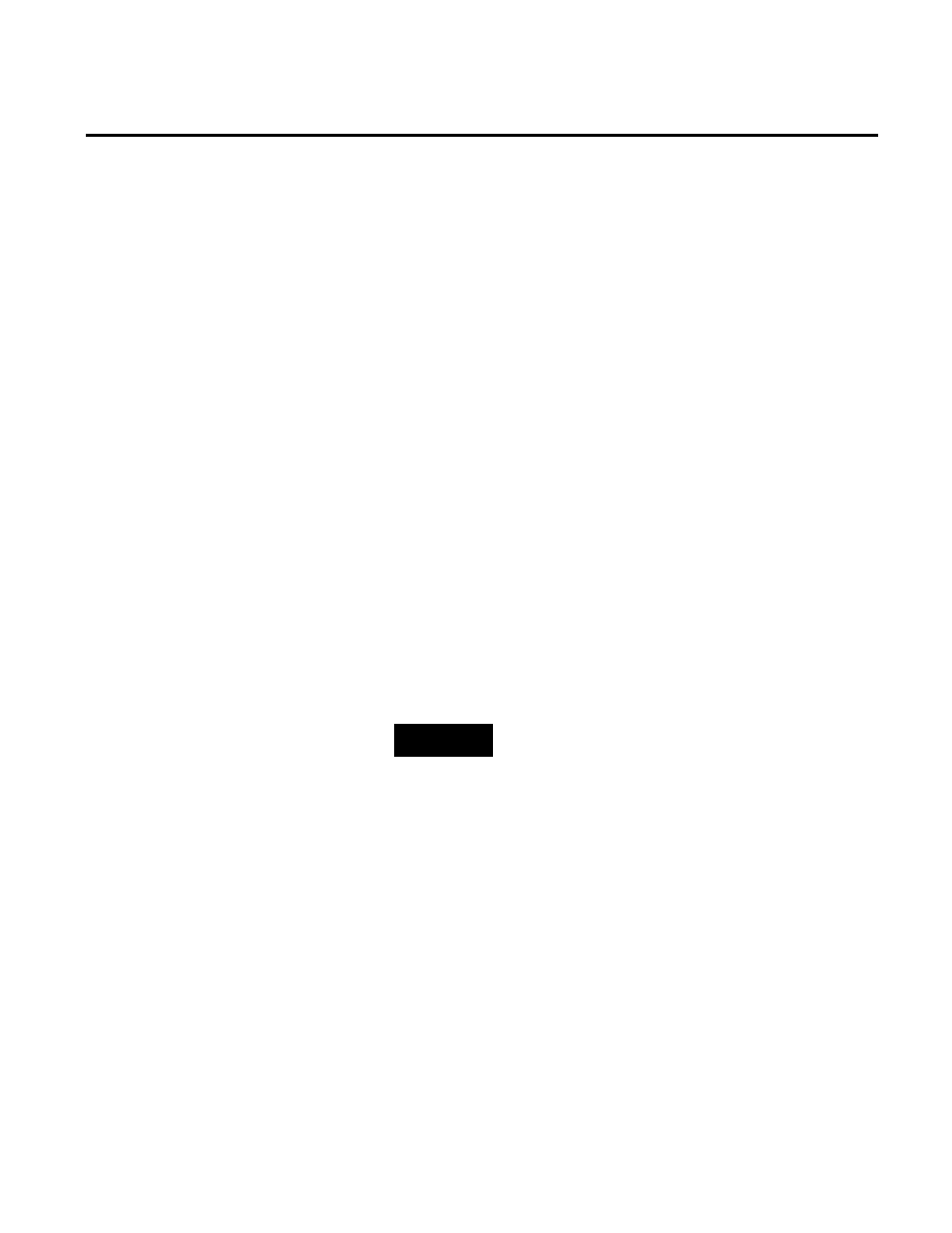
Chapter 4 Installing FactoryTalk Historian
48
Rockwell Automation Publication HSE-IN024A-EN-E–December 2012
installation wizard Welcome page. Click Cancel and Finish
to exit the wizard, install the prerequisites, and start the
installation wizard again.
3. On the Welcome... page, click Next.
4. On the License Agreement page, read and accept the terms of
the license agreement, selecting the I accept... option.
Click Next.
5. On the Review Component Installation page, review the list
of the components that are already installed and those that will
be installed during the installation process.
Click Next.
6. On the Destination Drive page, select the drive on which you
want to install the product.
If the space available on the drive is not sufficient for the
installation, a warning message will appear below the
Installation drive list. In such a case, select another drive or
increase the available space on the drive you have originally
selected.
NOTE
You can choose the destination drive only if you install the
component on the selected machine for the first time. If there have
been any FactoryTalk Historian components installed on the
machine before, the Installation drive list will not be enabled.
Click Next.
The Installation Progress page appears. It lists the
components that are going to be installed. The status of the
installation is displayed in the Status column of the
component table.
7. Click Install to start the installation.
8. Wait until the components are installed. The installation time
will vary depending on the number of components being
installed and the computer performance. The installation
status is displayed below the component table.
