Managing licenses – Rockwell Automation FactoryTalk Historian SE 3.01 Installation and Configuration Guide User Manual
Page 77
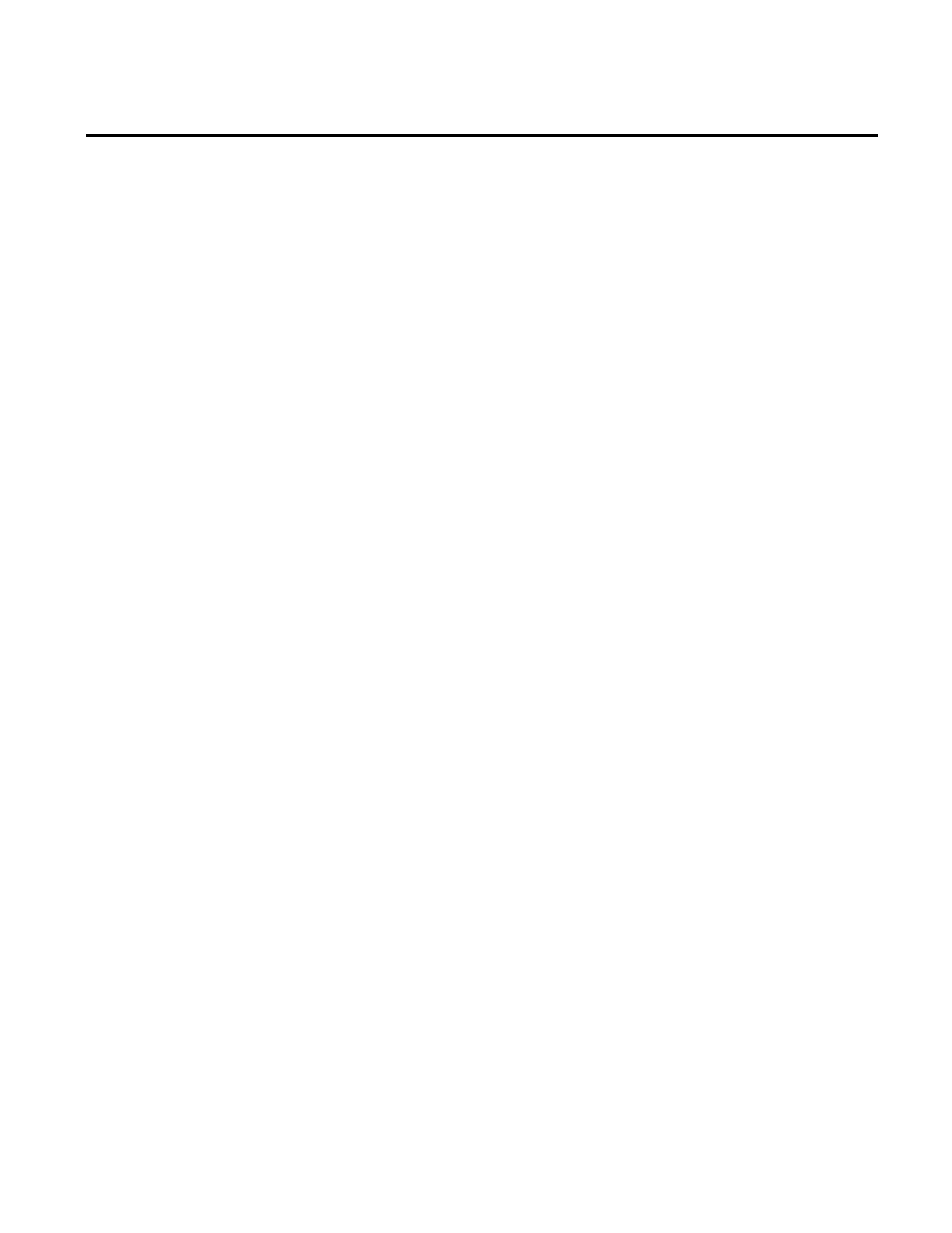
Configuring FactoryTalk Historian Chapter 6
Rockwell Automation Publication HSE-IN024A-EN-E–December 2012
77
To verify that the local interface is configured:
1. Go to
Start > All Programs > Rockwell Software > FactoryTalk
Administration Console. The FactoryTalk Administration
Console appears.
2. In the Select FactoryTalk Directory dialog box, select
Network, and click OK.
3. In the Explorer tree, expand System > Connections >
Historical Data, and the FactoryTalk Historian SE server
node.
4. Right-click FTLD1, and select Properties. The Data
Collection Interface Properties dialog box appears.
5. Go to the General tab, and verify in the Service Status section
that the Startup Type is set to Automatic.
6. To start the data collection service, click Start and wait until
the service status changes to Started. For more information,
click the help icon in the dialog box.
7. Click OK to close the dialog box.
Once you have your activations, you can assign them to your
Historian server, and allocate tag counts to selected interface types
(or point sources).
See the following topics for more information:
• Types of Licenses (page 78)
• Using the General License Pool (page 80)
• Assigning License Activations to FactoryTalk Historian SE
Server (page 85)
• Allocating Licenses to Interface Types (page 86)
• Viewing Allocated Licenses (page 88)
Verifying the FactoryTalk
Historian Live Data Local
Interface
Managing Licenses
