Post-installation tasks, View the installation log file, Verify that historian services are running – Rockwell Automation FactoryTalk Historian SE 3.01 Installation and Configuration Guide User Manual
Page 53: Chapter 5
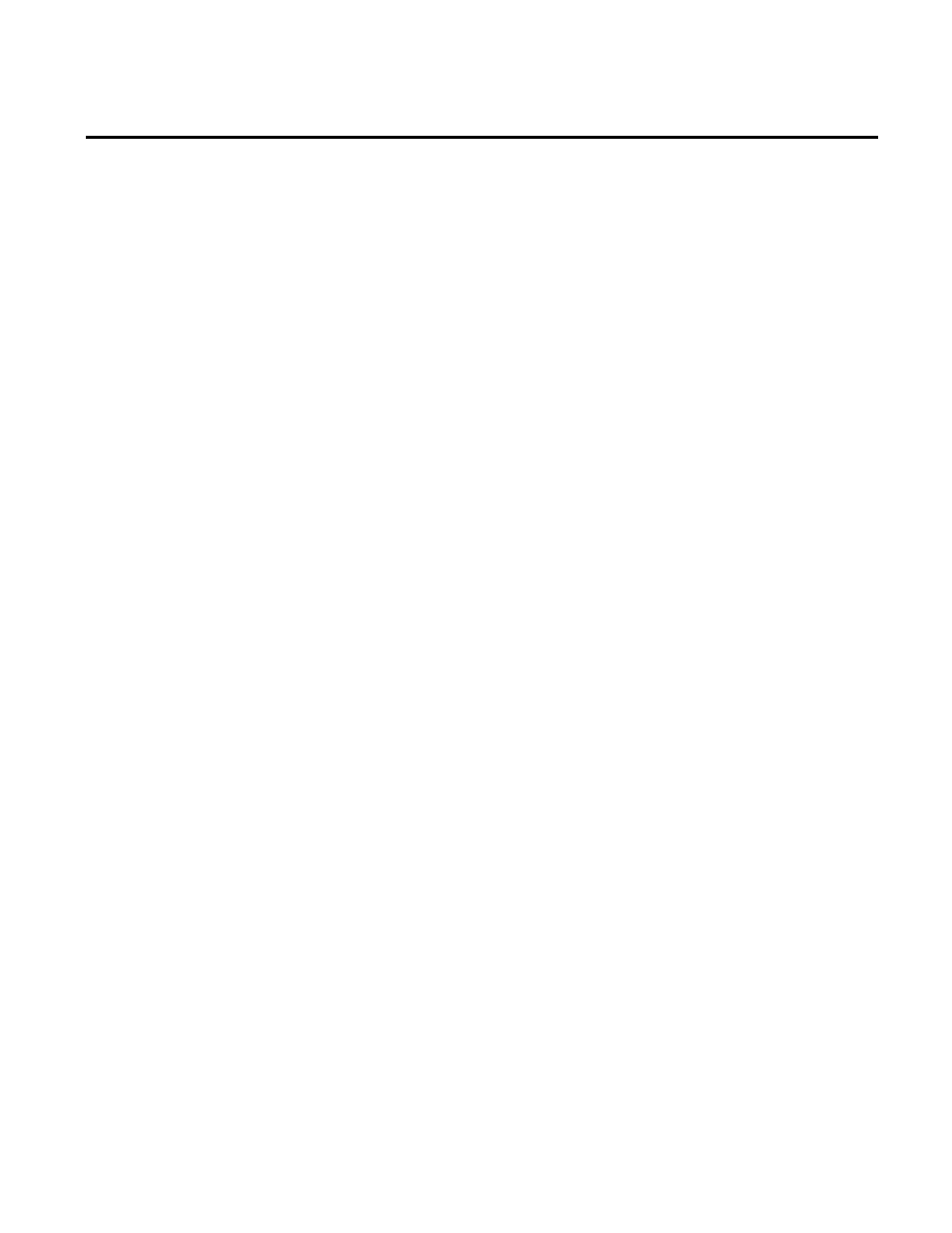
Rockwell Automation Publication HSE-IN024A-EN-E–December 2012
53
Chapter 5
Post-Installation Tasks
In this chapter you will learn about the following tasks that you
should perform after installing FactoryTalk Historian SE:
• View the Historian server installation log file. (page 53)
• Verify that Historian services are running. (page 53)
• Verify that Historian server is updating data for default tags.
(page 54)
• Add the AF Service computer to the AFServer group. (page
• Manually create the Asset Framework database. (page 56)
• Manually configure the Asset Framework service. (page 58)
• Perform the MDB to AF synchronization. (page 59)
• Verify the MDB to AF synchronization. (page 59)
• Disable virus scanning. (page 60)
You can open the installation log, fth_installer.log, directly from
the installation wizard. If you want to refer to it later, open it from
the following location:
C:\Program Files\Rockwell Software\FactoryTalk
Historian\Installation Manager\
Use Historian Services in System Management Tools to view,
configure, start and stop Historian services for each connected
Historian server. The status of each service is updated every 30
seconds by default. You may change this refresh rate. You can also
View the Installation Log
File
Verify that Historian
Services are Running
