Rockwell Automation FactoryTalk Historian SE 3.01 Installation and Configuration Guide User Manual
Page 92
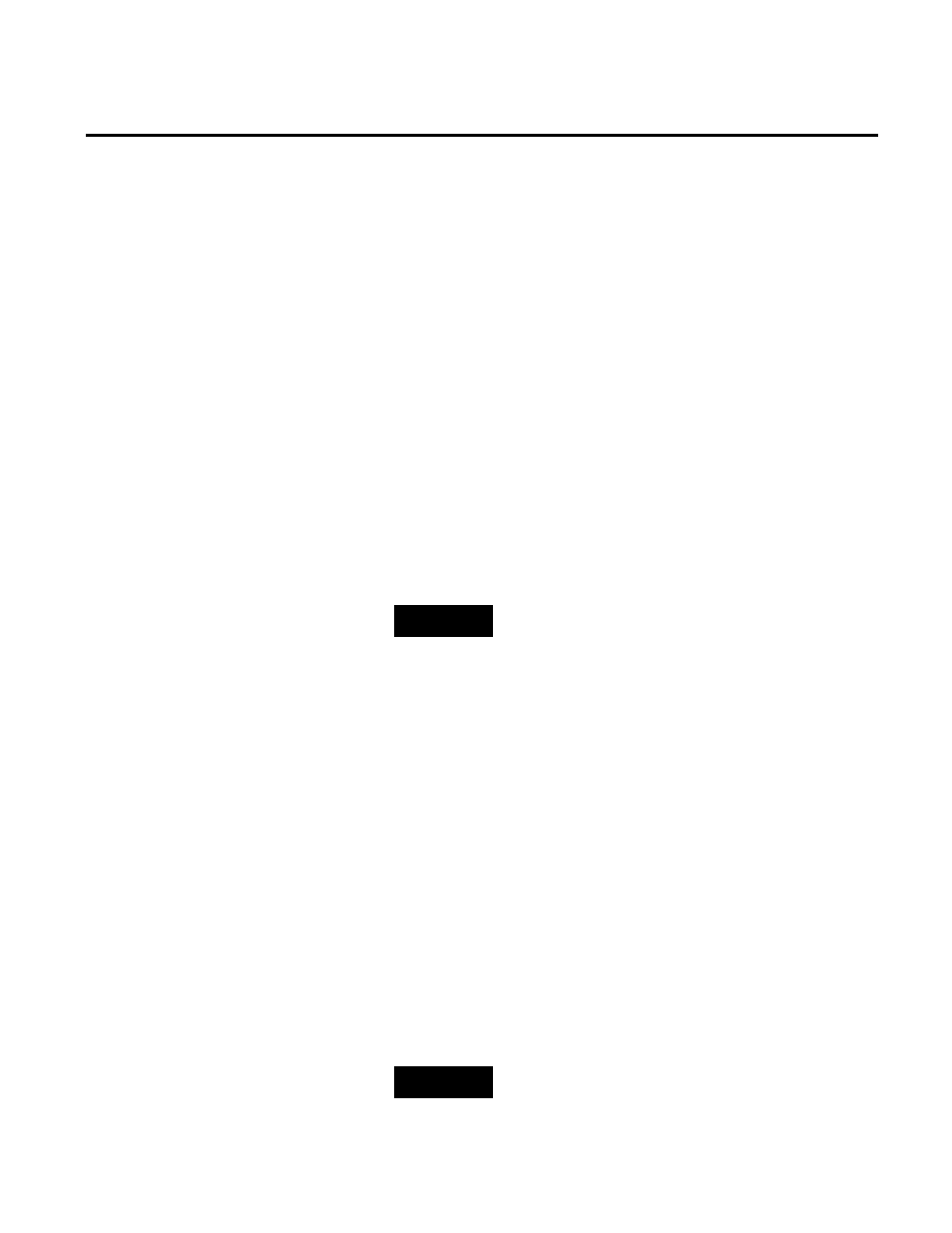
Chapter 6 Configuring FactoryTalk Historian
92
Rockwell Automation Publication HSE-IN024A-EN-E–December 2012
However, the rules defined in the user-defined XML file take
precedence over the rules defined in the default XML file.
To automatically discover Historian points with the wizard:
1. Go to
Start > All Programs > Rockwell Software > FactoryTalk
Administration Console. The FactoryTalk Administration
Console appears.
2. In the Select FactoryTalk Directory dialog box, choose either
Network or Local directory that you want to use, and click
OK.
3. In the Explorer tree, right-click the application or area from
which you want to search for data points, and select Discover
Historian Points. The Discover New Historian Points
dialog box appears.
NOTE
For more information on the point discovery wizard, click the help
icon in the Discover New Historian Points dialog box.
4. In the Add points to server list, select the FactoryTalk
Historian SE server to which you want to add the points.
5. In the Using data collection interface list, select the
appropriate data collection interface.
6. In the Default scan rate list, select the time interval at which
points will be collected.
7. Under Add points from these sources, select the sources
from which you want to add the points.
8. Under Start searching from, click the tree at the starting
point for the point search. If this is a new server, the root node
in the tree is selected by default.
9. Click Edit Discovery Rules to create rules to be used during
the discovery process. The FactoryTalk Historian Discovery
Rule Editor dialog box appears.
NOTE
For more information on the Discovery Rule Editor click the help
icon in the dialog box.
