Rockwell Automation FactoryTalk Historian SE 3.01 Installation and Configuration Guide User Manual
Page 85
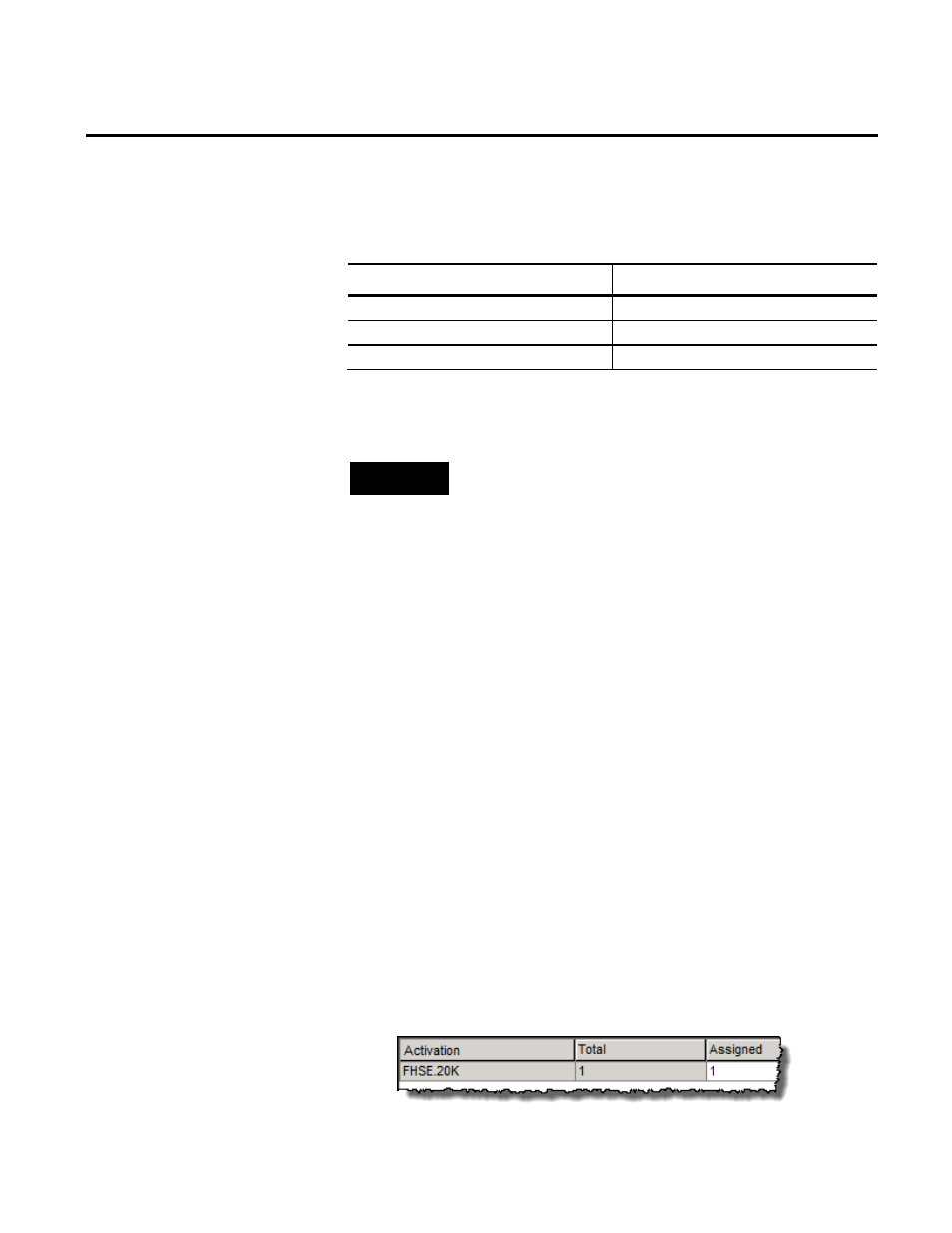
Configuring FactoryTalk Historian Chapter 6
Rockwell Automation Publication HSE-IN024A-EN-E–December 2012
85
In this example, the total of 17500 licenses has been distributed in
the following way:
Licenses and license pools
Values
License total
17500
Rockwell license pool
14600
General license pool
2900
NOTE
In order to assign the activations to a FactoryTalk Historian SE server,
the server must be added to the FactoryTalk Directory. See "Adding the
Server to the FactoryTalk Directory (page 75)" for more information.
To assign the license activations to the server:
1. Go to
Start > All Programs > Rockwell Software > FactoryTalk
Administration Console.
2. In the Select FactoryTalk Directory dialog box, select
Network and click OK.
3. In the Explorer tree, expand System > Connections >
Historical Data.
4. Right-click the name of the server to which you want to assign
the license activations, and click Properties.
5. In the Historian Server Connection Properties dialog box,
click the Licensing tab. The table in the tab lists the types and
number of activations available for the selected server.
6. To assign a license activation to the server, type a number in
the Assigned column for the selected license activation. The
number shows how many licenses of the selected type will be
assigned to the server.
Assigning License
Activations to the Historian
Server
