Rockwell Automation FactoryTalk Historian SE 3.01 Installation and Configuration Guide User Manual
Page 29
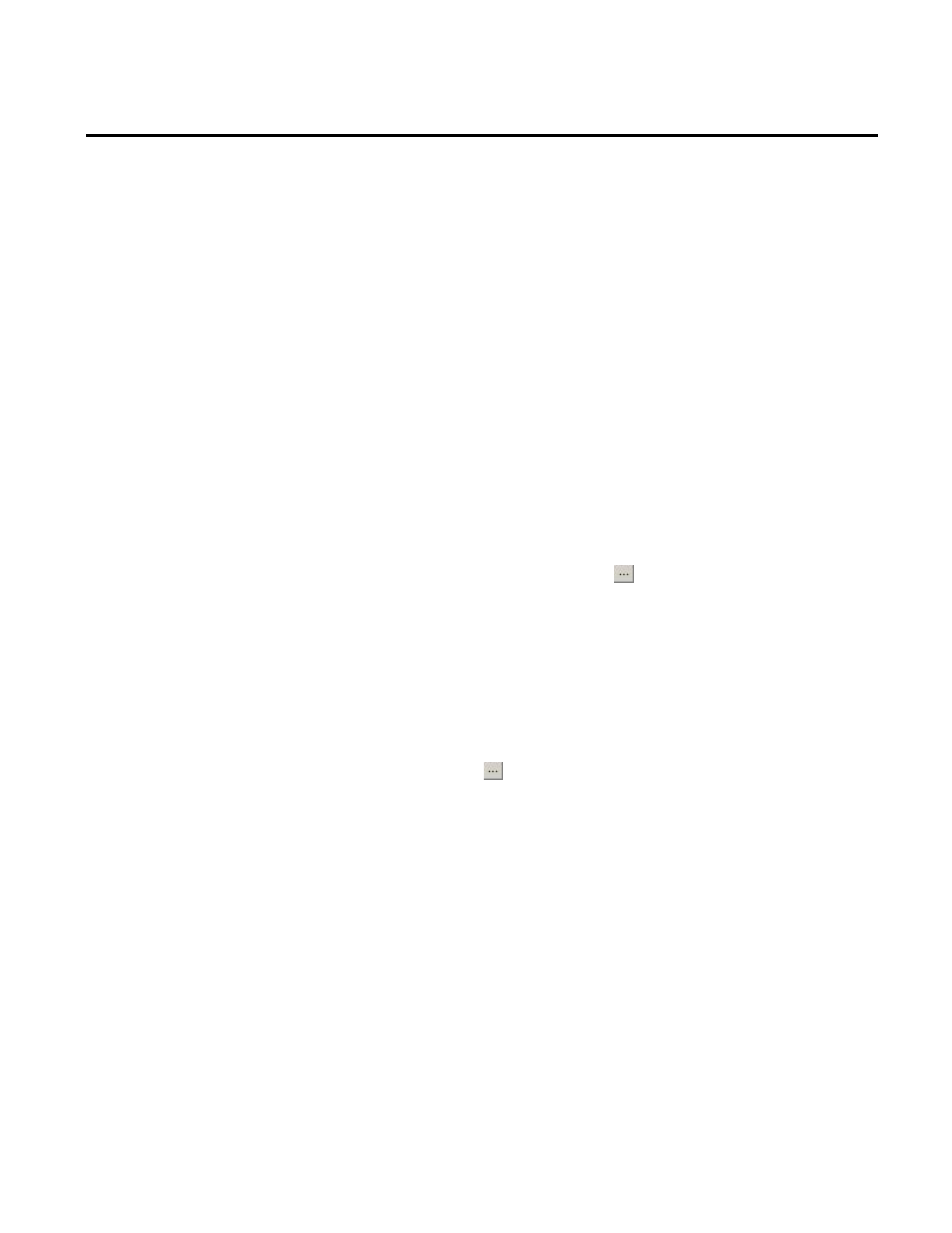
Installing FactoryTalk Historian Chapter 4
Rockwell Automation Publication HSE-IN024A-EN-E–December 2012
29
To specify the FactoryTalk Directory server location:
1. Run the FactoryTalk Historian SE installation DVD.
2. On the welcome page of the installation wizard, click
Install
FactoryTalk Historian SE > Install FactoryTalk Services
Platform > Specify FactoryTalk Directory Server Location.
The FactoryTalk Directory Server Location Utility dialog
box appears.
3. In the FactoryTalk Directory Server Location Utility dialog
box, identify the computer that hosts the FactoryTalk
Directory server. If it is the current computer, leave
localhost in
the text box. Otherwise, do the following to point to the
proper FactoryTalk Directory computer:
1. Click the ellipsis button ( ). The Login User dialog box
appears.
2. In the User name and Password text boxes, type the
credentials to the current FactoryTalk Directory machine.
The FactoryTalk Directory Server Configuration dialog
box appears.
3. Select the Remote computer option and click the ellipsis
button ( ) to open the Browse for Computer dialog box.
4. Select the machine that hosts the FactoryTalk Directory
and click OK.
The name of the machine appears in the FactoryTalk
Directory Server Location Utility dialog box.
5. Click OK.
6. In the message box informing you that you will need to
restart the computer, click OK.
7. In the Log On to FactoryTalk (New Server) dialog box,
type the user name and password to the newly selected
FactoryTalk Directory machine.
