Add the af service computer to the afserver group – Rockwell Automation FactoryTalk Historian SE 3.01 Installation and Configuration Guide User Manual
Page 55
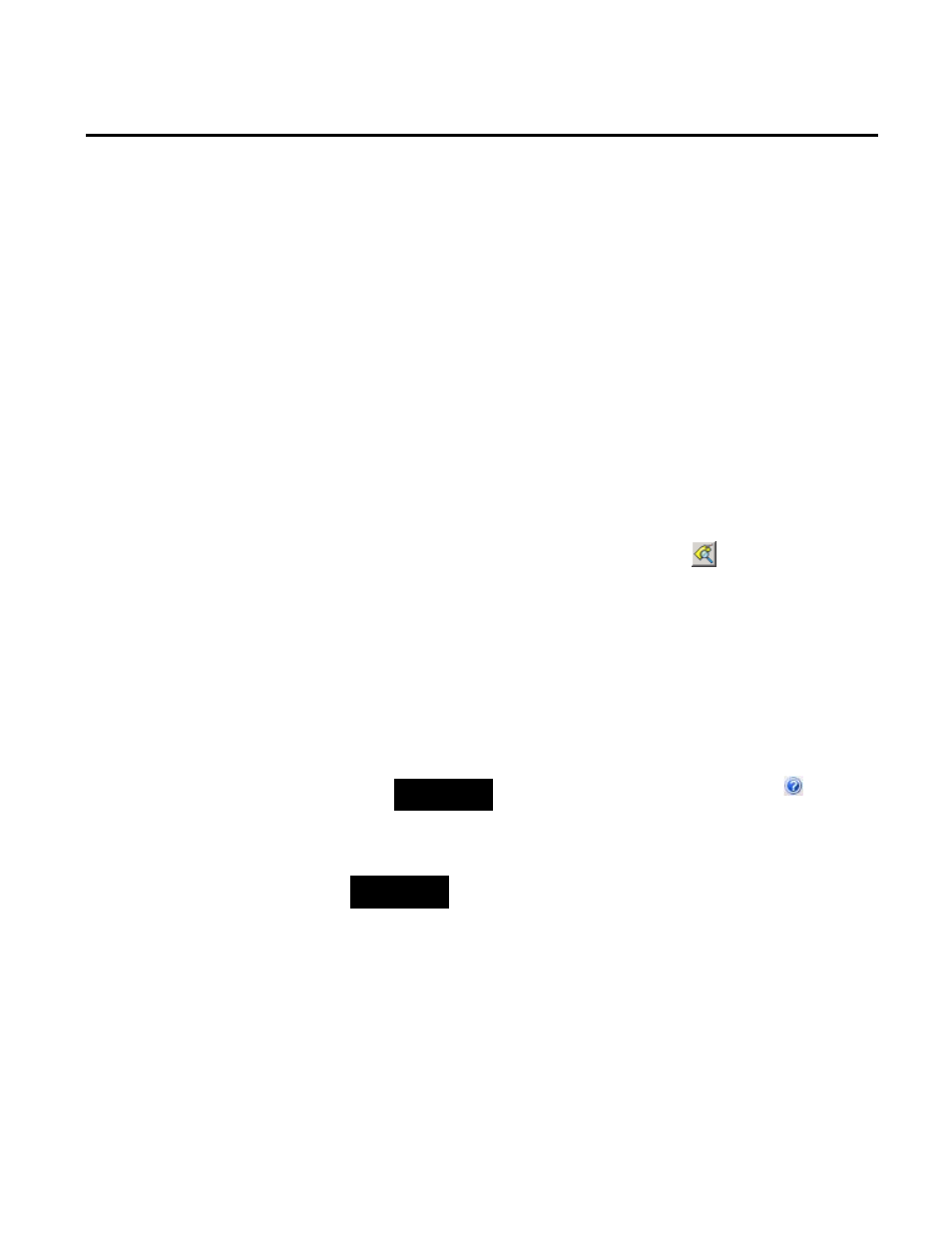
Post-Installation Tasks Chapter 5
Rockwell Automation Publication HSE-IN024A-EN-E–December 2012
55
To verify that the Historian server is updating data for default
tags:
1. On the computer with the Historian server installed, go to
Start > All Programs > Rockwell Software > FactoryTalk
Historian SE > System Management Tools. The System
Management Tools dialog box appears.
2. Under Collectives and Servers, select the Historian server
whose data you want to view.
3. Under System Management Tools, select Data > Archive
Editor.
4. In the (Tag Not Specified) tab, click
. The Tag Search
dialog box appears.
5. In the Tag Mask text box, type
cdt158, and click Search.
The cdt158 tag appears in the search results list.
6. Click OK.
The list of events of the selected tag is displayed in the tab in
the right pane of the System Management Tools dialog box.
NOTE
For more information on the Archive Editor, click
.
NOTE
This procedure applies if you have selected either of the following
installation modes of FactoryTalk Historian Asset Framework:
• AF SQL Database.
• AF SQL Database with unprocessed database scripts.
See "Installation Modes for FactoryTalk Historian Asset Framework
(page 34)" for information on the installation modes.
Verify that the Historian
Server is Updating Data for
Default Tags
Add the AF Service
Computer to the AFServer
Group
