RKI Instruments EAGLE 2 Manual User Manual
Page 229
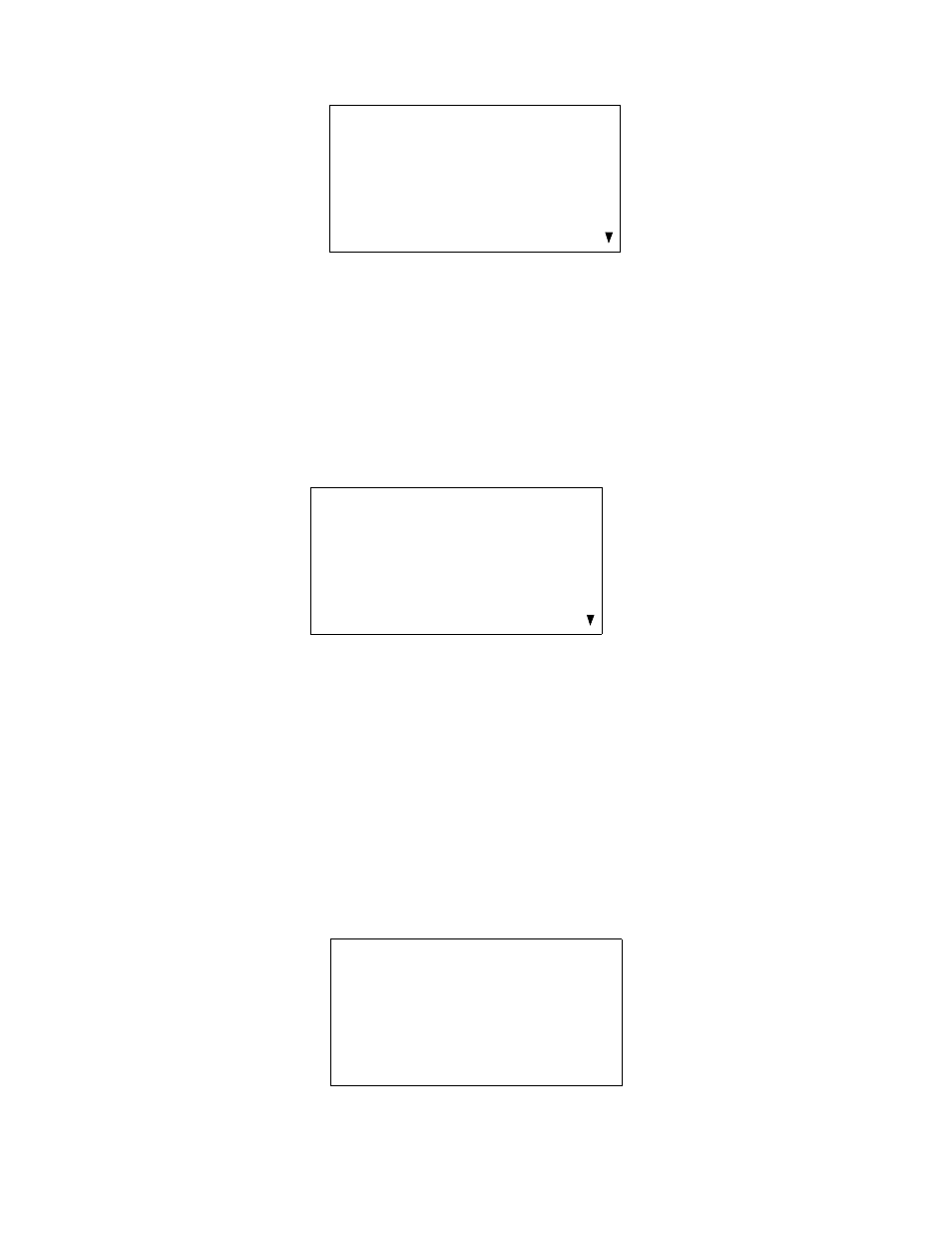
EAGLE 2 Operator’s Manual
Configuring the TC Gas in Setup Mode • 219
8. Use RANGE ▼ SHIFT to move the cursor down the menu to the TC
sensor.
9. To change the TC sensor gas configuration, press and release POWER
ENTER RESET.
10. A screen appears that indicates the detection range for the currently
configured gas. In the example below, the TC sensor is currently
configured for 0 - 100 %volume CH
4
. The screen also shows the gas
configuration choices for the TC sensor. There are 3 pre-defined options
and 1 user-defined option. The user-defined option will always have an
asterisk next to it.
11. Use AIR ▲ YES and RANGE ▼ SHIFT to move the cursor next to the
desired gas.
12. If you placed the cursor next to one of the pre-defined gases, press and
release POWER ENTER RESET to select the gas and proceed to Step 17.
If you placed the cursor next to the user defined gas with the asterisk (*),
press POWER ENTER RESET and proceed with Step 13.
13. The user defined gas setup screen appears with the first character of the
gas name flashing. The current gas name and range are shown on the top
line of the screen.
CONFIGURE GASES
CAT : CH4 (CAT)
> OP1 : CH4 (TC)
OP2 : --- (---)
OP3 : --- (---)
TC (0-100.0vol%CH4)
> 100.0 vol% CH4
100.0 vol% H2
10.0 vol% H2
10.0 vol% TC *
TC (0-100.0vol%CH4)
CHANGE TO NAME
TC
FULL_SCALE 10.0
