RKI Instruments GX-94 User Manual
RKI Instruments Sensors
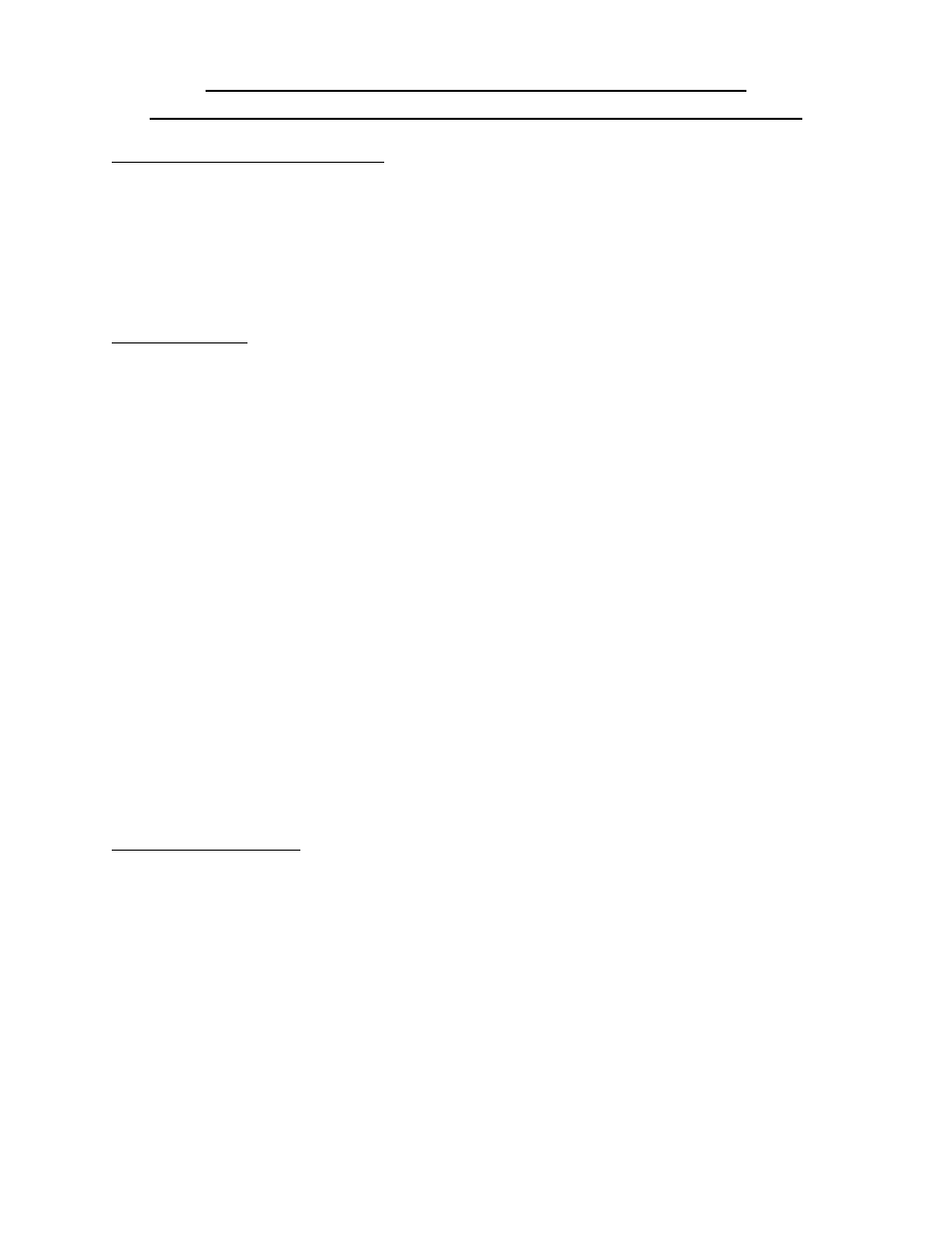
Installation/Data Retrieval Instructions
GX-94/Eagle Data Retrieval Software, For Eagle
System Requirements
•
PC-compatible computer which runs Windows 95, Windows 98, or
Windows NT
•
CD-ROM drive
•
16 MB RAM minimum, 32 MB RAM recommended
Installation
1. Insert the GX-94/Eagle Data Retrieval Software CD into the CD-ROM
drive.
2. At the default Windows screen, click the Start button in the lower left
corner and select Run.
3. When the Run dialog box appears, enter D:\setup.exe in the Open
field and click OK. The Data Retrieval Software installation will begin.
NOTE: If your CD-ROM drive is designated as a drive other than D:\,
type in that drive when entering the file name. For example,
E:\setup.exe.
4. Follow instructions on the screen during the installation process.
When the installtion is complete, you may either launch the program or
return to the default Windows screen.
NOTE: The installation software installs the program in C:\Program
Files\RKI INSTRUMENTS\GX-94-EAGLE unless otherwise
specified. If you changed the destination or file folder names
during installation, please note this when starting the program
in Retrieving Data, item 4 below.
Retrieving Data
NOTE: Turn Eagle off before connecting the Data Retrieval Cable.
1. Connect the Data Retrieval Cable from a serial port on the computer,
either COM 1,COM 2, COM 3, or COM 4, to the datalogger port on the
Eagle.
2. Turn on the Eagle. The instrument will perform the battery voltage
check. Wait until the following message appears on the display
screen: PC TRANSMIT STAND BY OK.
3. At the default Windows screen, click the Start button in the lower left
corner.
RKI Instruments, Inc.
Page 1 of 3
