View hard key, 1 pr ogr amming intr oduction – ACU-RITE MILLPWRG2 User Manual
Page 80
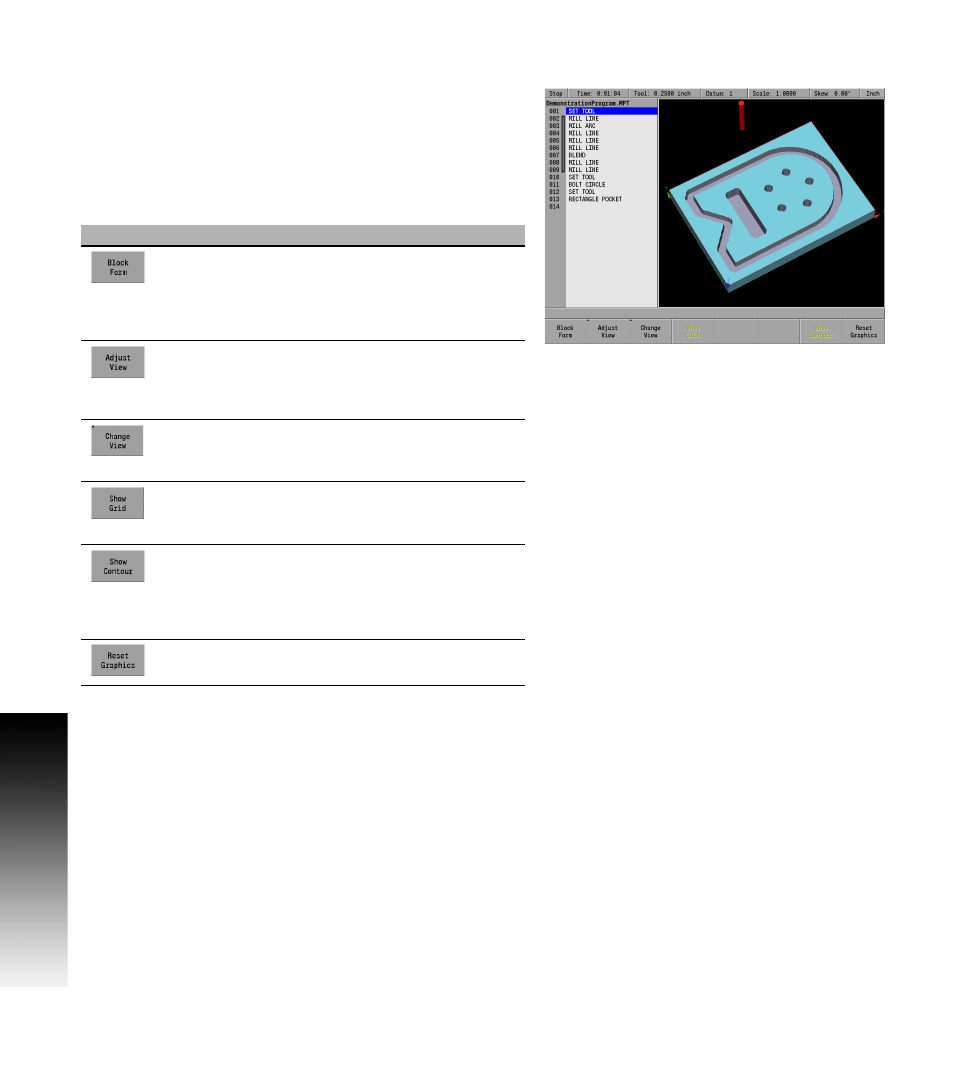
62
5 Program Overview
5.1 Pr
ogr
amming Intr
oduction
View hard key
Once a program is opened, the first step is to select how the part
should be displayed in the graphics window. Pressing the VIEW key
displays different soft keys for graphic viewing options of the program.
Pressing the View key again, or pressing the CANCEL key will turn the
view key display off. See "Program Drawing View" on page 56.
The VIEW key provides access to the following soft keys for selecting
how the part should be viewed.
Keys
Function
The Block Form (3D solid) opens a dialogue so that
the operator can specify the block size shown in the
graphic display area. MILLPWR
G2
normally
calculates this but the user can adjust the values if
necessary.
The arrow keys are used to adjust the view. The
Adjust View
opens a popup menu to select either
Zoom, Pan, or Rotate to have adjusted with the
arrow keys.
Change View
opens a popup menu where either 2D
Line, 3D Line, or 3D solid view of the graphic display
can be selected. The default is 2D line view.
Show Grid
toggles on, or off the grid display. This is
only active in 2D Line view. The grid size can be
adjusted in Job Setup; see page 177.
Show Contour
is available with 2D Line and shows
the program geometry with a white line. When the
Show Step Numbers
is also selected, labels are added
to the path showing which step was used to create
that portion of the path.
Reset Graphics
restores the default zoom, pan, and
rotate settings.
