1 setup, Overview, Setup – ACU-RITE MILLPWRG2 User Manual
Page 194: Tool table, Error log, Setup tool table error log, 1 set u p 9.1 setup
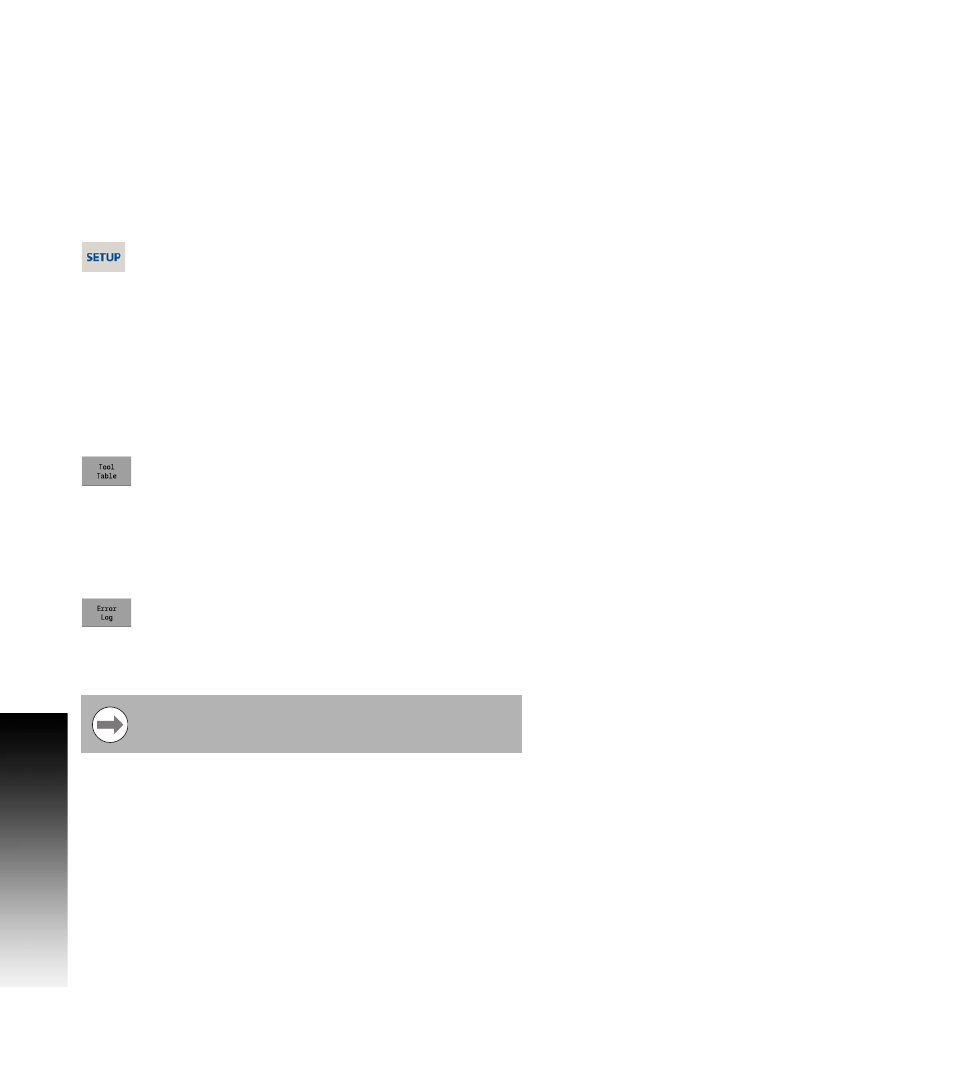
176
9 Setup
9.1 Set
u
p
9.1 Setup
Overview
The MILLPWR
G2
has a set of parameters that can be setup as default
values. Some of these values can be over-ridden per the program step
dialogue, while others remain in affect until changed in the setup
dialogue.
Setup
Press the SETUP key to access the setup parameters.
The setup parameters are grouped into two
categories: Job Setup and Installation Setup (e.g.
Config Data).
Job Setup
parameters can be changed to accommodate specific
machining requirements for each job.
Installation Setup parameters are established during the initial
installation and typically are not changed. The installation setup
parameters are protected by a passcode. These parameters are
described within the Technical Manual.
Tool Table
Press the Tool Table soft key to access the Tool
Table.
The Tool Table is briefly discussed in this chapter. In the table, up to
99 tools can be entered and used in any program that would required
that tool. See chapter 4.1 Tool Table on page 44 for a complete
description about using the Tool Table.
Error Log
Press the Error Log soft key to access the Error Log
display.
The Error Log records all errors, and is retained by the MILLPWR
G2
until it is deleted. An error in the log can be highlighted, and an
explanation of the error can be displayed by pressing the Info soft key.
The Error Log entries may also be deleted from the DRO
or PGM screen by pressing the 0 numeric key.
