Move table and navigation keys, Calculator function keys, Potentiometer for feed rate override – ACU-RITE MILLPWRG2 User Manual
Page 3: Milling function keys, Peripherals supported, Controls of the millpwr
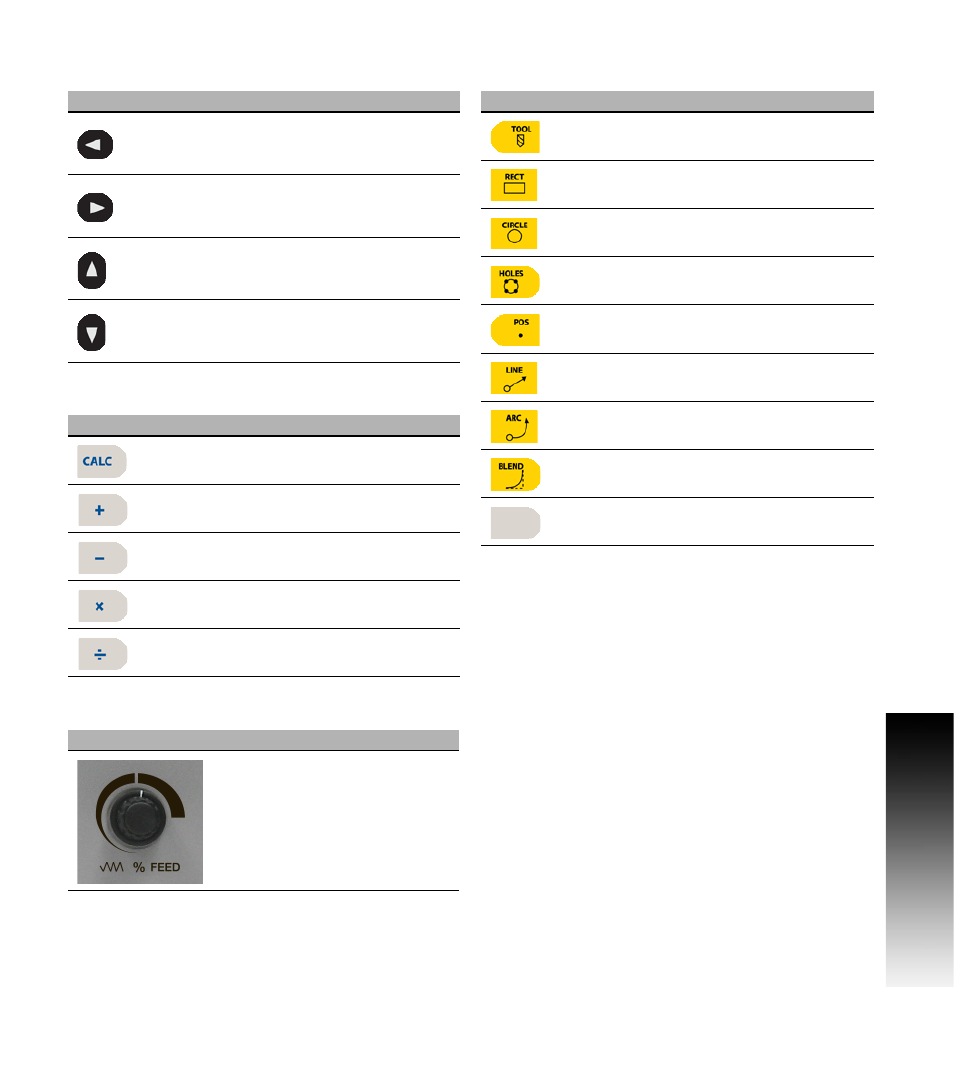
ACU-RITE MILLPWR
G2
iii
Controls of the MILLPWR
G2
Move Table and Navigation keys
Calculator Function keys
Potentiometer for feed rate override
Milling Function keys
Peripherals Supported:
USB memory devices; e.g. a memory stick.
Networking, USB pointing devices; e.g. a mouse, USB
keyboard.
Key
Function
LEFT
ARROW key will move the table or
display cursor depending on the function
selected.
RIGHT
ARROW key will move the table or
display cursor depending on the function
selected.
UP
ARROW key will move the table or
display cursor depending on the function
selected.
DOWN
ARROW key will move the table or
display cursor depending on the function
selected.
Key
Function
CALC
key opens the calculator.
PLUS
key.
MINUS
key.
MULTIPLIER
key
DIVIDE
key.
Feed rate override
Key
Function
TOOL
key opens the SET TOOL
Dialogue.
RECT
key opens the Rectangle milling
popup menu.
CIRCLE
key opens the Circle milling
popup menu.
HOLES
key opens the Hole pattern popup
menu.
POS
key opens the POSITION / DRILL
data input dialogue.
LINE
key opens the MILL LINE data
input dialogue.
ARC
key opens the MILL ARC data input
dialogue.
BLEND
key opens the BLEND \
CHAMFER data input dialogue.
BLANK
key opens the user defined milling
function data input form.
