Naming a program, Deleting a program, Naming a program deleting a program – ACU-RITE MILLPWRG2 User Manual
Page 112: 2 f o lders
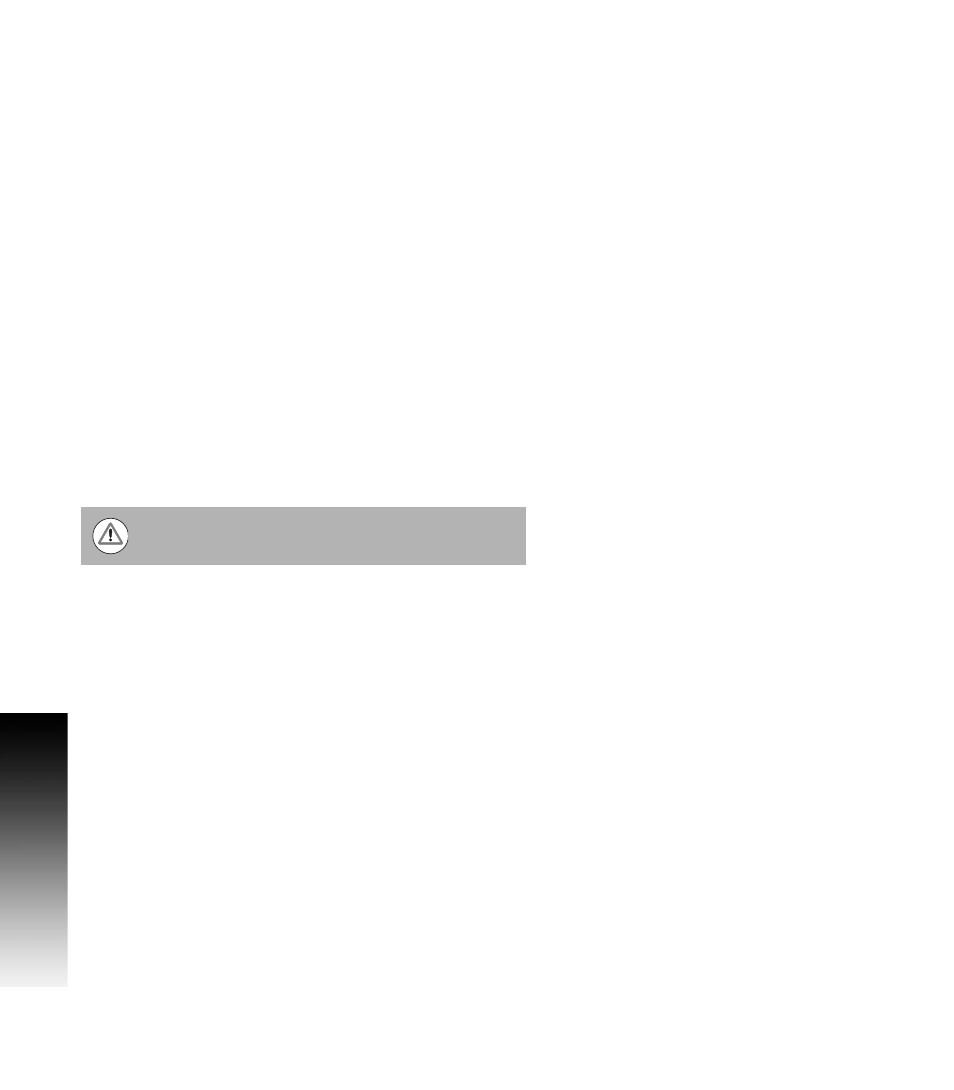
94
6 Programming
6.2 F
o
lders
Naming a Program
Before you can save a program, MILLPWR
G2
requires it to be named.
Enter the program name using the ARROW keys to navigate the
keyboard. Highlight the key to be used (e.g. letter, or number), then
press the ENTER key to add the selection into the Program Name: Field.
Continue in the same manner until the name is complete.
To add numbers to your program name, press any of the number keys
on the numerical keypad, or from the keyboard display.
Press the Save/Create soft key. MILLPWR
G2
will store the program
in the folder that had been previously selected.
A message will alert you if the program was not saved properly, or if
the name that you’ve chosen already exists.
Back up MILLPWR
G2
programs regularly to avoid accidental loss
(e.g. USB device, or to a network location).
Deleting a Program
Press the Change Window soft key to select the Folder Contents
window.
Highlight the desired program.
Press the Function soft key, and select Delete from the popup
menu.
Press the Yes soft key to erase the program, or the No soft key to
cancel.
Once a program is deleted it cannot be recovered.
