Milling function keys, 1 dr o manual d a ta input – ACU-RITE MILLPWRG2 User Manual
Page 55
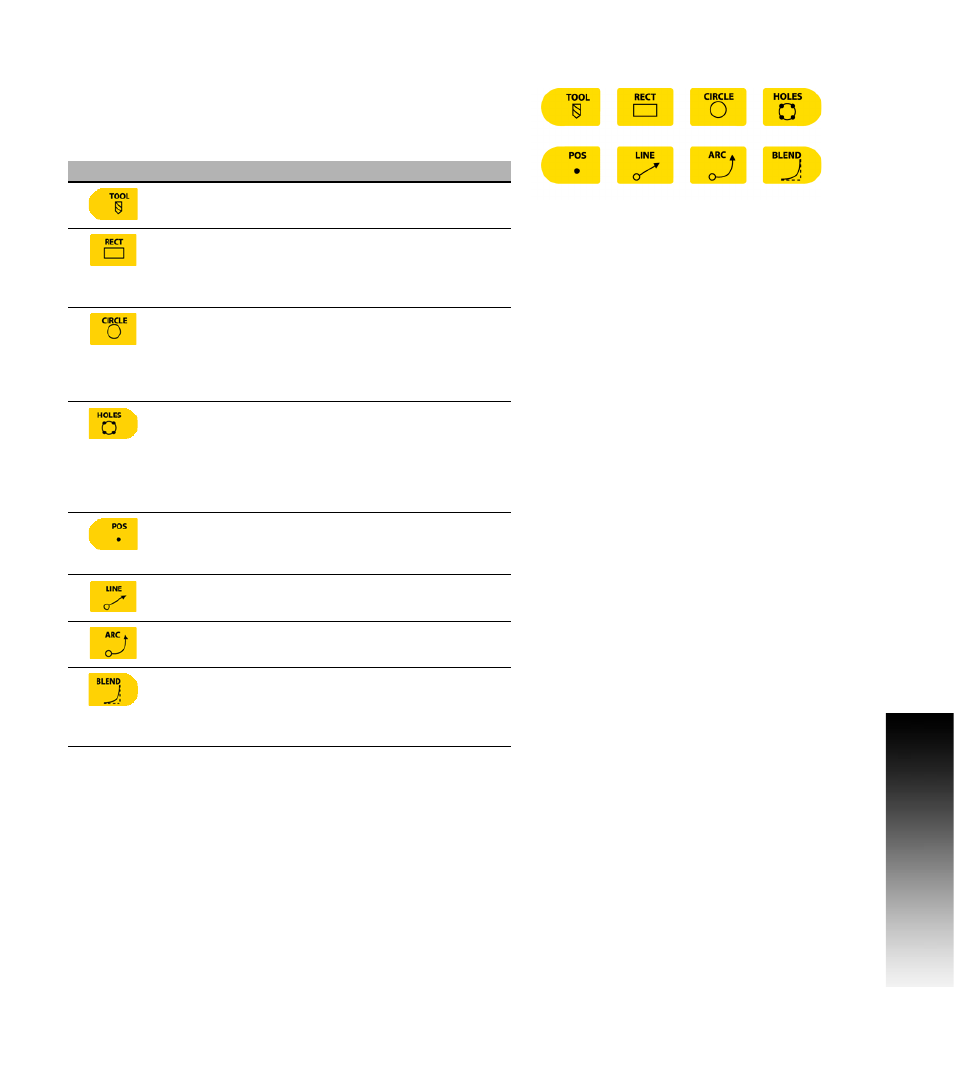
ACU-RITE MILLPWR
G2
37
3.1 DR
O Manual D
a
ta Input
Milling Function Keys
The following describes in general, the milling function keys.
Most milling functions can be used as one time machining operations.
The BLEND key does not support single operation.
Hard Key
Function
TOOL
opens the SET TOOL dialogue where
information regarding the tool can be entered.
RECT
opens the popup menu above the Rectangle
soft key. Choose the type of rectangle milling that is
to be done by selecting it from the popup menu. The
required dialogue will open for that choice.
CIRCLE
opens the Circle popup menu above the
Circle
soft key. Choose the type of circle milling
that is to be done by selecting it from the popup
menu. The required dialogue will open for that
choice.
HOLES
opens the popup menu above the Hole
Pattern
soft key. Choose the type of hole drilling
that is to be done by selecting it from the popup
menu. The dialogue where information can be
entered to drill a row, frame array, or a bolt circle
pattern will open.
POS
opens the POSITION / DRILL dialogue where
information can be entered to move the table to a
position in the X & Y direction.
LINE
opens the MILL LINE dialogue where
information can be entered to mill a line.
ARC
opens the MILL ARC dialogue where
information can be entered to mill an arc.
BLEND
opens the BLEND dialogue while in PGM mode
where information can be entered to mill an arc,
blending two surfaces together. Also used for
chamfer.
