Adding headers and footers – Apple Pages 2 User Manual
Page 67
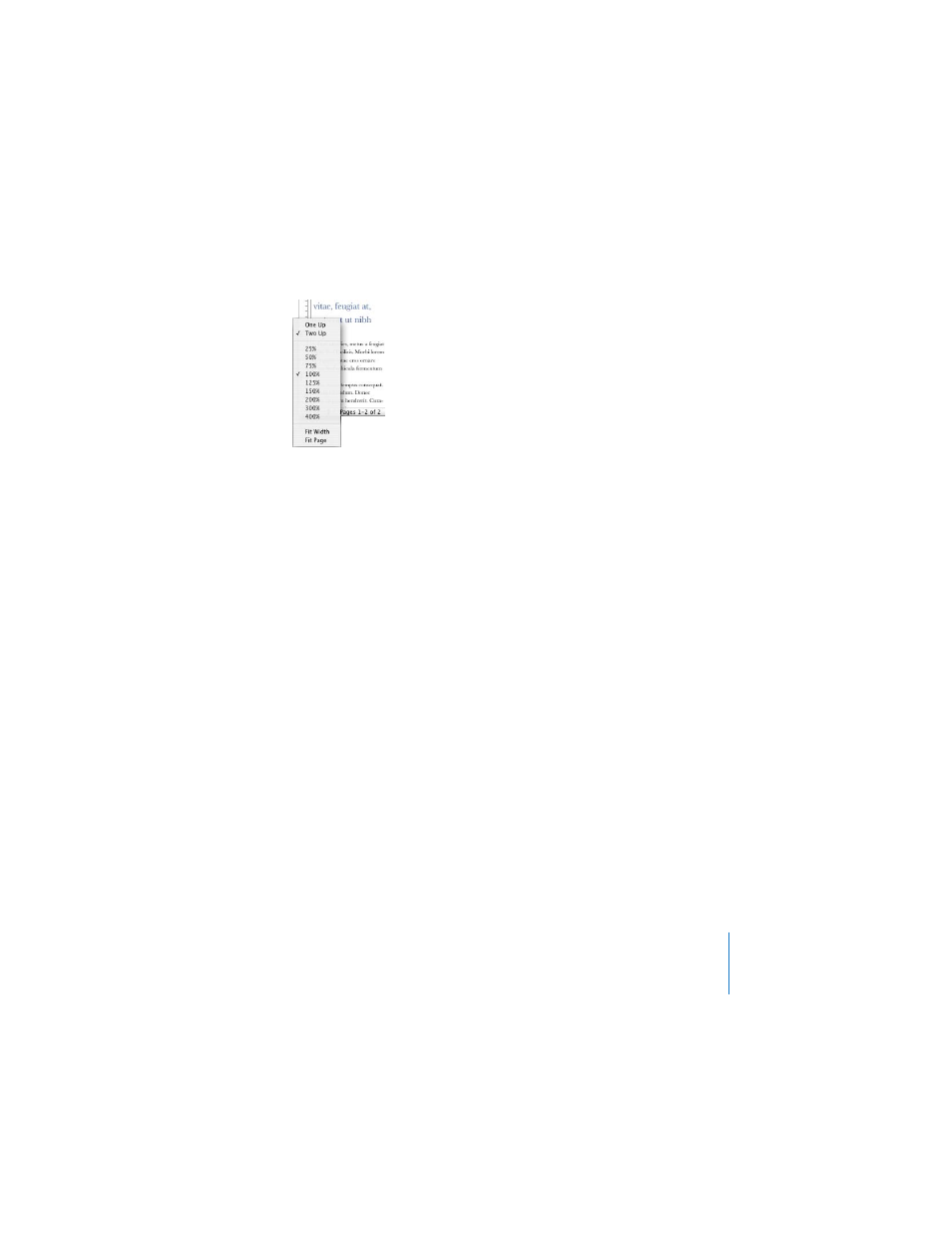
Chapter 3
Formatting a Document’s Layout and Table of Contents
67
Adding Headers, Footers, Page Numbers, Footnotes, and
Endnotes
Pages has tools that make it easy to add identifying text on every page, as well as to
automatically insert and format footnotes and endnotes.
Adding Headers and Footers
Headers and footers appear at the top and bottom margins of a document. Usually,
they identify the document, author, page number, and so on.
To add a header or footer to your document:
1
Click View in the toolbar and choose Show Layout (or choose View > Show Layout).
You see the header and footer areas at the top and bottom of the page.
2
Place the insertion point in the header or footer and type, formatting the text as you
would regular text. (For information about formatting text, see “Formatting Text Size
Whatever you type in a header or footer is repeated on every page. If you want to
change the header and footer text in different sections of your document, see
“Varying Document Formatting Using Section Breaks” on page 72. To automatically
generate the correct page number on each page, use formatted text fields, described
next.
